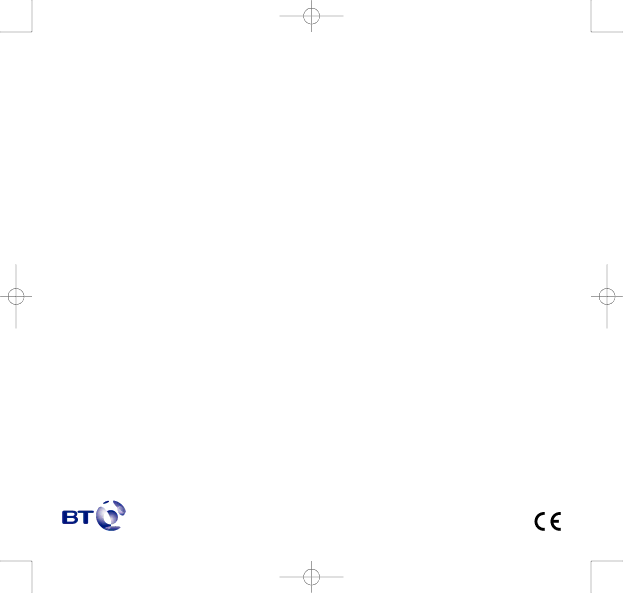
8375 Falcon UG Issue 2 [2] 12/9/07 15:30 Page 44
Offices worldwide
The services described in this publication are subject to availability and may be modified from time to time. Services and equipment are provided subject to British Telecommunications plc’s respective standard conditions of contract. Nothing in this publication forms any part of any contract.
© British Telecommunications plc 2007.
Registered Office: 81 Newgate Street, London EC1A 7AJ. Registered in England No. 1800000.
Designed and produced by The Art & Design Partnership Ltd. Printed in the UK
BT Falcon (09/07) Issue 2