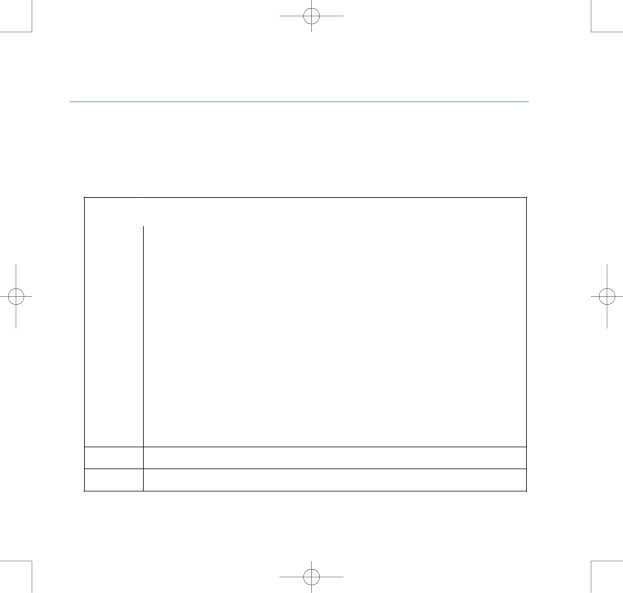
8375 Falcon UG Issue 2 [2] 12/9/07 15:30 Page 15
BT Falcon UG – Issue 2 – Edition 02 – 12.09.07 – 8375
Getting to know your phone | 15 |
Entering characters
You can enter characters on the BT Falcon by using the numerical keypad, in the same way as when text messaging on a mobile phone. Below are listed the keys of the numerical keypad and opposite them the letters and characters that they enter.
KEY | LOWER CASE | UPPER CASE |
|
|
|
11 . , = + - & ^
2 | a b c 2 à á å ã â ç | A B C 2 Ã Ä Å Æ |
|
|
|
3 | d e f 3 è é ê ë | D E F 3 É |
|
|
|
4 | g h i 4 ì í î ï | G H I 4 |
|
|
|
5 | j k l 5 | J K L 5 |
|
|
|
6 | m n o 6 ñ ò ó ô õ ö ø | M N O 6 Ñ Ø |
|
|
|
7 | p q r s | 7 P Q R S 7 |
|
|
|
8 | t u v 8 ù ú û | T U V 8 Ü |
|
|
|
9 | w x y z 9 ÿ | WX Y Z 9 |
|
|
|
00 Space @ % ( ) [ ] < >
** # ? ! : ; ' “ _ /
##
If you experience any problems, please call the Helpline on 0800 169 1146 or go to www.bt.com/business/broadbandvoice