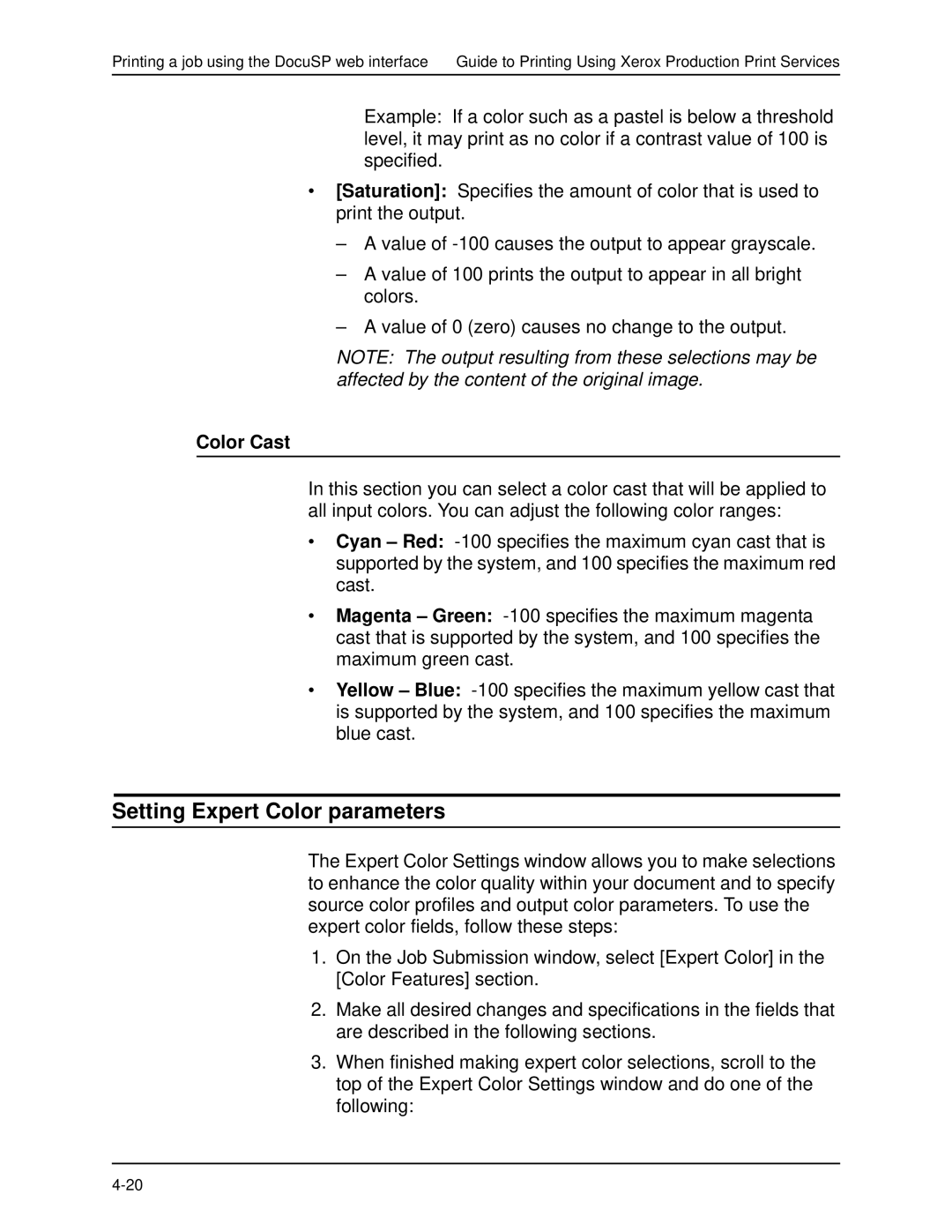Printing a job using the DocuSP web interface Guide to Printing Using Xerox Production Print Services
Example: If a color such as a pastel is below a threshold level, it may print as no color if a contrast value of 100 is specified.
•[Saturation]: Specifies the amount of color that is used to print the output.
–A value of
–A value of 100 prints the output to appear in all bright colors.
–A value of 0 (zero) causes no change to the output.
NOTE: The output resulting from these selections may be affected by the content of the original image.
Color Cast
In this section you can select a color cast that will be applied to all input colors. You can adjust the following color ranges:
•Cyan – Red:
•Magenta – Green:
•Yellow – Blue:
Setting Expert Color parameters
The Expert Color Settings window allows you to make selections to enhance the color quality within your document and to specify source color profiles and output color parameters. To use the expert color fields, follow these steps:
1.On the Job Submission window, select [Expert Color] in the [Color Features] section.
2.Make all desired changes and specifications in the fields that are described in the following sections.
3.When finished making expert color selections, scroll to the top of the Expert Color Settings window and do one of the following: