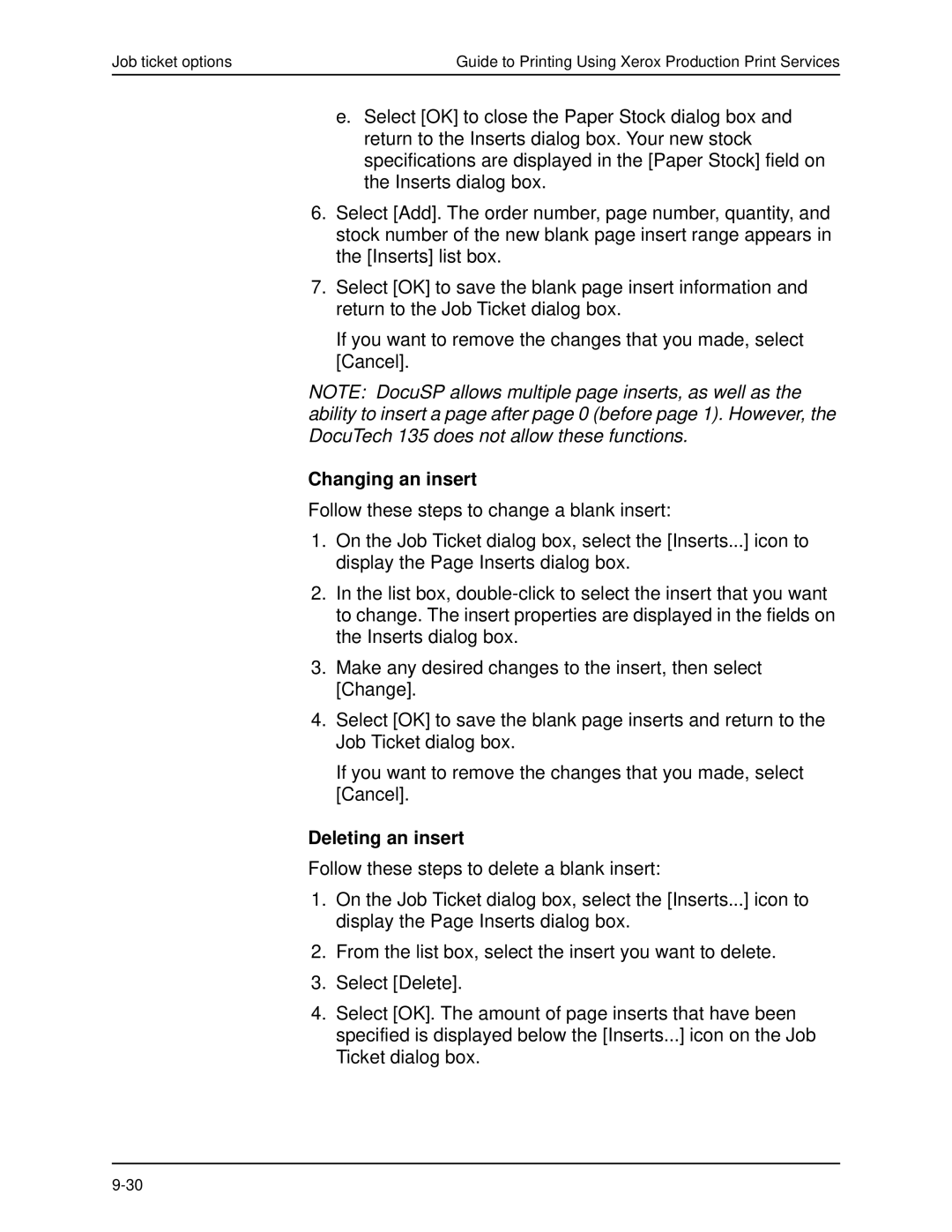Job ticket options | Guide to Printing Using Xerox Production Print Services |
e.Select [OK] to close the Paper Stock dialog box and return to the Inserts dialog box. Your new stock specifications are displayed in the [Paper Stock] field on the Inserts dialog box.
6.Select [Add]. The order number, page number, quantity, and stock number of the new blank page insert range appears in the [Inserts] list box.
7.Select [OK] to save the blank page insert information and return to the Job Ticket dialog box.
If you want to remove the changes that you made, select [Cancel].
NOTE: DocuSP allows multiple page inserts, as well as the ability to insert a page after page 0 (before page 1). However, the DocuTech 135 does not allow these functions.
Changing an insert
Follow these steps to change a blank insert:
1.On the Job Ticket dialog box, select the [Inserts...] icon to display the Page Inserts dialog box.
2.In the list box,
3.Make any desired changes to the insert, then select [Change].
4.Select [OK] to save the blank page inserts and return to the Job Ticket dialog box.
If you want to remove the changes that you made, select [Cancel].
Deleting an insert
Follow these steps to delete a blank insert:
1.On the Job Ticket dialog box, select the [Inserts...] icon to display the Page Inserts dialog box.
2.From the list box, select the insert you want to delete.
3.Select [Delete].
4.Select [OK]. The amount of page inserts that have been specified is displayed below the [Inserts...] icon on the Job Ticket dialog box.