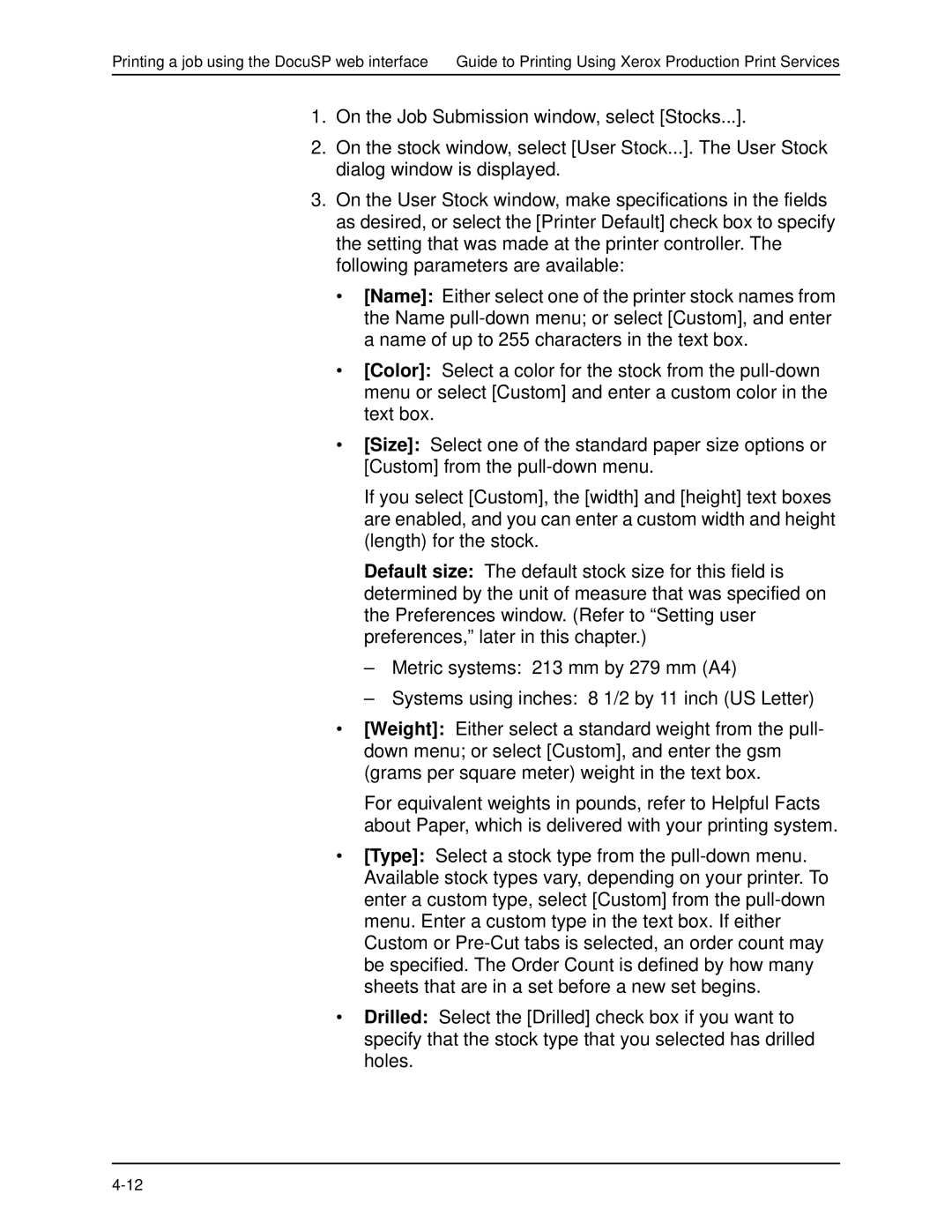Printing a job using the DocuSP web interface Guide to Printing Using Xerox Production Print Services
1.On the Job Submission window, select [Stocks...].
2.On the stock window, select [User Stock...]. The User Stock dialog window is displayed.
3.On the User Stock window, make specifications in the fields as desired, or select the [Printer Default] check box to specify the setting that was made at the printer controller. The following parameters are available:
•[Name]: Either select one of the printer stock names from the Name
•[Color]: Select a color for the stock from the
•[Size]: Select one of the standard paper size options or [Custom] from the
If you select [Custom], the [width] and [height] text boxes are enabled, and you can enter a custom width and height (length) for the stock.
Default size: The default stock size for this field is determined by the unit of measure that was specified on the Preferences window. (Refer to “Setting user preferences,” later in this chapter.)
–Metric systems: 213 mm by 279 mm (A4)
–Systems using inches: 8 1/2 by 11 inch (US Letter)
•[Weight]: Either select a standard weight from the pull- down menu; or select [Custom], and enter the gsm (grams per square meter) weight in the text box.
For equivalent weights in pounds, refer to Helpful Facts about Paper, which is delivered with your printing system.
•[Type]: Select a stock type from the
•Drilled: Select the [Drilled] check box if you want to specify that the stock type that you selected has drilled holes.