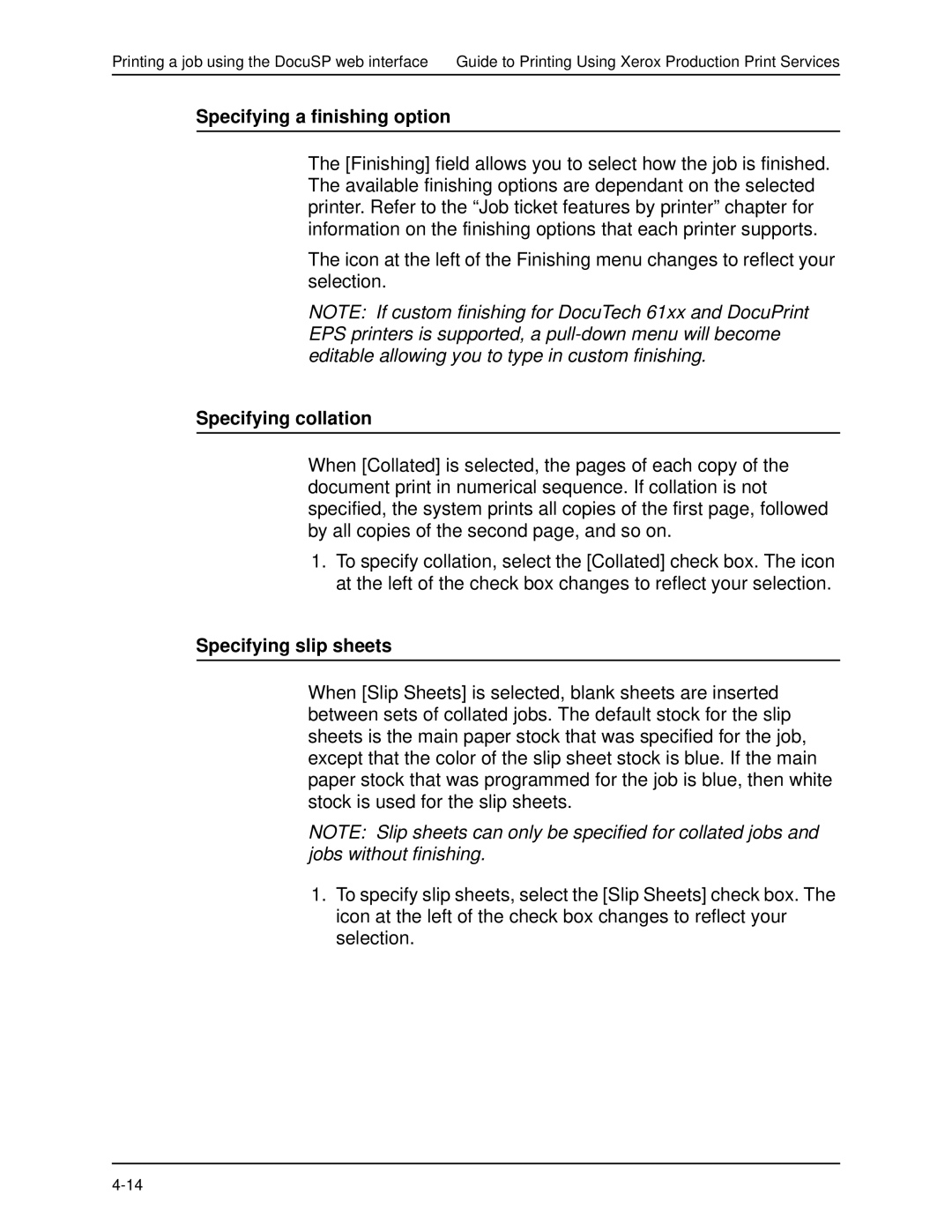Printing a job using the DocuSP web interface Guide to Printing Using Xerox Production Print Services
Specifying a finishing option
The [Finishing] field allows you to select how the job is finished. The available finishing options are dependant on the selected printer. Refer to the “Job ticket features by printer” chapter for information on the finishing options that each printer supports.
The icon at the left of the Finishing menu changes to reflect your selection.
NOTE: If custom finishing for DocuTech 61xx and DocuPrint EPS printers is supported, a
Specifying collation
When [Collated] is selected, the pages of each copy of the document print in numerical sequence. If collation is not specified, the system prints all copies of the first page, followed by all copies of the second page, and so on.
1.To specify collation, select the [Collated] check box. The icon at the left of the check box changes to reflect your selection.
Specifying slip sheets
When [Slip Sheets] is selected, blank sheets are inserted between sets of collated jobs. The default stock for the slip sheets is the main paper stock that was specified for the job, except that the color of the slip sheet stock is blue. If the main paper stock that was programmed for the job is blue, then white stock is used for the slip sheets.
NOTE: Slip sheets can only be specified for collated jobs and jobs without finishing.
1.To specify slip sheets, select the [Slip Sheets] check box. The icon at the left of the check box changes to reflect your selection.