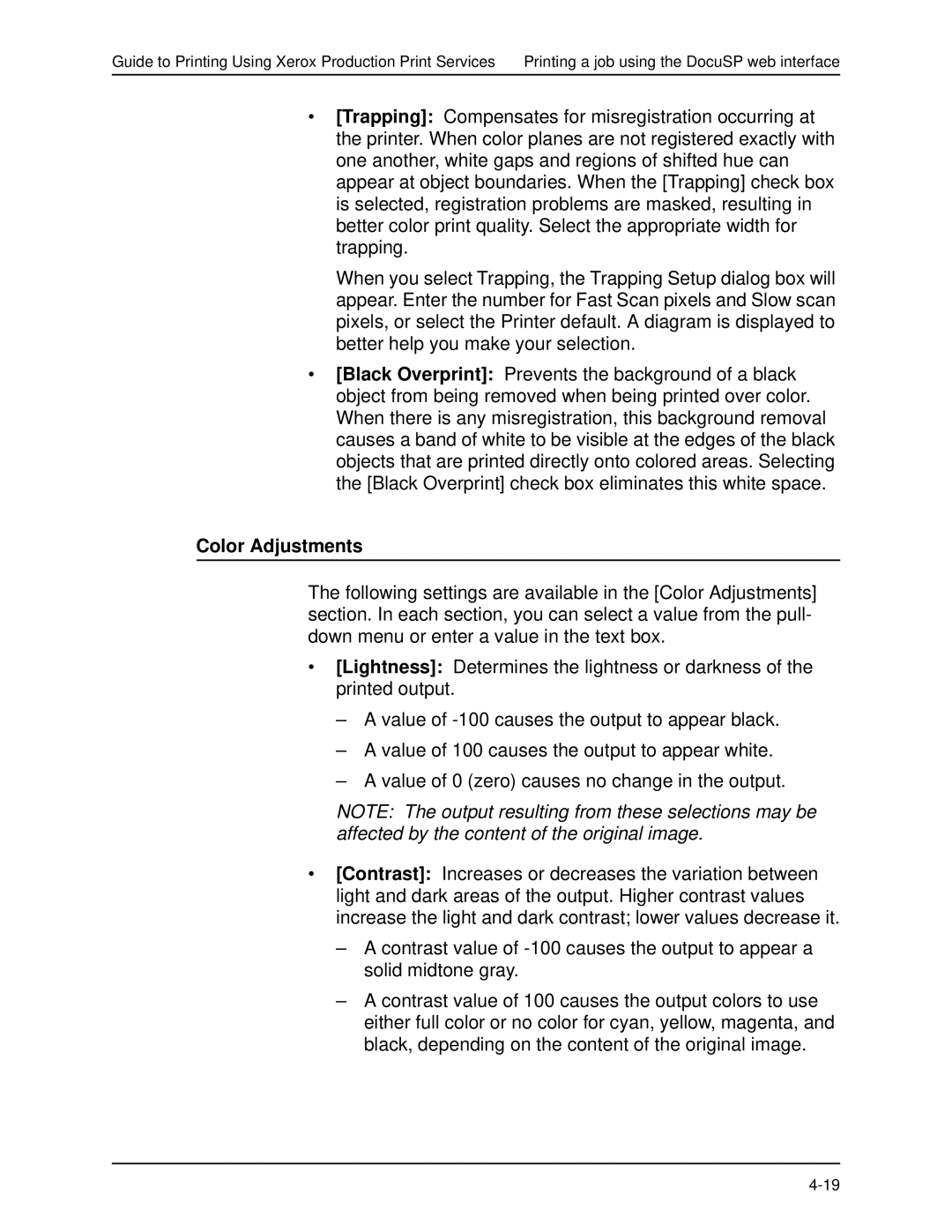Guide to Printing Using Xerox Production Print Services Printing a job using the DocuSP web interface
•[Trapping]: Compensates for misregistration occurring at the printer. When color planes are not registered exactly with one another, white gaps and regions of shifted hue can appear at object boundaries. When the [Trapping] check box is selected, registration problems are masked, resulting in better color print quality. Select the appropriate width for trapping.
When you select Trapping, the Trapping Setup dialog box will appear. Enter the number for Fast Scan pixels and Slow scan pixels, or select the Printer default. A diagram is displayed to better help you make your selection.
•[Black Overprint]: Prevents the background of a black object from being removed when being printed over color. When there is any misregistration, this background removal causes a band of white to be visible at the edges of the black objects that are printed directly onto colored areas. Selecting the [Black Overprint] check box eliminates this white space.
Color Adjustments
The following settings are available in the [Color Adjustments] section. In each section, you can select a value from the pull- down menu or enter a value in the text box.
•[Lightness]: Determines the lightness or darkness of the printed output.
–A value of
–A value of 100 causes the output to appear white.
–A value of 0 (zero) causes no change in the output.
NOTE: The output resulting from these selections may be affected by the content of the original image.
•[Contrast]: Increases or decreases the variation between light and dark areas of the output. Higher contrast values increase the light and dark contrast; lower values decrease it.
–A contrast value of
–A contrast value of 100 causes the output colors to use either full color or no color for cyan, yellow, magenta, and black, depending on the content of the original image.