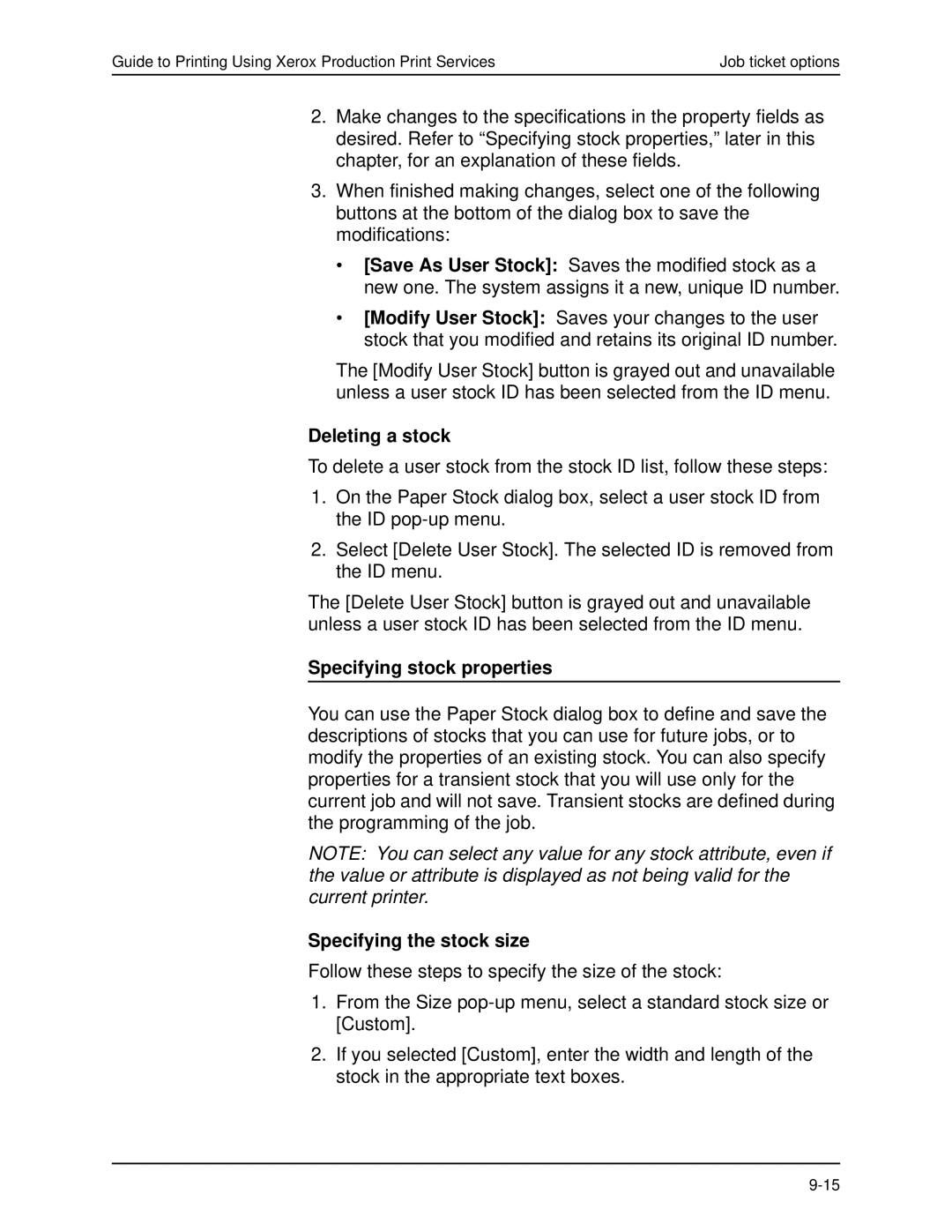Guide to Printing Using Xerox Production Print Services | Job ticket options |
2.Make changes to the specifications in the property fields as desired. Refer to “Specifying stock properties,” later in this chapter, for an explanation of these fields.
3.When finished making changes, select one of the following buttons at the bottom of the dialog box to save the modifications:
•[Save As User Stock]: Saves the modified stock as a new one. The system assigns it a new, unique ID number.
•[Modify User Stock]: Saves your changes to the user stock that you modified and retains its original ID number.
The [Modify User Stock] button is grayed out and unavailable unless a user stock ID has been selected from the ID menu.
Deleting a stock
To delete a user stock from the stock ID list, follow these steps:
1.On the Paper Stock dialog box, select a user stock ID from the ID
2.Select [Delete User Stock]. The selected ID is removed from the ID menu.
The [Delete User Stock] button is grayed out and unavailable unless a user stock ID has been selected from the ID menu.
Specifying stock properties
You can use the Paper Stock dialog box to define and save the descriptions of stocks that you can use for future jobs, or to modify the properties of an existing stock. You can also specify properties for a transient stock that you will use only for the current job and will not save. Transient stocks are defined during the programming of the job.
NOTE: You can select any value for any stock attribute, even if the value or attribute is displayed as not being valid for the current printer.
Specifying the stock size
Follow these steps to specify the size of the stock:
1.From the Size
2.If you selected [Custom], enter the width and length of the stock in the appropriate text boxes.