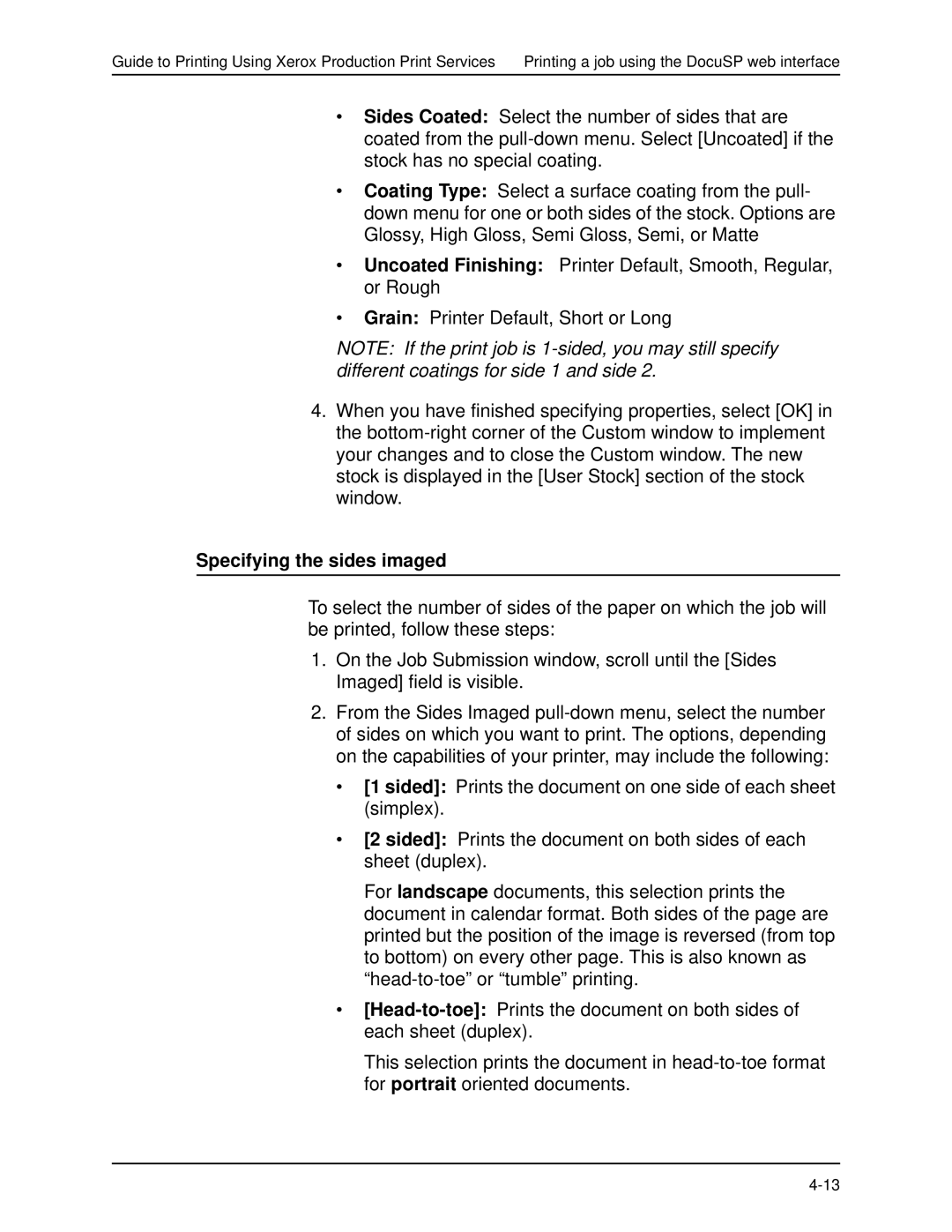Guide to Printing Using Xerox Production Print Services Printing a job using the DocuSP web interface
•Sides Coated: Select the number of sides that are coated from the
•Coating Type: Select a surface coating from the pull- down menu for one or both sides of the stock. Options are Glossy, High Gloss, Semi Gloss, Semi, or Matte
•Uncoated Finishing: Printer Default, Smooth, Regular, or Rough
•Grain: Printer Default, Short or Long
NOTE: If the print job is
4.When you have finished specifying properties, select [OK] in the
Specifying the sides imaged
To select the number of sides of the paper on which the job will be printed, follow these steps:
1.On the Job Submission window, scroll until the [Sides Imaged] field is visible.
2.From the Sides Imaged
•[1 sided]: Prints the document on one side of each sheet (simplex).
•[2 sided]: Prints the document on both sides of each sheet (duplex).
For landscape documents, this selection prints the document in calendar format. Both sides of the page are printed but the position of the image is reversed (from top to bottom) on every other page. This is also known as
•
This selection prints the document in