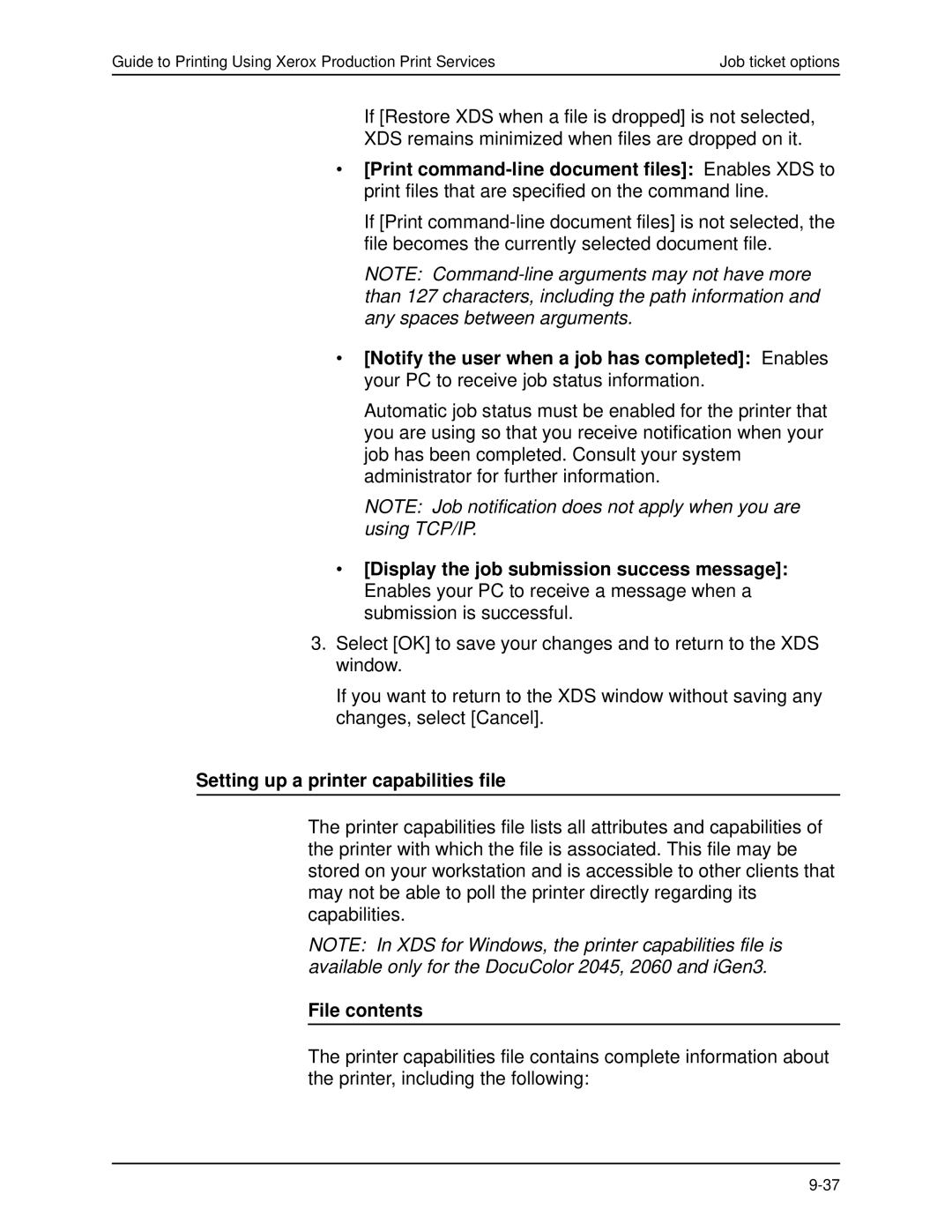Guide to Printing Using Xerox Production Print Services | Job ticket options |
If [Restore XDS when a file is dropped] is not selected,
XDS remains minimized when files are dropped on it.
•[Print
If [Print
NOTE:
•[Notify the user when a job has completed]: Enables your PC to receive job status information.
Automatic job status must be enabled for the printer that you are using so that you receive notification when your job has been completed. Consult your system administrator for further information.
NOTE: Job notification does not apply when you are using TCP/IP.
•[Display the job submission success message]: Enables your PC to receive a message when a submission is successful.
3.Select [OK] to save your changes and to return to the XDS window.
If you want to return to the XDS window without saving any changes, select [Cancel].
Setting up a printer capabilities file
The printer capabilities file lists all attributes and capabilities of the printer with which the file is associated. This file may be stored on your workstation and is accessible to other clients that may not be able to poll the printer directly regarding its capabilities.
NOTE: In XDS for Windows, the printer capabilities file is available only for the DocuColor 2045, 2060 and iGen3.
File contents
The printer capabilities file contains complete information about the printer, including the following: