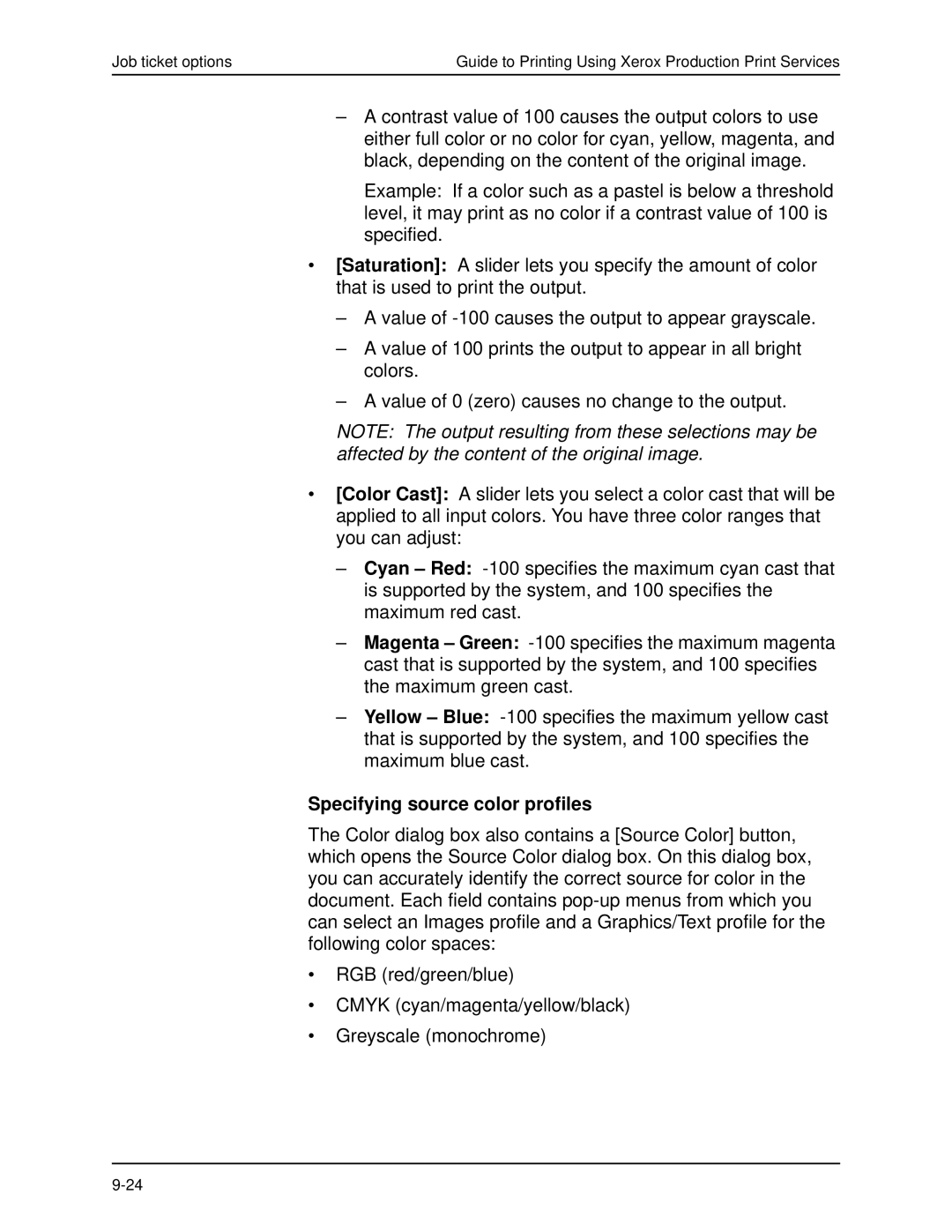Job ticket options | Guide to Printing Using Xerox Production Print Services |
–A contrast value of 100 causes the output colors to use either full color or no color for cyan, yellow, magenta, and black, depending on the content of the original image.
Example: If a color such as a pastel is below a threshold level, it may print as no color if a contrast value of 100 is specified.
•[Saturation]: A slider lets you specify the amount of color that is used to print the output.
–A value of
–A value of 100 prints the output to appear in all bright colors.
–A value of 0 (zero) causes no change to the output.
NOTE: The output resulting from these selections may be affected by the content of the original image.
•[Color Cast]: A slider lets you select a color cast that will be applied to all input colors. You have three color ranges that you can adjust:
–Cyan – Red:
–Magenta – Green:
–Yellow – Blue:
Specifying source color profiles
The Color dialog box also contains a [Source Color] button, which opens the Source Color dialog box. On this dialog box, you can accurately identify the correct source for color in the document. Each field contains
•RGB (red/green/blue)
•CMYK (cyan/magenta/yellow/black)
•Greyscale (monochrome)