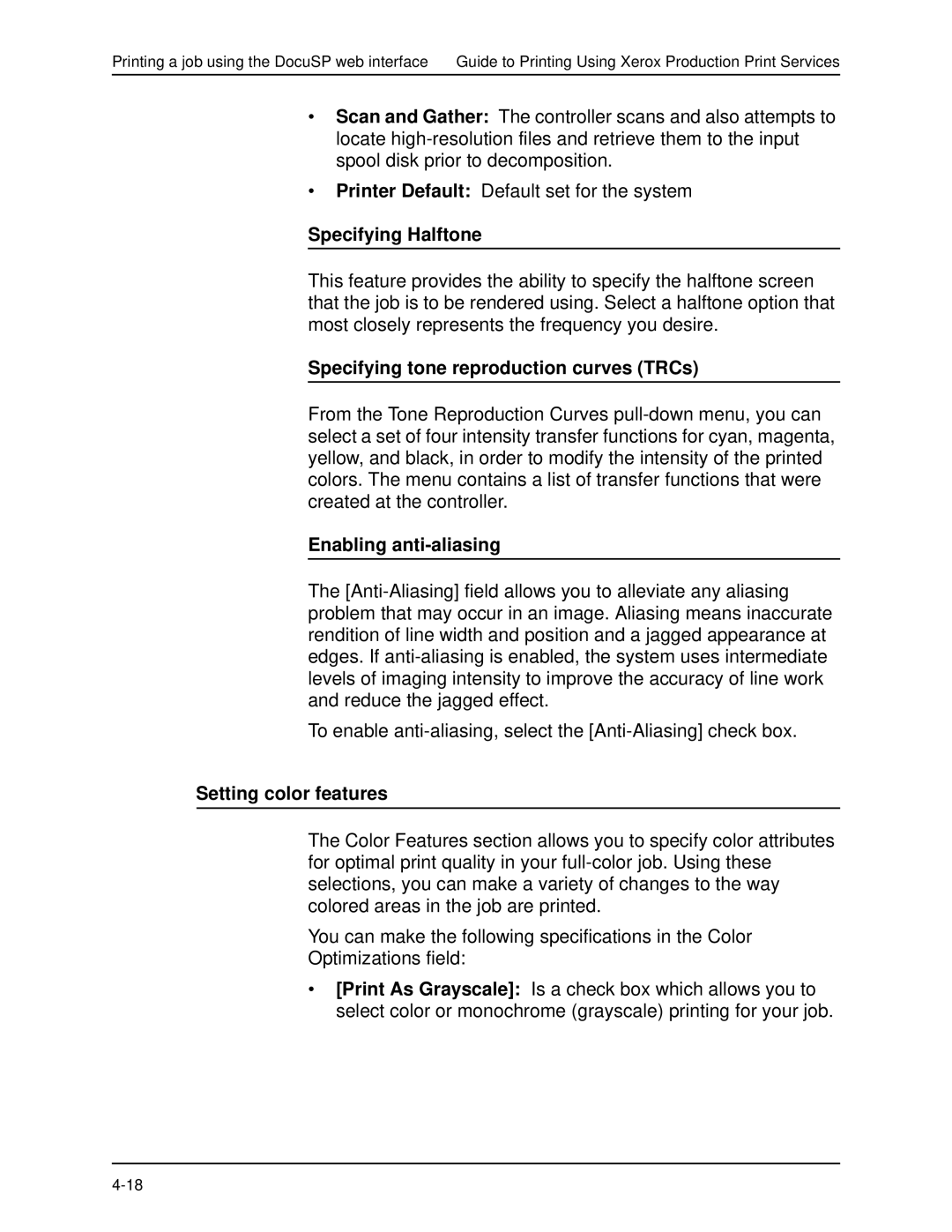Printing a job using the DocuSP web interface Guide to Printing Using Xerox Production Print Services
•Scan and Gather: The controller scans and also attempts to locate
•Printer Default: Default set for the system
Specifying Halftone
This feature provides the ability to specify the halftone screen that the job is to be rendered using. Select a halftone option that most closely represents the frequency you desire.
Specifying tone reproduction curves (TRCs)
From the Tone Reproduction Curves
Enabling anti-aliasing
The
To enable
Setting color features
The Color Features section allows you to specify color attributes for optimal print quality in your
You can make the following specifications in the Color
Optimizations field:
•[Print As Grayscale]: Is a check box which allows you to select color or monochrome (grayscale) printing for your job.