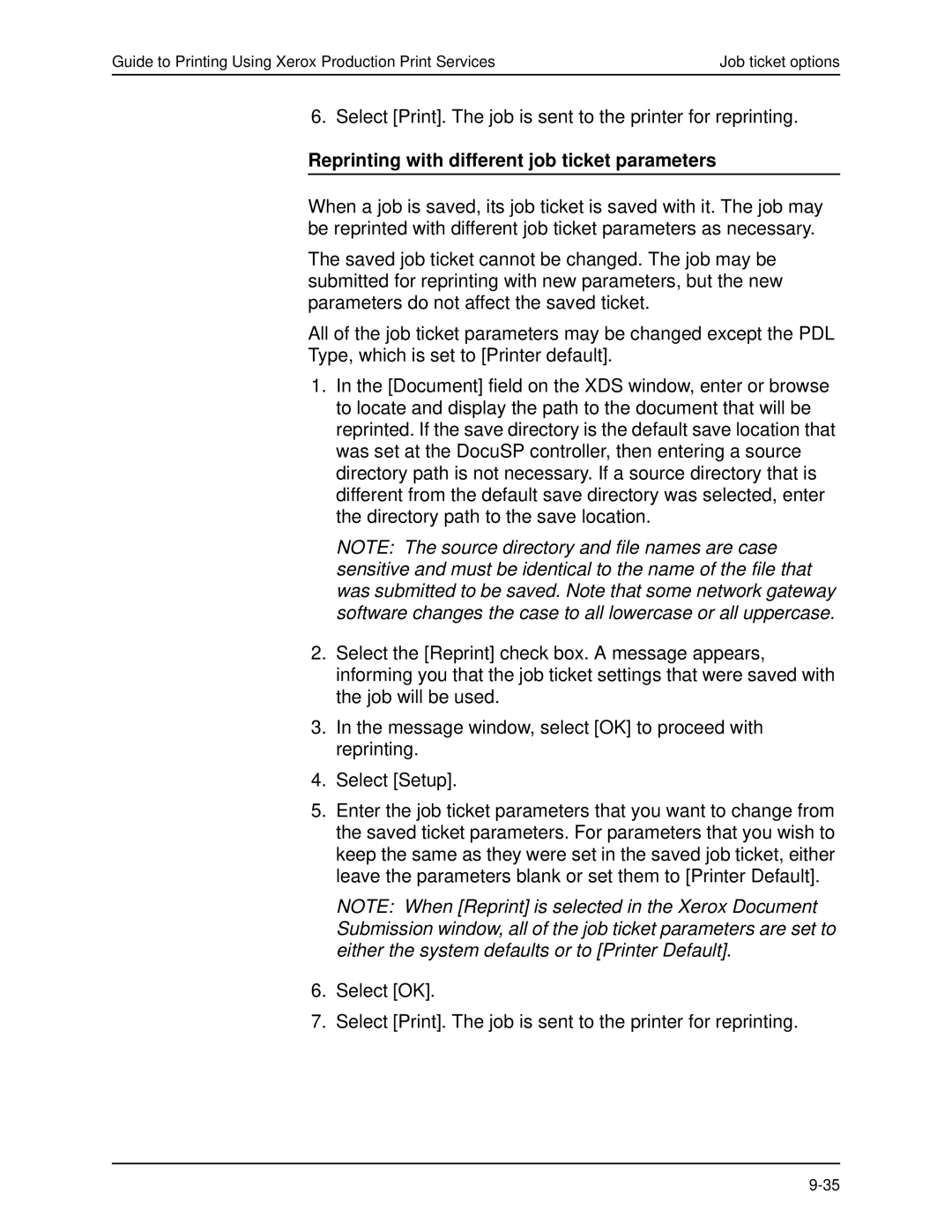Guide to Printing Using Xerox Production Print Services | Job ticket options |
6. Select [Print]. The job is sent to the printer for reprinting.
Reprinting with different job ticket parameters
When a job is saved, its job ticket is saved with it. The job may be reprinted with different job ticket parameters as necessary.
The saved job ticket cannot be changed. The job may be submitted for reprinting with new parameters, but the new parameters do not affect the saved ticket.
All of the job ticket parameters may be changed except the PDL
Type, which is set to [Printer default].
1.In the [Document] field on the XDS window, enter or browse to locate and display the path to the document that will be reprinted. If the save directory is the default save location that was set at the DocuSP controller, then entering a source directory path is not necessary. If a source directory that is different from the default save directory was selected, enter the directory path to the save location.
NOTE: The source directory and file names are case sensitive and must be identical to the name of the file that was submitted to be saved. Note that some network gateway software changes the case to all lowercase or all uppercase.
2.Select the [Reprint] check box. A message appears, informing you that the job ticket settings that were saved with the job will be used.
3.In the message window, select [OK] to proceed with reprinting.
4.Select [Setup].
5.Enter the job ticket parameters that you want to change from the saved ticket parameters. For parameters that you wish to keep the same as they were set in the saved job ticket, either leave the parameters blank or set them to [Printer Default].
NOTE: When [Reprint] is selected in the Xerox Document Submission window, all of the job ticket parameters are set to either the system defaults or to [Printer Default].
6.Select [OK].
7.Select [Print]. The job is sent to the printer for reprinting.