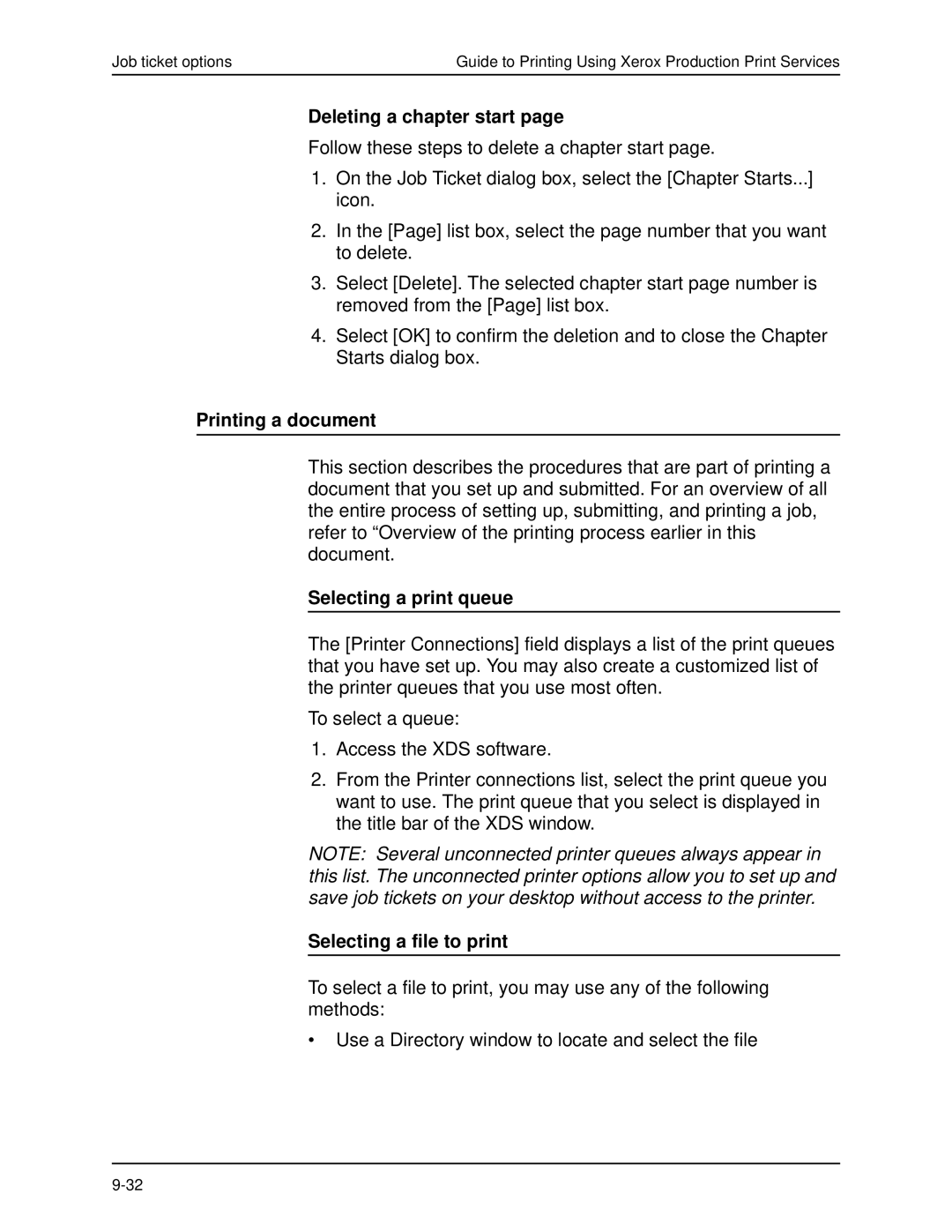Job ticket options | Guide to Printing Using Xerox Production Print Services |
Deleting a chapter start page
Follow these steps to delete a chapter start page.
1.On the Job Ticket dialog box, select the [Chapter Starts...] icon.
2.In the [Page] list box, select the page number that you want to delete.
3.Select [Delete]. The selected chapter start page number is removed from the [Page] list box.
4.Select [OK] to confirm the deletion and to close the Chapter Starts dialog box.
Printing a document
This section describes the procedures that are part of printing a document that you set up and submitted. For an overview of all the entire process of setting up, submitting, and printing a job, refer to “Overview of the printing process earlier in this document.
Selecting a print queue
The [Printer Connections] field displays a list of the print queues that you have set up. You may also create a customized list of the printer queues that you use most often.
To select a queue:
1.Access the XDS software.
2.From the Printer connections list, select the print queue you want to use. The print queue that you select is displayed in the title bar of the XDS window.
NOTE: Several unconnected printer queues always appear in this list. The unconnected printer options allow you to set up and save job tickets on your desktop without access to the printer.
Selecting a file to print
To select a file to print, you may use any of the following methods:
•Use a Directory window to locate and select the file