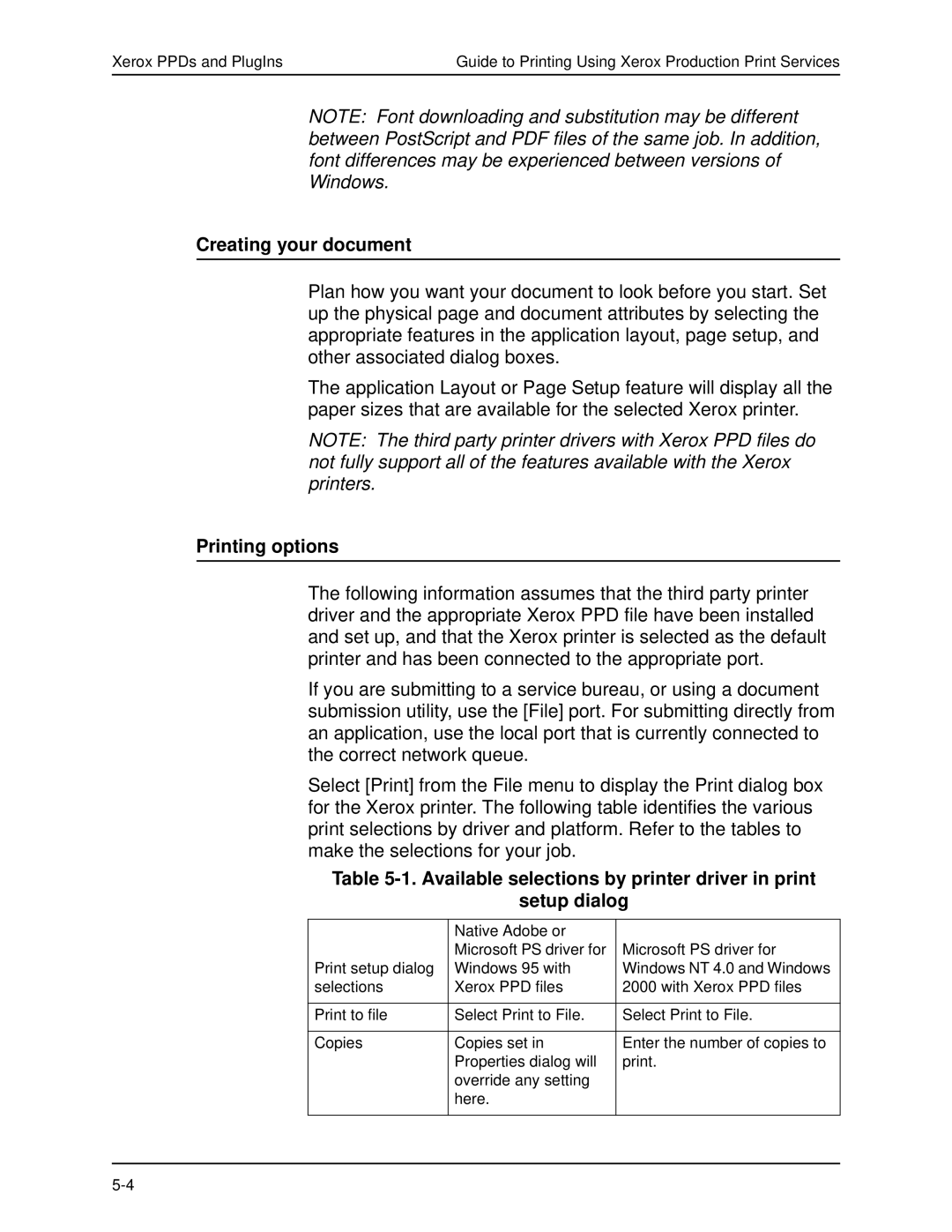Xerox PPDs and PlugIns | Guide to Printing Using Xerox Production Print Services |
NOTE: Font downloading and substitution may be different between PostScript and PDF files of the same job. In addition, font differences may be experienced between versions of Windows.
Creating your document
Plan how you want your document to look before you start. Set up the physical page and document attributes by selecting the appropriate features in the application layout, page setup, and other associated dialog boxes.
The application Layout or Page Setup feature will display all the paper sizes that are available for the selected Xerox printer.
NOTE: The third party printer drivers with Xerox PPD files do not fully support all of the features available with the Xerox printers.
Printing options
The following information assumes that the third party printer driver and the appropriate Xerox PPD file have been installed and set up, and that the Xerox printer is selected as the default printer and has been connected to the appropriate port.
If you are submitting to a service bureau, or using a document submission utility, use the [File] port. For submitting directly from an application, use the local port that is currently connected to the correct network queue.
Select [Print] from the File menu to display the Print dialog box for the Xerox printer. The following table identifies the various print selections by driver and platform. Refer to the tables to make the selections for your job.
Table
setup dialog
| Native Adobe or |
|
| Microsoft PS driver for | Microsoft PS driver for |
Print setup dialog | Windows 95 with | Windows NT 4.0 and Windows |
selections | Xerox PPD files | 2000 with Xerox PPD files |
|
|
|
Print to file | Select Print to File. | Select Print to File. |
|
|
|
Copies | Copies set in | Enter the number of copies to |
| Properties dialog will | print. |
| override any setting |
|
| here. |
|
|
|
|