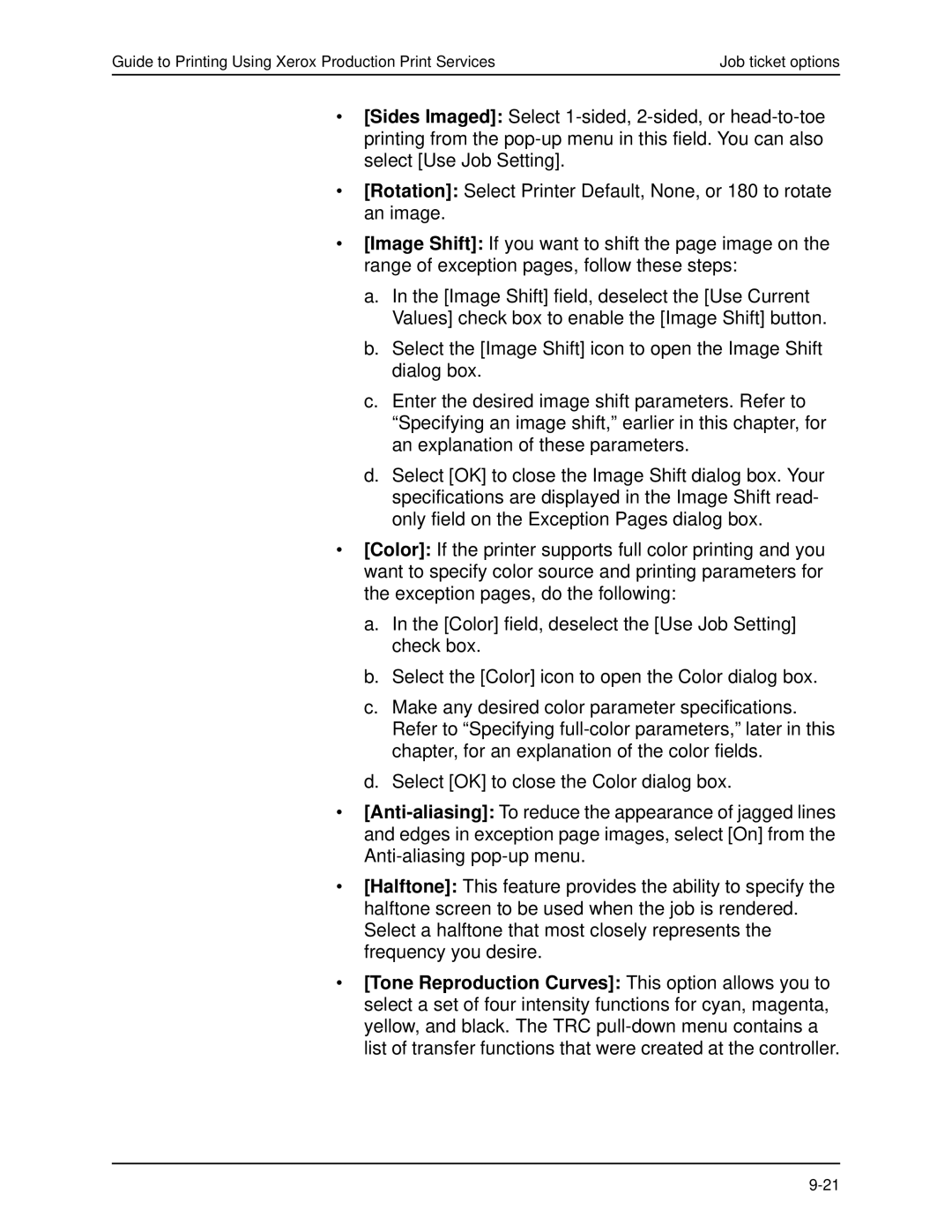Guide to Printing Using Xerox Production Print Services | Job ticket options |
•[Sides Imaged]: Select
•[Rotation]: Select Printer Default, None, or 180 to rotate an image.
•[Image Shift]: If you want to shift the page image on the range of exception pages, follow these steps:
a.In the [Image Shift] field, deselect the [Use Current Values] check box to enable the [Image Shift] button.
b.Select the [Image Shift] icon to open the Image Shift dialog box.
c.Enter the desired image shift parameters. Refer to “Specifying an image shift,” earlier in this chapter, for an explanation of these parameters.
d.Select [OK] to close the Image Shift dialog box. Your specifications are displayed in the Image Shift read- only field on the Exception Pages dialog box.
•[Color]: If the printer supports full color printing and you want to specify color source and printing parameters for the exception pages, do the following:
a.In the [Color] field, deselect the [Use Job Setting] check box.
b.Select the [Color] icon to open the Color dialog box.
c.Make any desired color parameter specifications. Refer to “Specifying
d.Select [OK] to close the Color dialog box.
•
•[Halftone]: This feature provides the ability to specify the halftone screen to be used when the job is rendered. Select a halftone that most closely represents the frequency you desire.
•[Tone Reproduction Curves]: This option allows you to select a set of four intensity functions for cyan, magenta, yellow, and black. The TRC