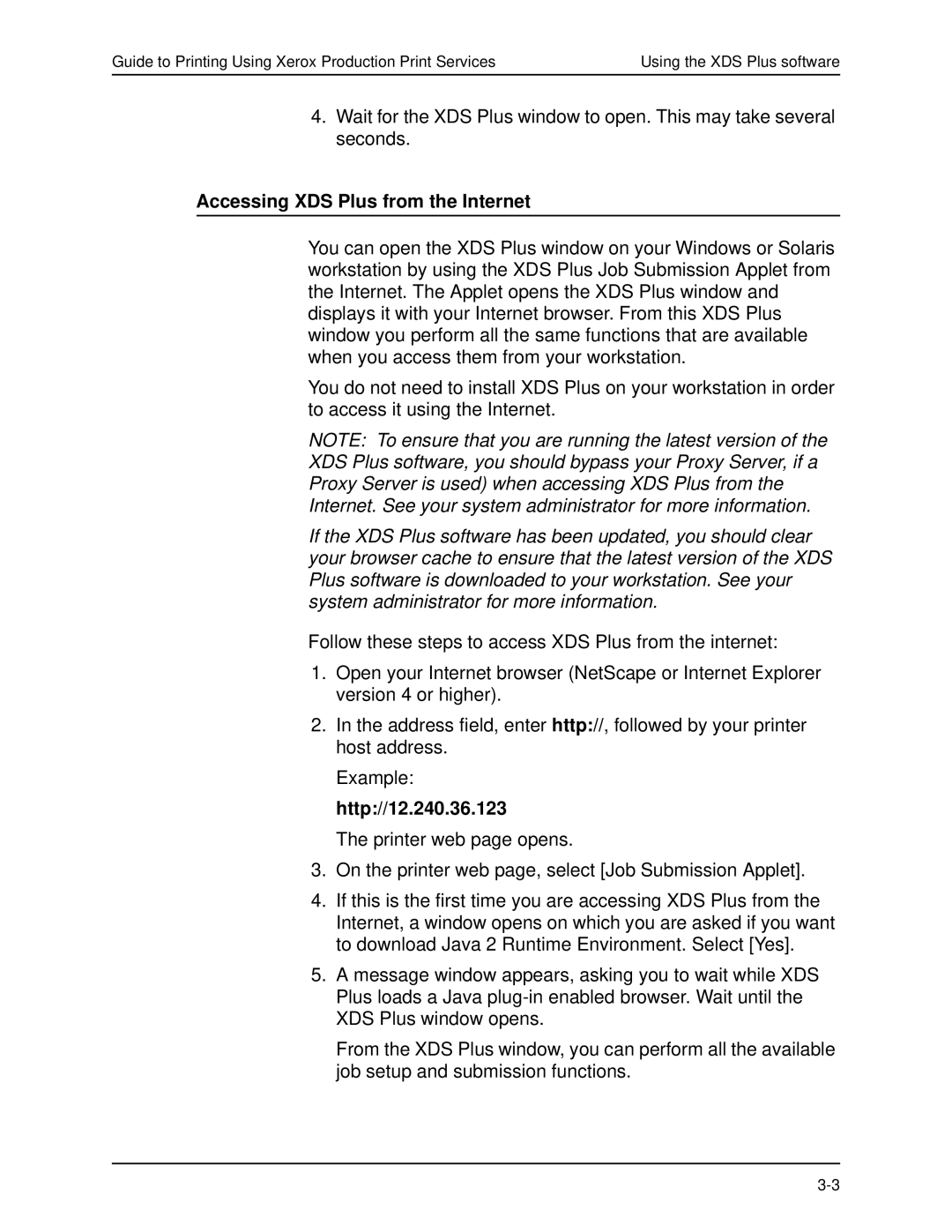Guide to Printing Using Xerox Production Print Services | Using the XDS Plus software |
4.Wait for the XDS Plus window to open. This may take several seconds.
Accessing XDS Plus from the Internet
You can open the XDS Plus window on your Windows or Solaris workstation by using the XDS Plus Job Submission Applet from the Internet. The Applet opens the XDS Plus window and displays it with your Internet browser. From this XDS Plus window you perform all the same functions that are available when you access them from your workstation.
You do not need to install XDS Plus on your workstation in order to access it using the Internet.
NOTE: To ensure that you are running the latest version of the
XDS Plus software, you should bypass your Proxy Server, if a
Proxy Server is used) when accessing XDS Plus from the
Internet. See your system administrator for more information.
If the XDS Plus software has been updated, you should clear your browser cache to ensure that the latest version of the XDS Plus software is downloaded to your workstation. See your system administrator for more information.
Follow these steps to access XDS Plus from the internet:
1.Open your Internet browser (NetScape or Internet Explorer version 4 or higher).
2.In the address field, enter http://, followed by your printer host address.
Example:
http://12.240.36.123
The printer web page opens.
3.On the printer web page, select [Job Submission Applet].
4.If this is the first time you are accessing XDS Plus from the Internet, a window opens on which you are asked if you want to download Java 2 Runtime Environment. Select [Yes].
5.A message window appears, asking you to wait while XDS Plus loads a Java
From the XDS Plus window, you can perform all the available job setup and submission functions.