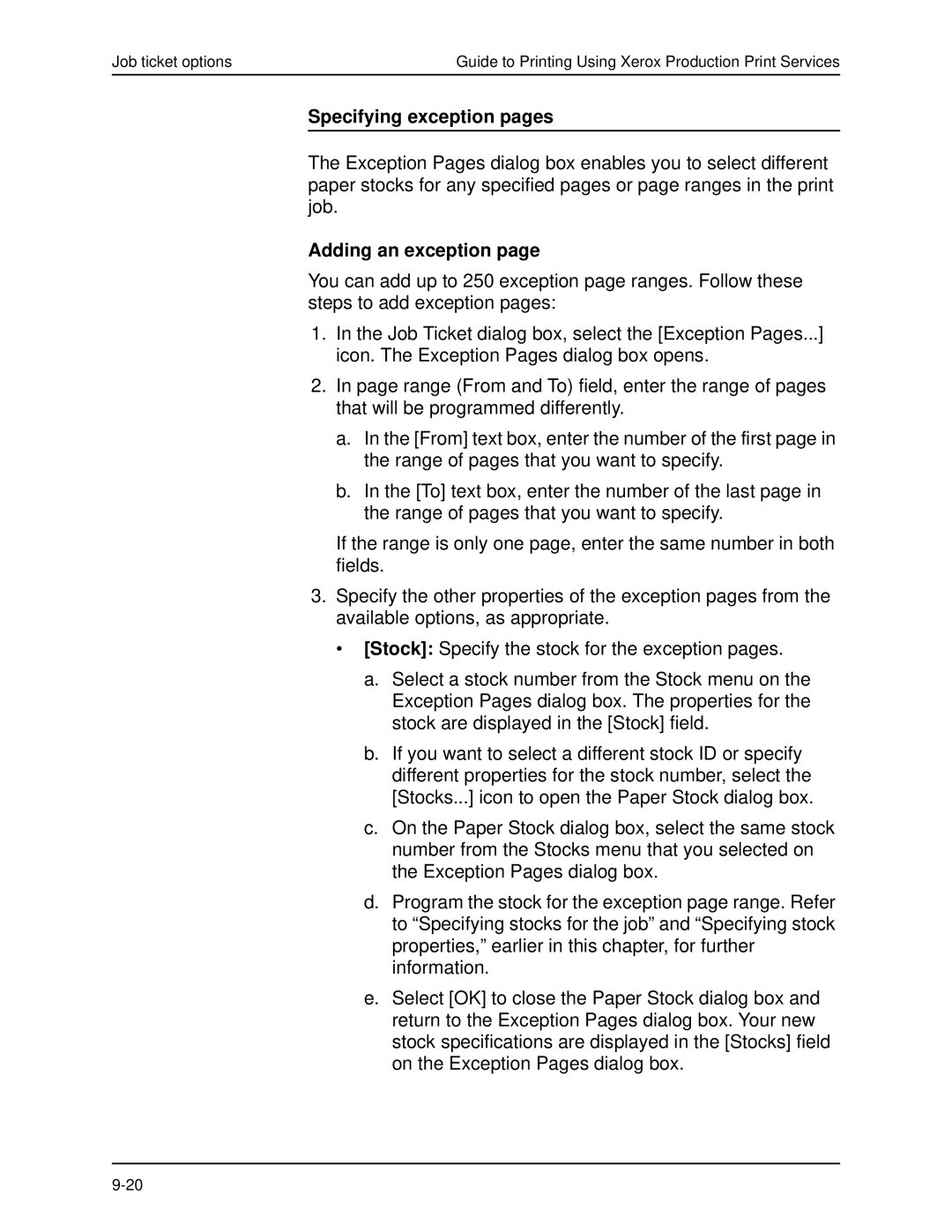Job ticket options | Guide to Printing Using Xerox Production Print Services |
Specifying exception pages
The Exception Pages dialog box enables you to select different paper stocks for any specified pages or page ranges in the print job.
Adding an exception page
You can add up to 250 exception page ranges. Follow these steps to add exception pages:
1.In the Job Ticket dialog box, select the [Exception Pages...] icon. The Exception Pages dialog box opens.
2.In page range (From and To) field, enter the range of pages that will be programmed differently.
a.In the [From] text box, enter the number of the first page in the range of pages that you want to specify.
b.In the [To] text box, enter the number of the last page in the range of pages that you want to specify.
If the range is only one page, enter the same number in both fields.
3.Specify the other properties of the exception pages from the available options, as appropriate.
•[Stock]: Specify the stock for the exception pages.
a.Select a stock number from the Stock menu on the Exception Pages dialog box. The properties for the stock are displayed in the [Stock] field.
b.If you want to select a different stock ID or specify different properties for the stock number, select the [Stocks...] icon to open the Paper Stock dialog box.
c.On the Paper Stock dialog box, select the same stock number from the Stocks menu that you selected on the Exception Pages dialog box.
d.Program the stock for the exception page range. Refer to “Specifying stocks for the job” and “Specifying stock properties,” earlier in this chapter, for further information.
e.Select [OK] to close the Paper Stock dialog box and return to the Exception Pages dialog box. Your new stock specifications are displayed in the [Stocks] field on the Exception Pages dialog box.