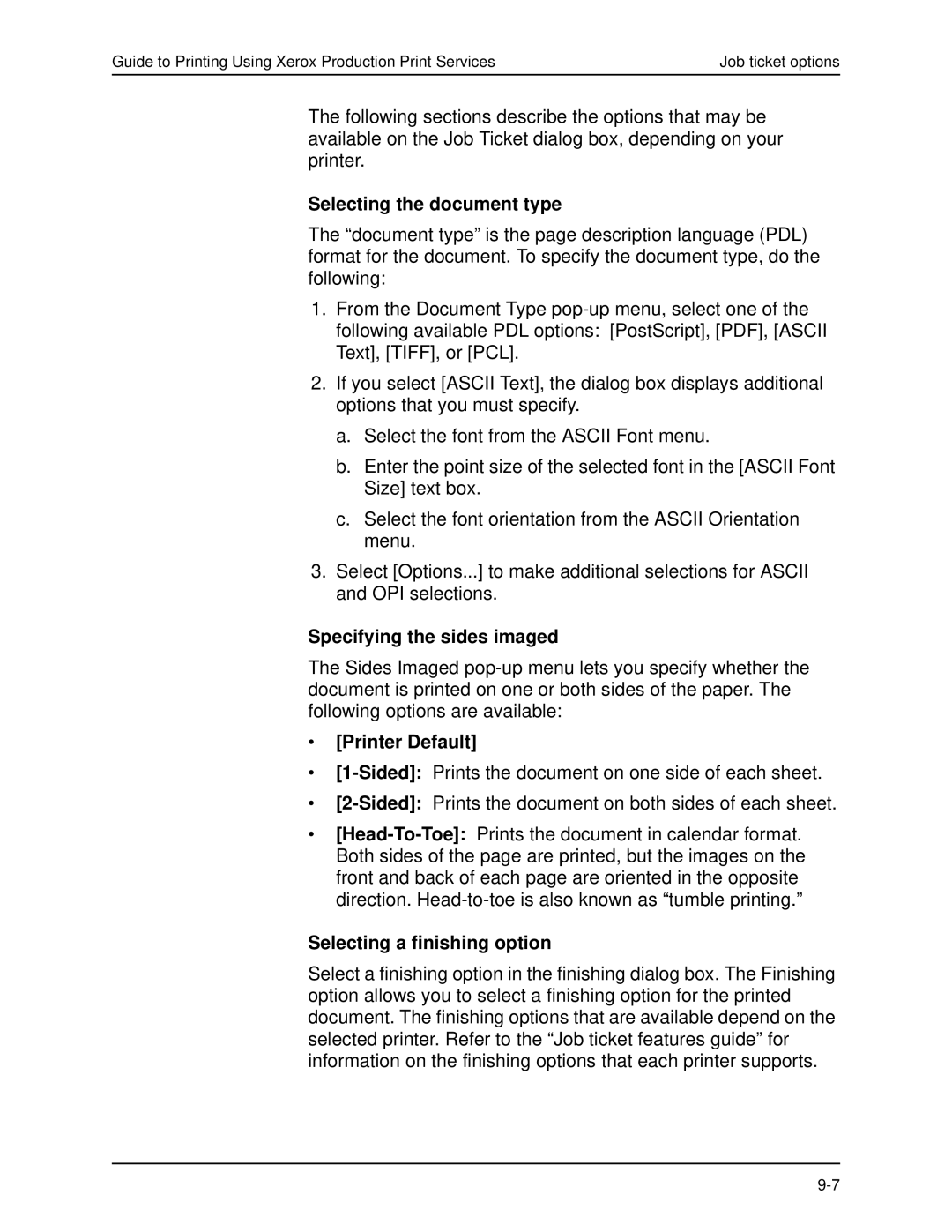Guide to Printing Using Xerox Production Print Services | Job ticket options |
The following sections describe the options that may be available on the Job Ticket dialog box, depending on your printer.
Selecting the document type
The “document type” is the page description language (PDL) format for the document. To specify the document type, do the following:
1.From the Document Type
2.If you select [ASCII Text], the dialog box displays additional options that you must specify.
a.Select the font from the ASCII Font menu.
b.Enter the point size of the selected font in the [ASCII Font Size] text box.
c.Select the font orientation from the ASCII Orientation menu.
3.Select [Options...] to make additional selections for ASCII and OPI selections.
Specifying the sides imaged
The Sides Imaged
•[Printer Default]
•
•
•
Selecting a finishing option
Select a finishing option in the finishing dialog box. The Finishing option allows you to select a finishing option for the printed document. The finishing options that are available depend on the selected printer. Refer to the “Job ticket features guide” for information on the finishing options that each printer supports.