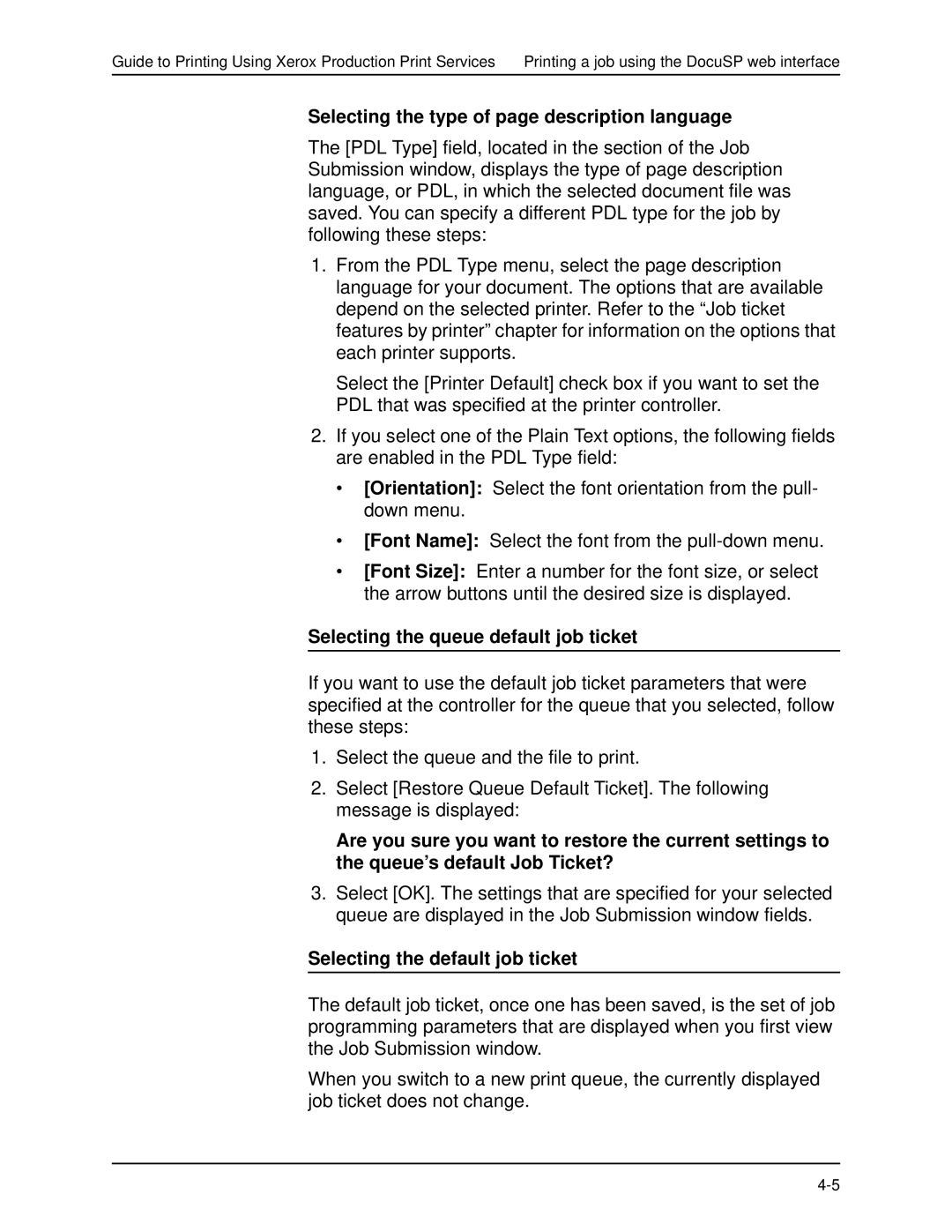Guide to Printing Using Xerox Production Print Services Printing a job using the DocuSP web interface
Selecting the type of page description language
The [PDL Type] field, located in the section of the Job Submission window, displays the type of page description language, or PDL, in which the selected document file was saved. You can specify a different PDL type for the job by following these steps:
1.From the PDL Type menu, select the page description language for your document. The options that are available depend on the selected printer. Refer to the “Job ticket features by printer” chapter for information on the options that each printer supports.
Select the [Printer Default] check box if you want to set the PDL that was specified at the printer controller.
2.If you select one of the Plain Text options, the following fields are enabled in the PDL Type field:
•[Orientation]: Select the font orientation from the pull- down menu.
•[Font Name]: Select the font from the
•[Font Size]: Enter a number for the font size, or select the arrow buttons until the desired size is displayed.
Selecting the queue default job ticket
If you want to use the default job ticket parameters that were specified at the controller for the queue that you selected, follow these steps:
1.Select the queue and the file to print.
2.Select [Restore Queue Default Ticket]. The following message is displayed:
Are you sure you want to restore the current settings to the queue’s default Job Ticket?
3.Select [OK]. The settings that are specified for your selected queue are displayed in the Job Submission window fields.
Selecting the default job ticket
The default job ticket, once one has been saved, is the set of job programming parameters that are displayed when you first view the Job Submission window.
When you switch to a new print queue, the currently displayed job ticket does not change.