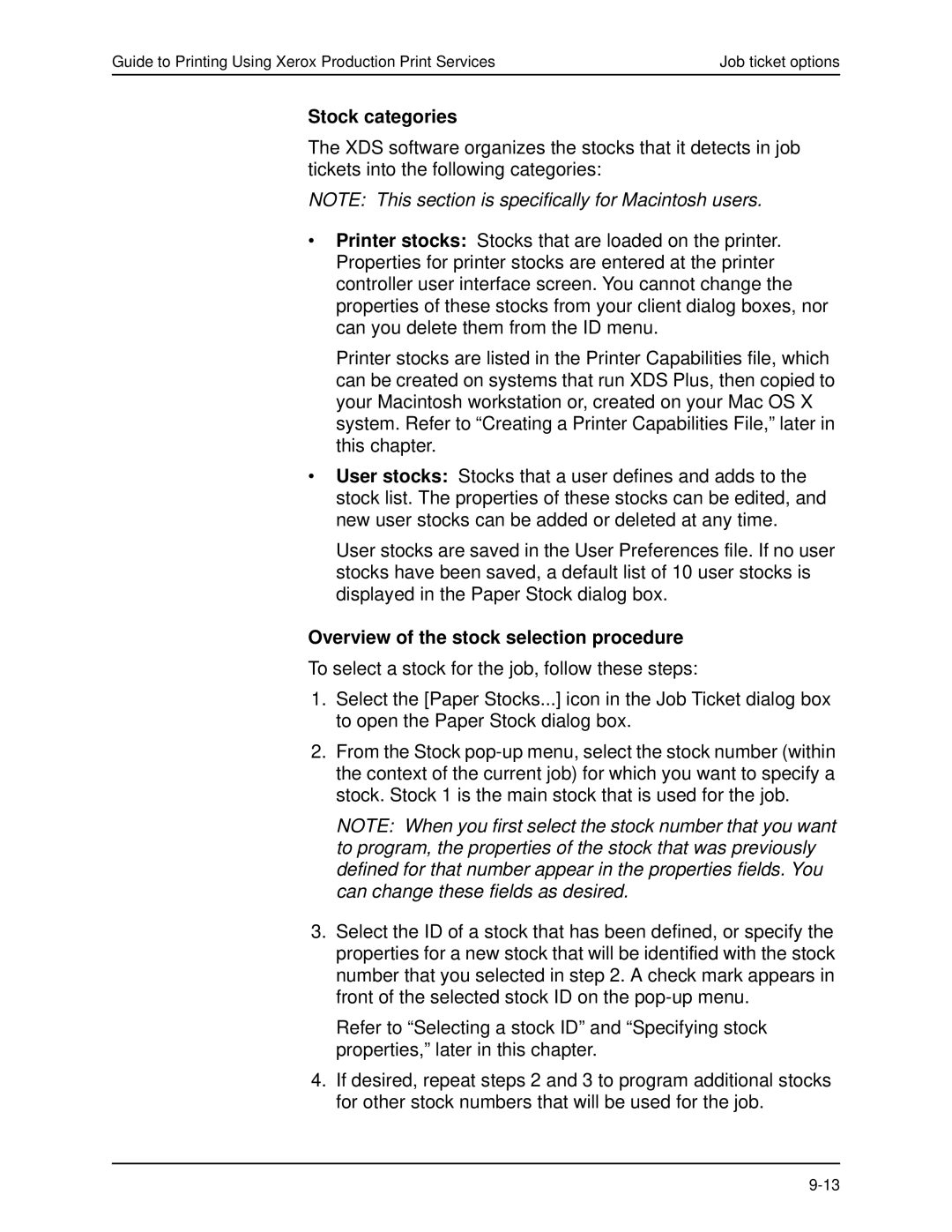Guide to Printing Using Xerox Production Print Services | Job ticket options |
Stock categories
The XDS software organizes the stocks that it detects in job tickets into the following categories:
NOTE: This section is specifically for Macintosh users.
•Printer stocks: Stocks that are loaded on the printer. Properties for printer stocks are entered at the printer controller user interface screen. You cannot change the properties of these stocks from your client dialog boxes, nor can you delete them from the ID menu.
Printer stocks are listed in the Printer Capabilities file, which can be created on systems that run XDS Plus, then copied to your Macintosh workstation or, created on your Mac OS X system. Refer to “Creating a Printer Capabilities File,” later in this chapter.
•User stocks: Stocks that a user defines and adds to the stock list. The properties of these stocks can be edited, and new user stocks can be added or deleted at any time.
User stocks are saved in the User Preferences file. If no user stocks have been saved, a default list of 10 user stocks is displayed in the Paper Stock dialog box.
Overview of the stock selection procedure
To select a stock for the job, follow these steps:
1.Select the [Paper Stocks...] icon in the Job Ticket dialog box to open the Paper Stock dialog box.
2.From the Stock
NOTE: When you first select the stock number that you want to program, the properties of the stock that was previously defined for that number appear in the properties fields. You can change these fields as desired.
3.Select the ID of a stock that has been defined, or specify the properties for a new stock that will be identified with the stock number that you selected in step 2. A check mark appears in front of the selected stock ID on the
Refer to “Selecting a stock ID” and “Specifying stock properties,” later in this chapter.
4.If desired, repeat steps 2 and 3 to program additional stocks for other stock numbers that will be used for the job.