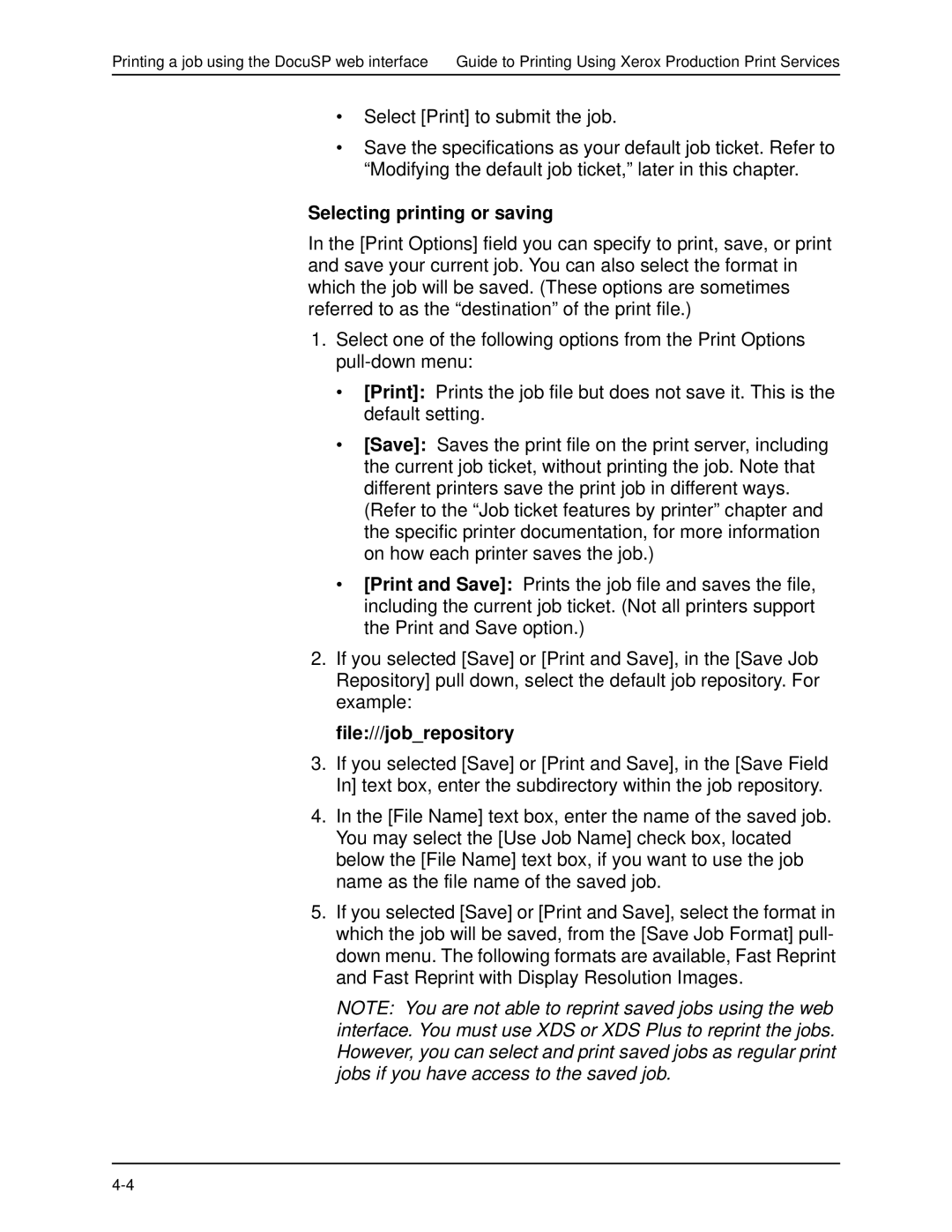Printing a job using the DocuSP web interface Guide to Printing Using Xerox Production Print Services
•Select [Print] to submit the job.
•Save the specifications as your default job ticket. Refer to “Modifying the default job ticket,” later in this chapter.
Selecting printing or saving
In the [Print Options] field you can specify to print, save, or print and save your current job. You can also select the format in which the job will be saved. (These options are sometimes referred to as the “destination” of the print file.)
1.Select one of the following options from the Print Options
•[Print]: Prints the job file but does not save it. This is the default setting.
•[Save]: Saves the print file on the print server, including the current job ticket, without printing the job. Note that different printers save the print job in different ways. (Refer to the “Job ticket features by printer” chapter and the specific printer documentation, for more information on how each printer saves the job.)
•[Print and Save]: Prints the job file and saves the file, including the current job ticket. (Not all printers support the Print and Save option.)
2.If you selected [Save] or [Print and Save], in the [Save Job Repository] pull down, select the default job repository. For example:
file:///job_repository
3.If you selected [Save] or [Print and Save], in the [Save Field In] text box, enter the subdirectory within the job repository.
4.In the [File Name] text box, enter the name of the saved job. You may select the [Use Job Name] check box, located below the [File Name] text box, if you want to use the job name as the file name of the saved job.
5.If you selected [Save] or [Print and Save], select the format in which the job will be saved, from the [Save Job Format] pull- down menu. The following formats are available, Fast Reprint and Fast Reprint with Display Resolution Images.
NOTE: You are not able to reprint saved jobs using the web interface. You must use XDS or XDS Plus to reprint the jobs. However, you can select and print saved jobs as regular print jobs if you have access to the saved job.