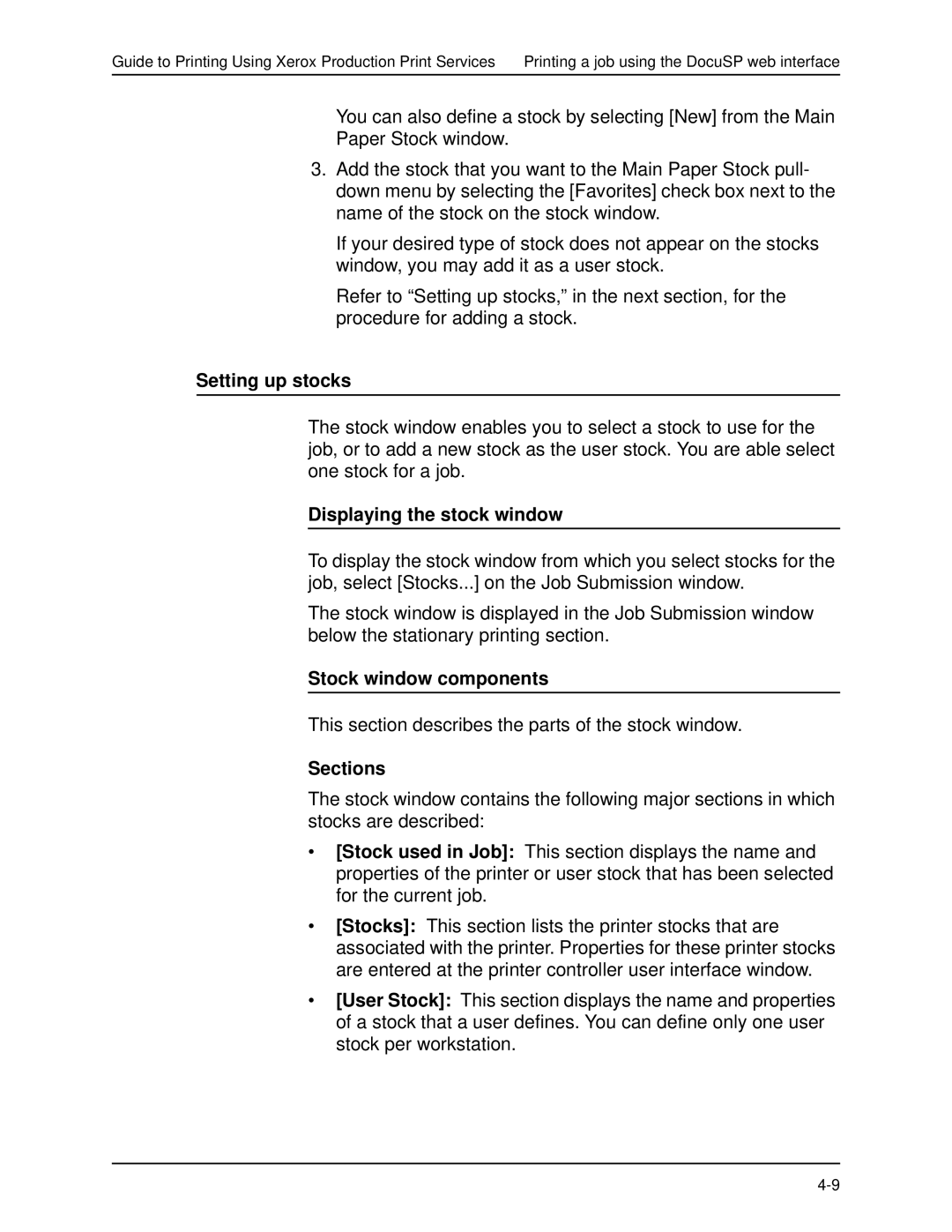Guide to Printing Using Xerox Production Print Services Printing a job using the DocuSP web interface
You can also define a stock by selecting [New] from the Main
Paper Stock window.
3.Add the stock that you want to the Main Paper Stock pull- down menu by selecting the [Favorites] check box next to the name of the stock on the stock window.
If your desired type of stock does not appear on the stocks window, you may add it as a user stock.
Refer to “Setting up stocks,” in the next section, for the procedure for adding a stock.
Setting up stocks
The stock window enables you to select a stock to use for the job, or to add a new stock as the user stock. You are able select one stock for a job.
Displaying the stock window
To display the stock window from which you select stocks for the job, select [Stocks...] on the Job Submission window.
The stock window is displayed in the Job Submission window below the stationary printing section.
Stock window components
This section describes the parts of the stock window.
Sections
The stock window contains the following major sections in which stocks are described:
•[Stock used in Job]: This section displays the name and properties of the printer or user stock that has been selected for the current job.
•[Stocks]: This section lists the printer stocks that are associated with the printer. Properties for these printer stocks are entered at the printer controller user interface window.
•[User Stock]: This section displays the name and properties of a stock that a user defines. You can define only one user stock per workstation.