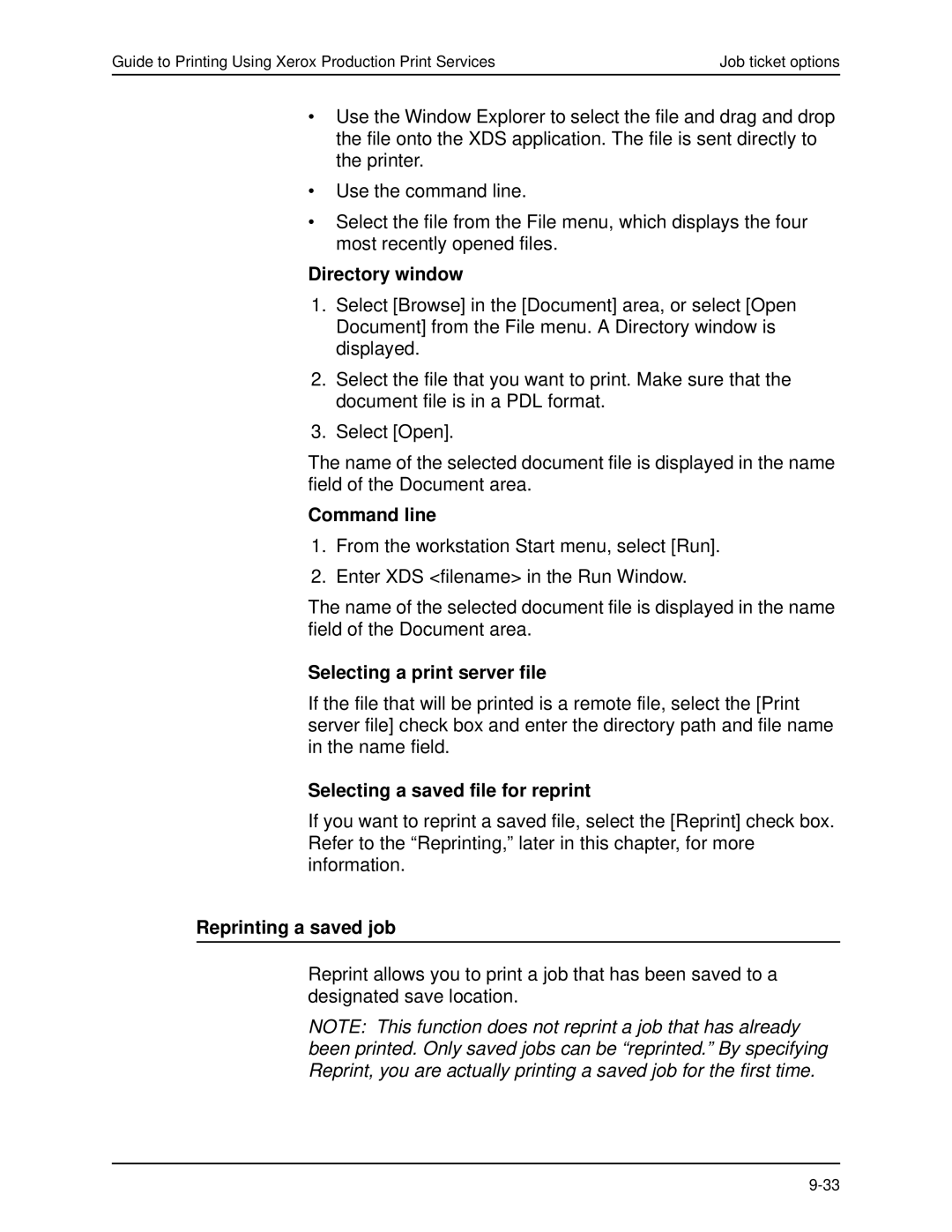Guide to Printing Using Xerox Production Print Services | Job ticket options |
•Use the Window Explorer to select the file and drag and drop the file onto the XDS application. The file is sent directly to the printer.
•Use the command line.
•Select the file from the File menu, which displays the four most recently opened files.
Directory window
1.Select [Browse] in the [Document] area, or select [Open Document] from the File menu. A Directory window is displayed.
2.Select the file that you want to print. Make sure that the document file is in a PDL format.
3.Select [Open].
The name of the selected document file is displayed in the name field of the Document area.
Command line
1.From the workstation Start menu, select [Run].
2.Enter XDS <filename> in the Run Window.
The name of the selected document file is displayed in the name field of the Document area.
Selecting a print server file
If the file that will be printed is a remote file, select the [Print server file] check box and enter the directory path and file name in the name field.
Selecting a saved file for reprint
If you want to reprint a saved file, select the [Reprint] check box. Refer to the “Reprinting,” later in this chapter, for more information.
Reprinting a saved job
Reprint allows you to print a job that has been saved to a designated save location.
NOTE: This function does not reprint a job that has already been printed. Only saved jobs can be “reprinted.” By specifying Reprint, you are actually printing a saved job for the first time.