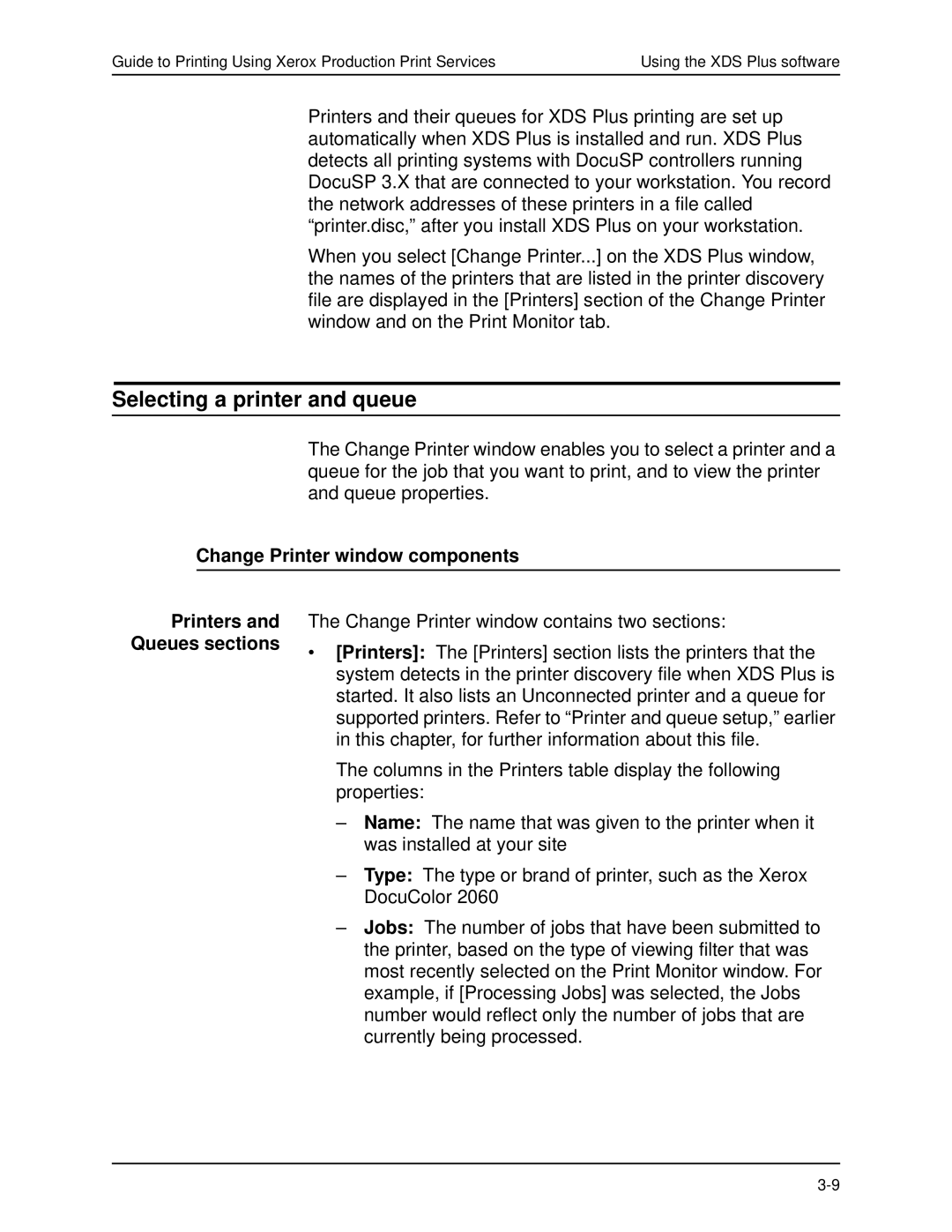Guide to Printing Using Xerox Production Print Services | Using the XDS Plus software |
Printers and their queues for XDS Plus printing are set up automatically when XDS Plus is installed and run. XDS Plus detects all printing systems with DocuSP controllers running DocuSP 3.X that are connected to your workstation. You record the network addresses of these printers in a file called “printer.disc,” after you installXDS Plus on your workstation.
When you select [Change Printer...] on the XDS Plus window, the names of the printers that are listed in the printer discovery file are displayed in the [Printers] section of the Change Printer window and on the Print Monitor tab.
Selecting a printer and queue
The Change Printer window enables you to select a printer and a queue for the job that you want to print, and to view the printer and queue properties.
Change Printer window components
Printers and Queues sections
The Change Printer window contains two sections:
•[Printers]: The [Printers] section lists the printers that the system detects in the printer discovery file when XDS Plus is started. It also lists an Unconnected printer and a queue for supported printers. Refer to “Printer and queue setup,” earlier in this chapter, for further information about this file.
The columns in the Printers table display the following properties:
–Name: The name that was given to the printer when it was installed at your site
–Type: The type or brand of printer, such as the Xerox DocuColor 2060
–Jobs: The number of jobs that have been submitted to the printer, based on the type of viewing filter that was most recently selected on the Print Monitor window. For example, if [Processing Jobs] was selected, the Jobs number would reflect only the number of jobs that are currently being processed.