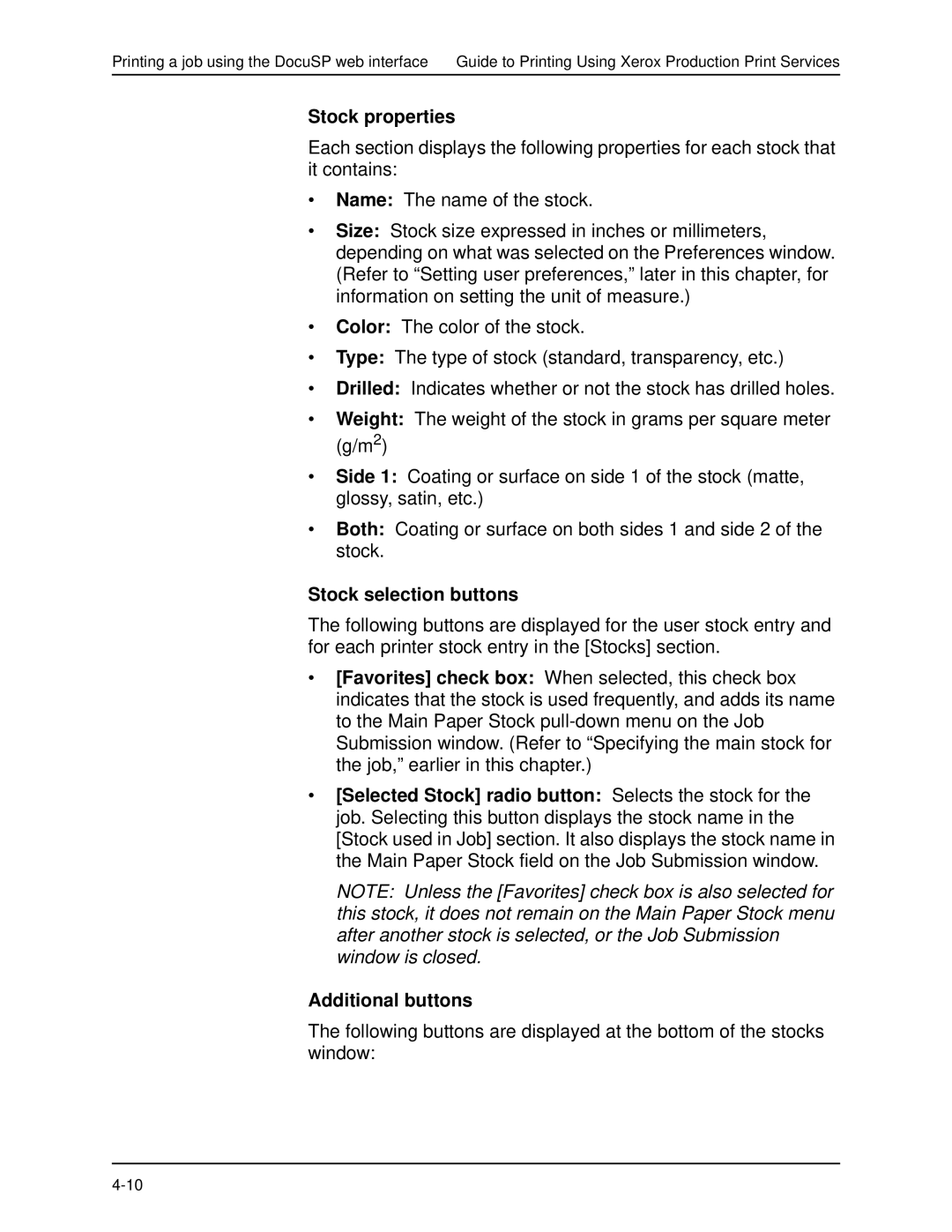Printing a job using the DocuSP web interface Guide to Printing Using Xerox Production Print Services
Stock properties
Each section displays the following properties for each stock that it contains:
•Name: The name of the stock.
•Size: Stock size expressed in inches or millimeters, depending on what was selected on the Preferences window. (Refer to “Setting user preferences,” later in this chapter, for information on setting the unit of measure.)
•Color: The color of the stock.
•Type: The type of stock (standard, transparency, etc.)
•Drilled: Indicates whether or not the stock has drilled holes.
•Weight: The weight of the stock in grams per square meter (g/m2)
•Side 1: Coating or surface on side 1 of the stock (matte, glossy, satin, etc.)
•Both: Coating or surface on both sides 1 and side 2 of the stock.
Stock selection buttons
The following buttons are displayed for the user stock entry and for each printer stock entry in the [Stocks] section.
•[Favorites] check box: When selected, this check box indicates that the stock is used frequently, and adds its name to the Main Paper Stock
•[Selected Stock] radio button: Selects the stock for the job. Selecting this button displays the stock name in the [Stock used in Job] section. It also displays the stock name in the Main Paper Stock field on the Job Submission window.
NOTE: Unless the [Favorites] check box is also selected for this stock, it does not remain on the Main Paper Stock menu after another stock is selected, or the Job Submission window is closed.
Additional buttons
The following buttons are displayed at the bottom of the stocks window: