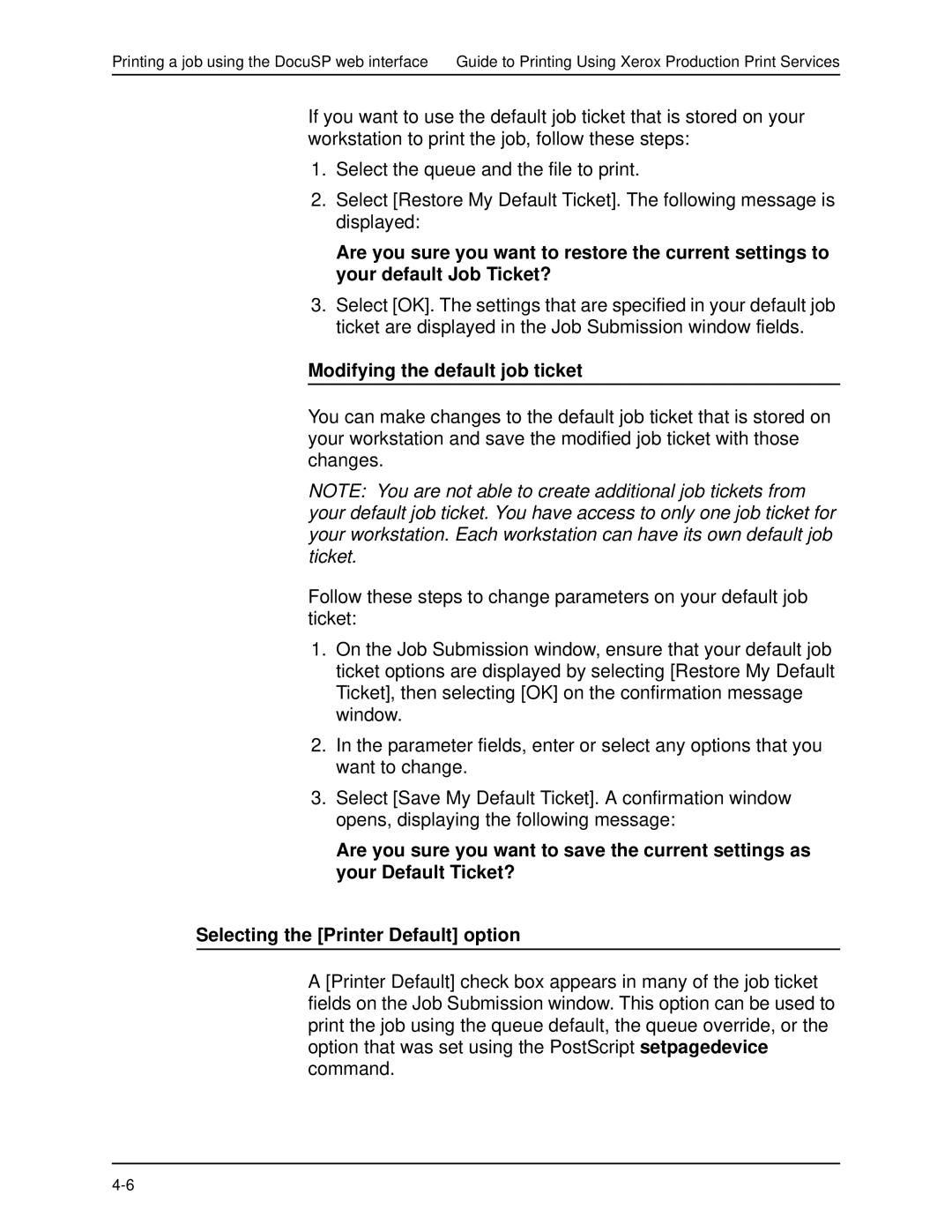Printing a job using the DocuSP web interface Guide to Printing Using Xerox Production Print Services
If you want to use the default job ticket that is stored on your workstation to print the job, follow these steps:
1.Select the queue and the file to print.
2.Select [Restore My Default Ticket]. The following message is displayed:
Are you sure you want to restore the current settings to your default Job Ticket?
3.Select [OK]. The settings that are specified in your default job ticket are displayed in the Job Submission window fields.
Modifying the default job ticket
You can make changes to the default job ticket that is stored on your workstation and save the modified job ticket with those changes.
NOTE: You are not able to create additional job tickets from your default job ticket. You have access to only one job ticket for your workstation. Each workstation can have its own default job ticket.
Follow these steps to change parameters on your default job ticket:
1.On the Job Submission window, ensure that your default job ticket options are displayed by selecting [Restore My Default Ticket], then selecting [OK] on the confirmation message window.
2.In the parameter fields, enter or select any options that you want to change.
3.Select [Save My Default Ticket]. A confirmation window opens, displaying the following message:
Are you sure you want to save the current settings as your Default Ticket?
Selecting the [Printer Default] option
A [Printer Default] check box appears in many of the job ticket fields on the Job Submission window. This option can be used to print the job using the queue default, the queue override, or the option that was set using the PostScript setpagedevice command.