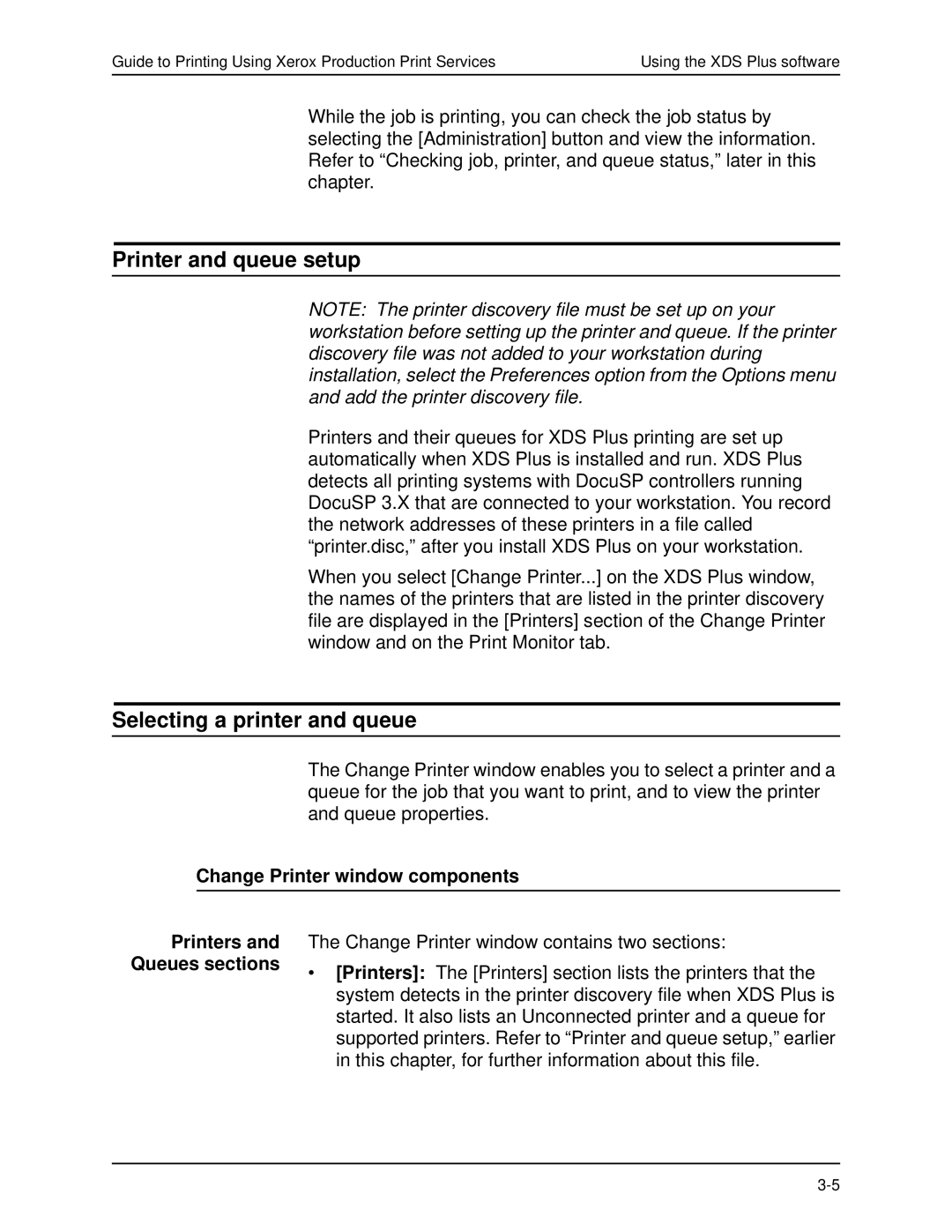Guide to Printing Using Xerox Production Print Services | Using the XDS Plus software |
While the job is printing, you can check the job status by selecting the [Administration] button and view the information. Refer to “Checking job, printer, and queue status,” later in this chapter.
Printer and queue setup
NOTE: The printer discovery file must be set up on your workstation before setting up the printer and queue. If the printer discovery file was not added to your workstation during installation, select the Preferences option from the Options menu and add the printer discovery file.
Printers and their queues for XDS Plus printing are set up automatically when XDS Plus is installed and run. XDS Plus detects all printing systems with DocuSP controllers running DocuSP 3.X that are connected to your workstation. You record the network addresses of these printers in a file called “printer.disc,” after you installXDS Plus on your workstation.
When you select [Change Printer...] on the XDS Plus window, the names of the printers that are listed in the printer discovery file are displayed in the [Printers] section of the Change Printer window and on the Print Monitor tab.
Selecting a printer and queue
The Change Printer window enables you to select a printer and a queue for the job that you want to print, and to view the printer and queue properties.
Change Printer window components
Printers and Queues sections
The Change Printer window contains two sections:
•[Printers]: The [Printers] section lists the printers that the system detects in the printer discovery file when XDS Plus is started. It also lists an Unconnected printer and a queue for supported printers. Refer to “Printer and queue setup,” earlier in this chapter, for further information about this file.