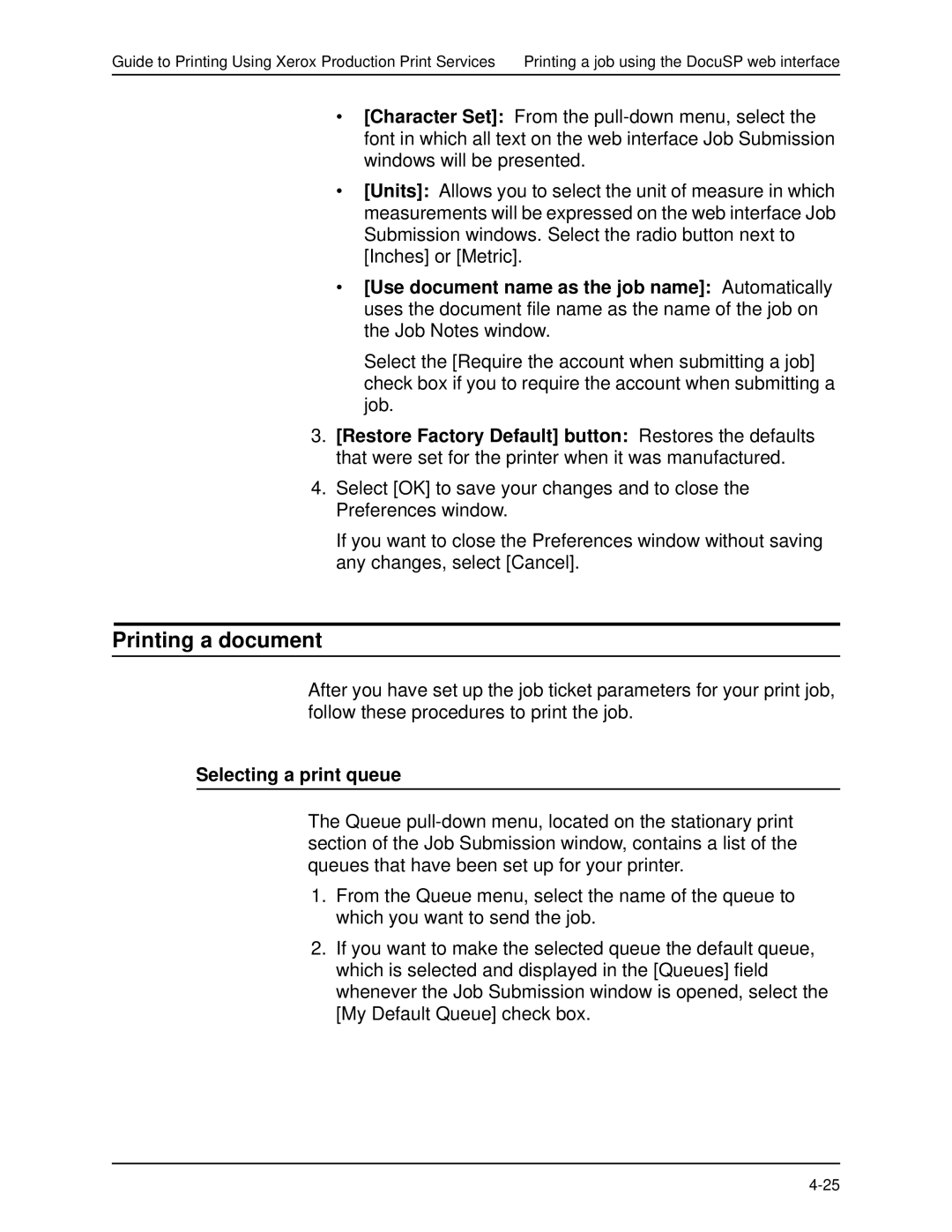Guide to Printing Using Xerox Production Print Services Printing a job using the DocuSP web interface
•[Character Set]: From the
•[Units]: Allows you to select the unit of measure in which measurements will be expressed on the web interface Job Submission windows. Select the radio button next to [Inches] or [Metric].
•[Use document name as the job name]: Automatically uses the document file name as the name of the job on the Job Notes window.
Select the [Require the account when submitting a job] check box if you to require the account when submitting a job.
3.[Restore Factory Default] button: Restores the defaults that were set for the printer when it was manufactured.
4.Select [OK] to save your changes and to close the Preferences window.
If you want to close the Preferences window without saving any changes, select [Cancel].
Printing a document
After you have set up the job ticket parameters for your print job, follow these procedures to print the job.
Selecting a print queue
The Queue
1.From the Queue menu, select the name of the queue to which you want to send the job.
2.If you want to make the selected queue the default queue, which is selected and displayed in the [Queues] field whenever the Job Submission window is opened, select the [My Default Queue] check box.