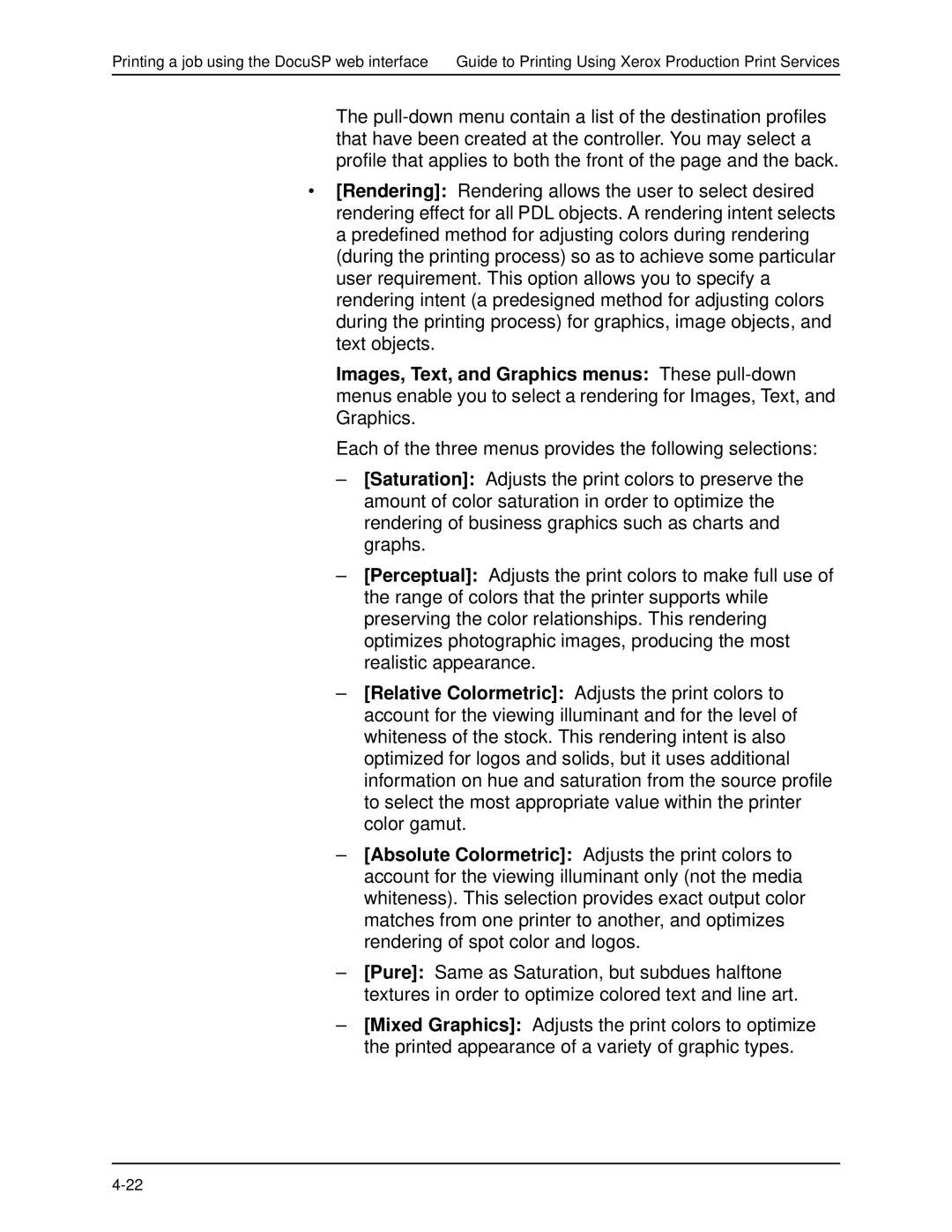Printing a job using the DocuSP web interface Guide to Printing Using Xerox Production Print Services
The
•[Rendering]: Rendering allows the user to select desired rendering effect for all PDL objects. A rendering intent selects a predefined method for adjusting colors during rendering (during the printing process) so as to achieve some particular user requirement. This option allows you to specify a rendering intent (a predesigned method for adjusting colors during the printing process) for graphics, image objects, and text objects.
Images, Text, and Graphics menus: These
Each of the three menus provides the following selections:
–[Saturation]: Adjusts the print colors to preserve the amount of color saturation in order to optimize the rendering of business graphics such as charts and graphs.
–[Perceptual]: Adjusts the print colors to make full use of the range of colors that the printer supports while preserving the color relationships. This rendering optimizes photographic images, producing the most realistic appearance.
–[Relative Colormetric]: Adjusts the print colors to account for the viewing illuminant and for the level of whiteness of the stock. This rendering intent is also optimized for logos and solids, but it uses additional information on hue and saturation from the source profile to select the most appropriate value within the printer color gamut.
–[Absolute Colormetric]: Adjusts the print colors to account for the viewing illuminant only (not the media whiteness). This selection provides exact output color matches from one printer to another, and optimizes rendering of spot color and logos.
–[Pure]: Same as Saturation, but subdues halftone textures in order to optimize colored text and line art.
–[Mixed Graphics]: Adjusts the print colors to optimize the printed appearance of a variety of graphic types.