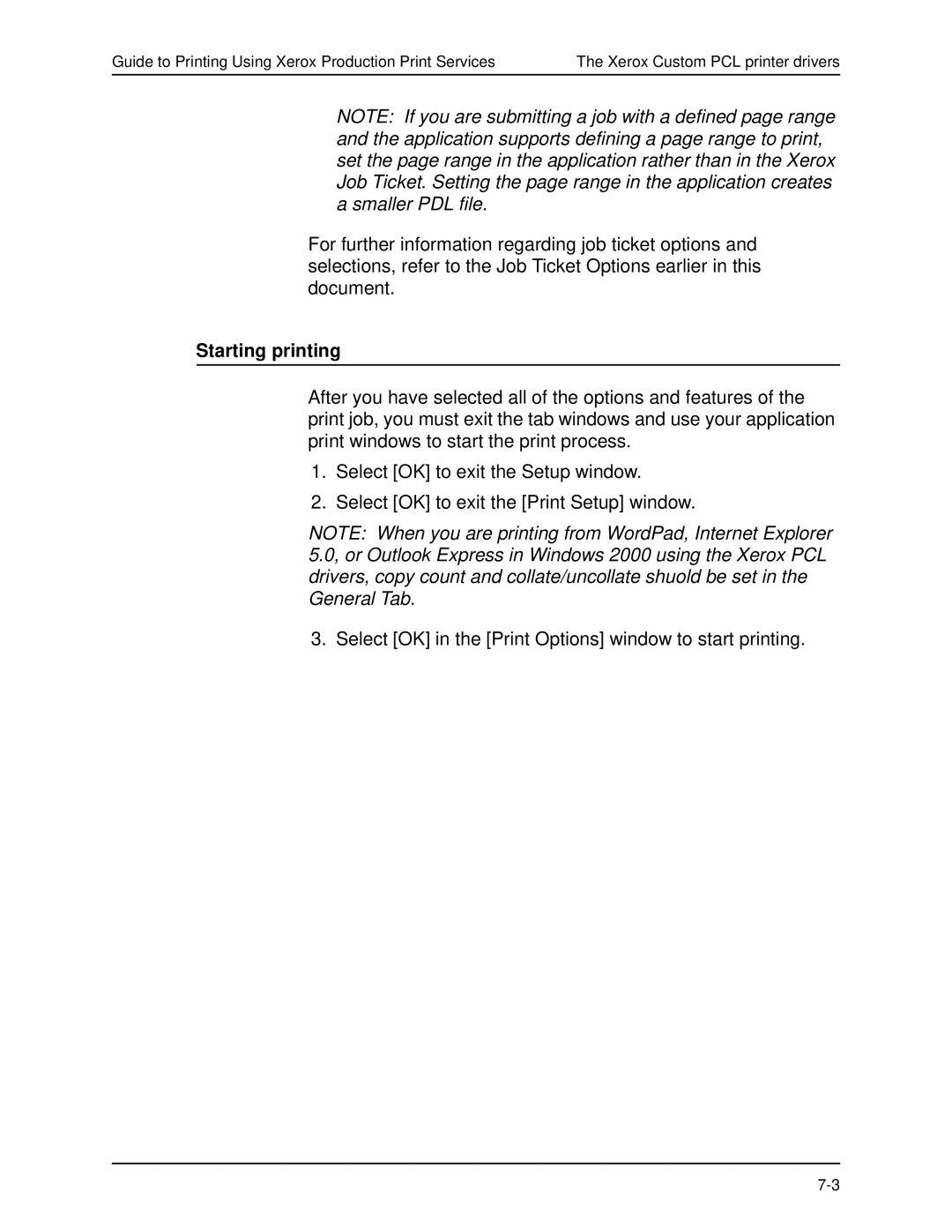Guide to Printing Using Xerox Production Print Services | The Xerox Custom PCL printer drivers |
NOTE: If you are submitting a job with a defined page range and the application supports defining a page range to print, set the page range in the application rather than in the Xerox Job Ticket. Setting the page range in the application creates a smaller PDL file.
For further information regarding job ticket options and selections, refer to the Job Ticket Options earlier in this document.
Starting printing
After you have selected all of the options and features of the print job, you must exit the tab windows and use your application print windows to start the print process.
1.Select [OK] to exit the Setup window.
2.Select [OK] to exit the [Print Setup] window.
NOTE: When you are printing from WordPad, Internet Explorer 5.0, or Outlook Express in Windows 2000 using the Xerox PCL drivers, copy count and collate/uncollate shuold be set in the General Tab.
3. Select [OK] in the [Print Options] window to start printing.