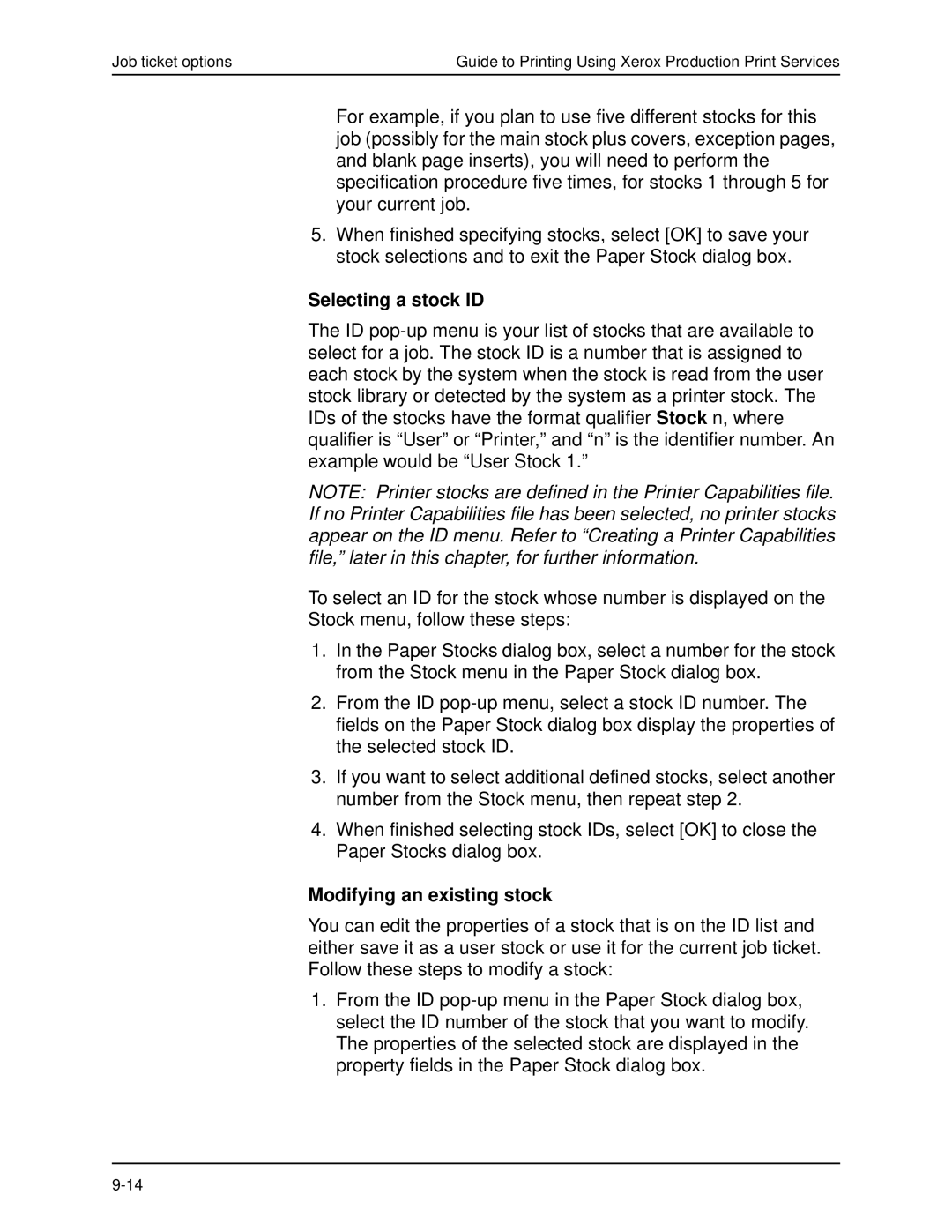Job ticket options | Guide to Printing Using Xerox Production Print Services |
For example, if you plan to use five different stocks for this job (possibly for the main stock plus covers, exception pages, and blank page inserts), you will need to perform the specification procedure five times, for stocks 1 through 5 for your current job.
5.When finished specifying stocks, select [OK] to save your stock selections and to exit the Paper Stock dialog box.
Selecting a stock ID
The ID
NOTE: Printer stocks are defined in the Printer Capabilities file. If no Printer Capabilities file has been selected, no printer stocks appear on the ID menu. Refer to “Creating a Printer Capabilities file,” later in this chapter, for further information.
To select an ID for the stock whose number is displayed on the
Stock menu, follow these steps:
1.In the Paper Stocks dialog box, select a number for the stock from the Stock menu in the Paper Stock dialog box.
2.From the ID
3.If you want to select additional defined stocks, select another number from the Stock menu, then repeat step 2.
4.When finished selecting stock IDs, select [OK] to close the Paper Stocks dialog box.
Modifying an existing stock
You can edit the properties of a stock that is on the ID list and either save it as a user stock or use it for the current job ticket. Follow these steps to modify a stock:
1.From the ID