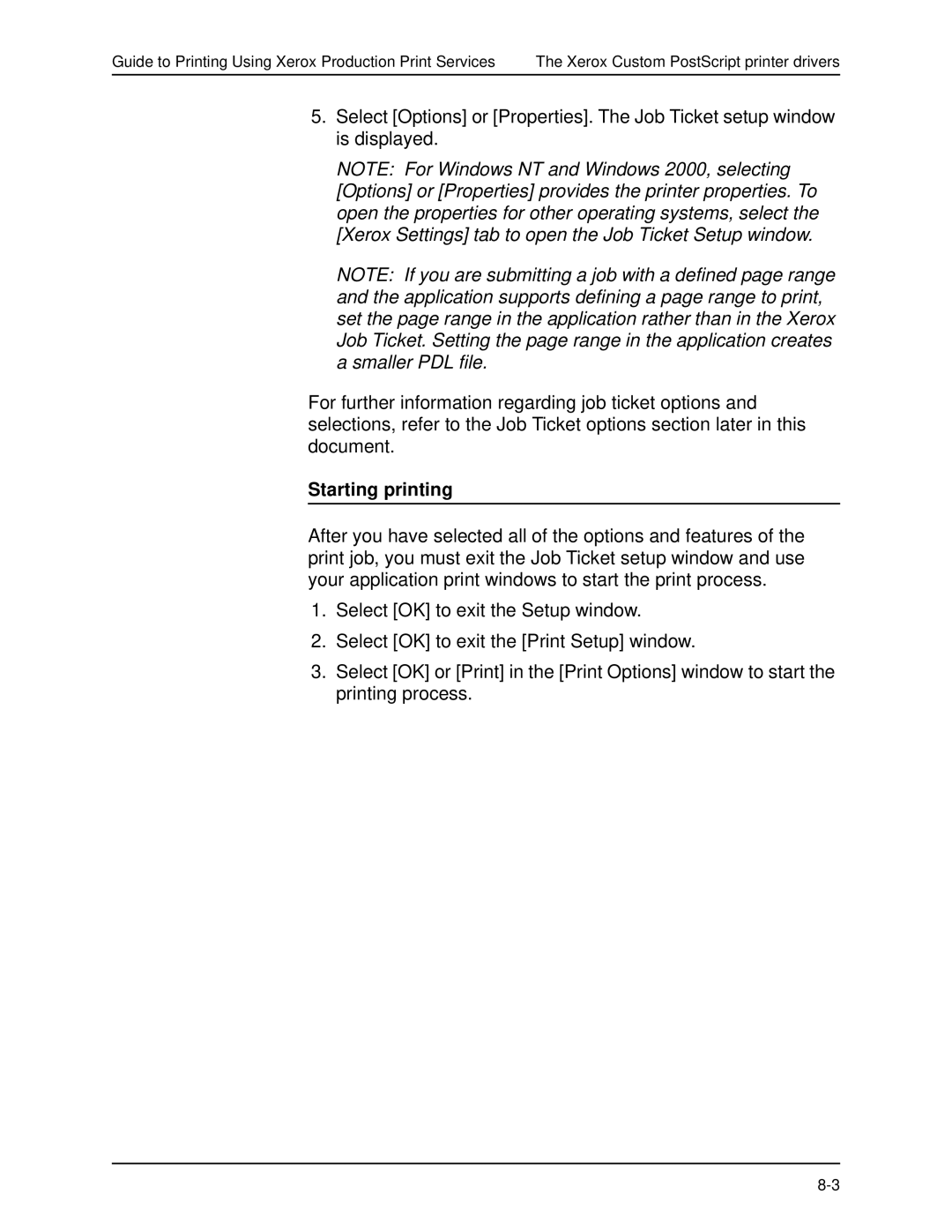Guide to Printing Using Xerox Production Print Services | The Xerox Custom PostScript printer drivers |
5.Select [Options] or [Properties]. The Job Ticket setup window is displayed.
NOTE: For Windows NT and Windows 2000, selecting [Options] or [Properties] provides the printer properties. To open the properties for other operating systems, select the [Xerox Settings] tab to open the Job Ticket Setup window.
NOTE: If you are submitting a job with a defined page range and the application supports defining a page range to print, set the page range in the application rather than in the Xerox Job Ticket. Setting the page range in the application creates a smaller PDL file.
For further information regarding job ticket options and selections, refer to the Job Ticket options section later in this document.
Starting printing
After you have selected all of the options and features of the print job, you must exit the Job Ticket setup window and use your application print windows to start the print process.
1.Select [OK] to exit the Setup window.
2.Select [OK] to exit the [Print Setup] window.
3.Select [OK] or [Print] in the [Print Options] window to start the printing process.