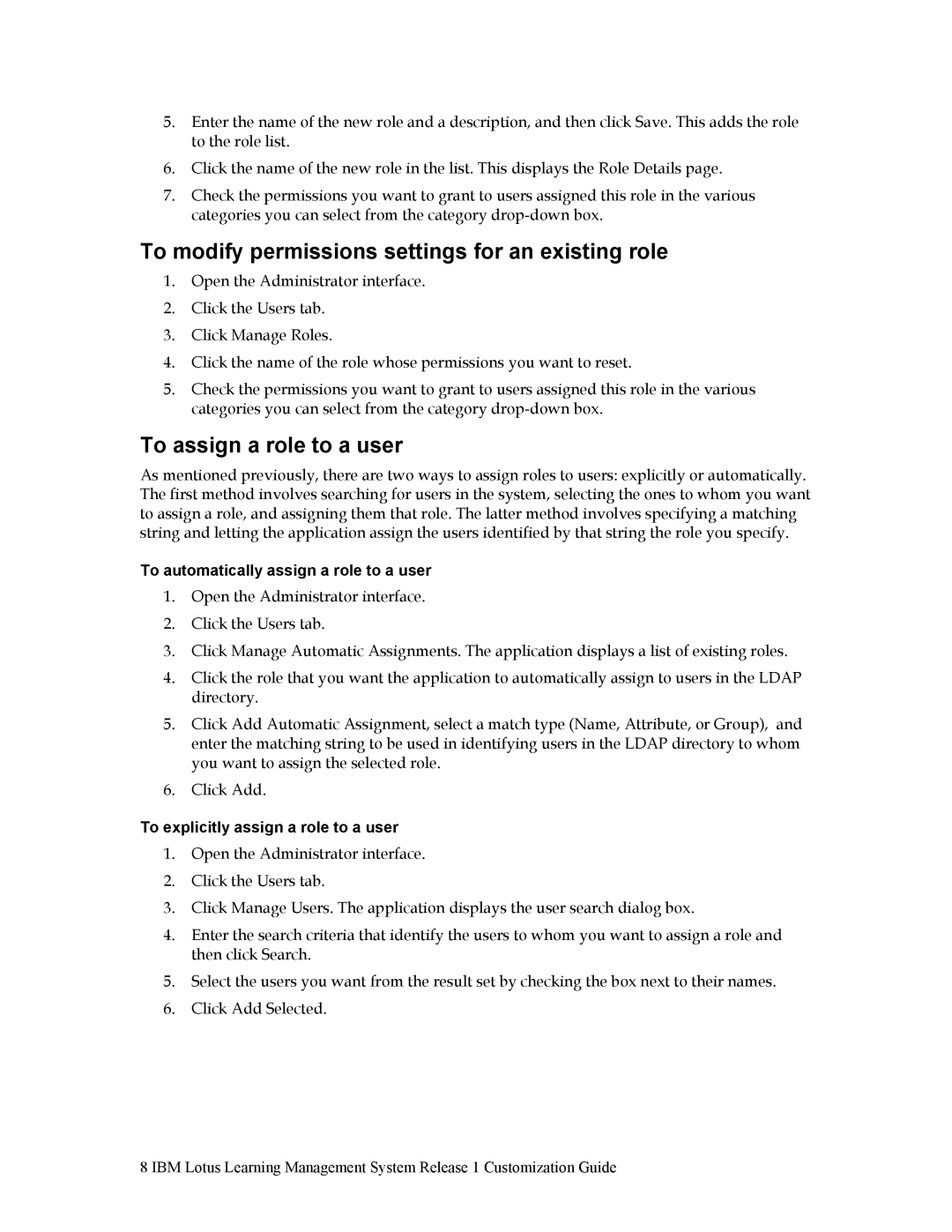5.Enter the name of the new role and a description, and then click Save. This adds the role to the role list.
6.Click the name of the new role in the list. This displays the Role Details page.
7.Check the permissions you want to grant to users assigned this role in the various categories you can select from the category
To modify permissions settings for an existing role
1.Open the Administrator interface.
2.Click the Users tab.
3.Click Manage Roles.
4.Click the name of the role whose permissions you want to reset.
5.Check the permissions you want to grant to users assigned this role in the various categories you can select from the category
To assign a role to a user
As mentioned previously, there are two ways to assign roles to users: explicitly or automatically. The first method involves searching for users in the system, selecting the ones to whom you want to assign a role, and assigning them that role. The latter method involves specifying a matching string and letting the application assign the users identified by that string the role you specify.
To automatically assign a role to a user
1.Open the Administrator interface.
2.Click the Users tab.
3.Click Manage Automatic Assignments. The application displays a list of existing roles.
4.Click the role that you want the application to automatically assign to users in the LDAP directory.
5.Click Add Automatic Assignment, select a match type (Name, Attribute, or Group), and enter the matching string to be used in identifying users in the LDAP directory to whom you want to assign the selected role.
6.Click Add.
To explicitly assign a role to a user
1.Open the Administrator interface.
2.Click the Users tab.
3.Click Manage Users. The application displays the user search dialog box.
4.Enter the search criteria that identify the users to whom you want to assign a role and then click Search.
5.Select the users you want from the result set by checking the box next to their names.
6.Click Add Selected.
8 IBM Lotus Learning Management System Release 1 Customization Guide