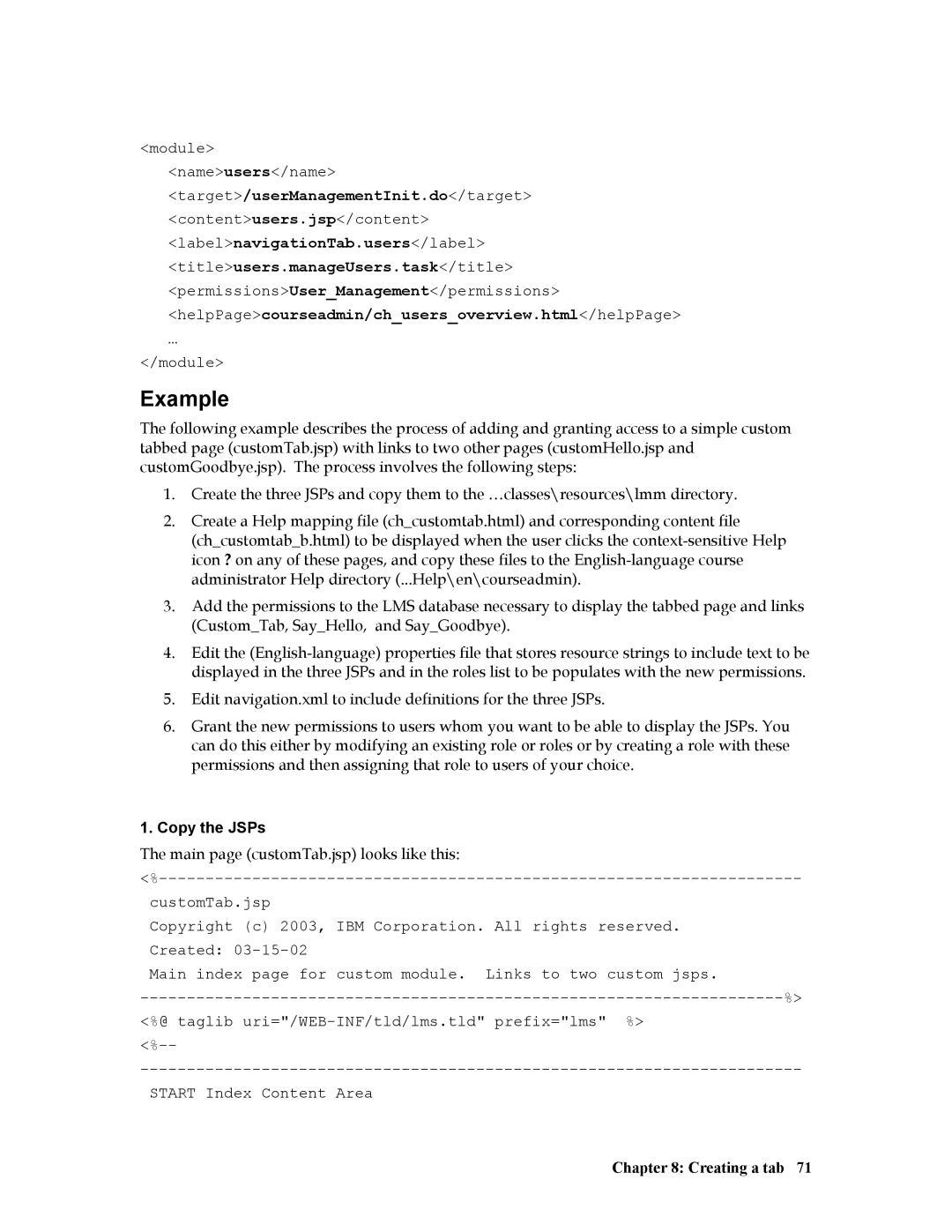<module> <name>users</name>
<target>/userManagementInit.do</target>
<content>users.jsp</content>
<label>navigationTab.users</label> <title>users.manageUsers.task</title>
<permissions>User_Management</permissions>
<helpPage>courseadmin/ch_users_overview.html</helpPage>
…
</module>
Example
The following example describes the process of adding and granting access to a simple custom tabbed page (customTab.jsp) with links to two other pages (customHello.jsp and customGoodbye.jsp). The process involves the following steps:
1.Create the three JSPs and copy them to the …classes\resources\lmm directory.
2.Create a Help mapping file (ch_customtab.html) and corresponding content file
(ch_customtab_b.html) to be displayed when the user clicks the
3.Add the permissions to the LMS database necessary to display the tabbed page and links (Custom_Tab, Say_Hello, and Say_Goodbye).
4.Edit the
5.Edit navigation.xml to include definitions for the three JSPs.
6.Grant the new permissions to users whom you want to be able to display the JSPs. You can do this either by modifying an existing role or roles or by creating a role with these permissions and then assigning that role to users of your choice.
1.Copy the JSPs
The main page (customTab.jsp) looks like this:
customTab.jsp
Copyright (c) 2003, IBM Corporation. All rights reserved. Created:
Main index page for custom module. Links to two custom jsps.
<%@ taglib
START Index Content Area