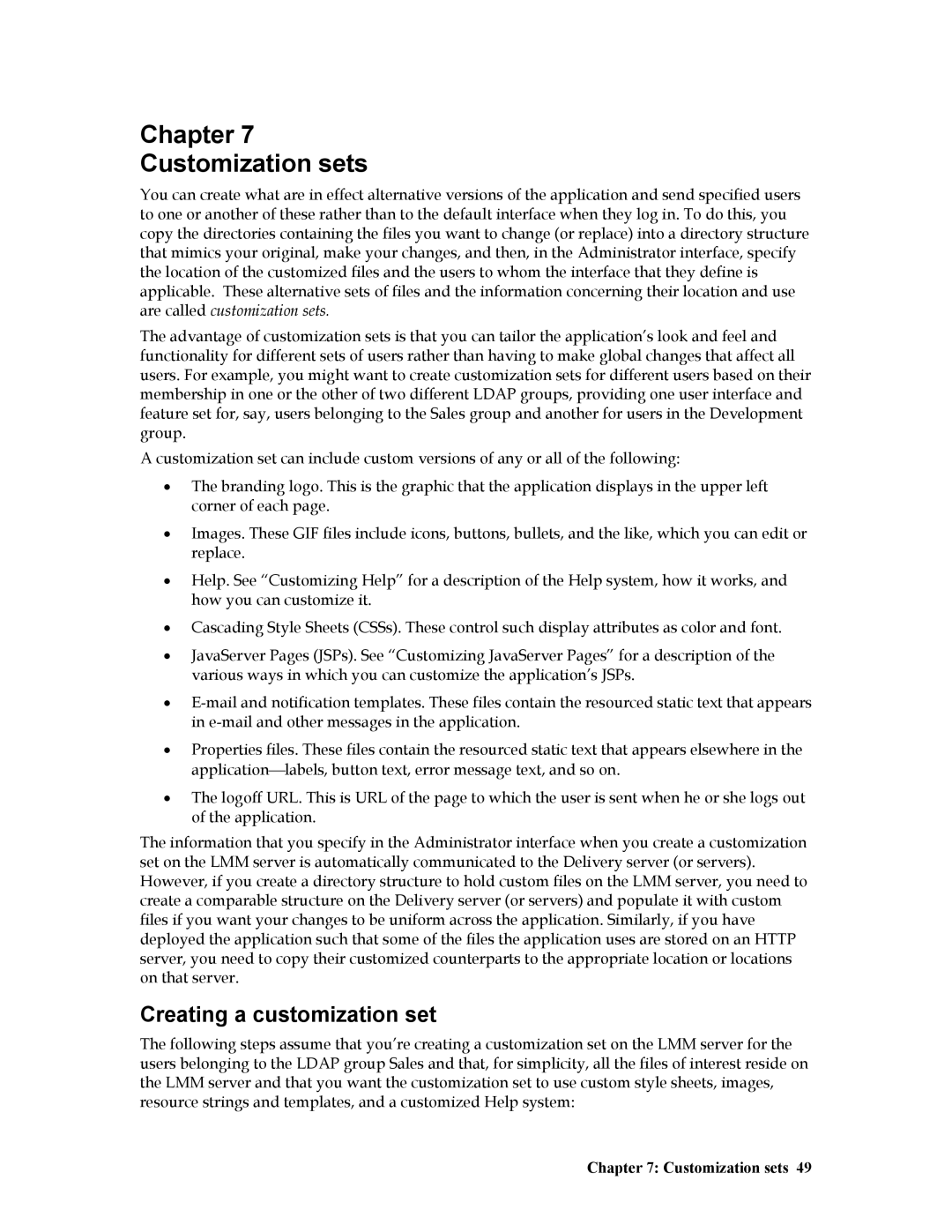Chapter 7
Customization sets
You can create what are in effect alternative versions of the application and send specified users to one or another of these rather than to the default interface when they log in. To do this, you copy the directories containing the files you want to change (or replace) into a directory structure that mimics your original, make your changes, and then, in the Administrator interface, specify the location of the customized files and the users to whom the interface that they define is applicable. These alternative sets of files and the information concerning their location and use are called customization sets.
The advantage of customization sets is that you can tailor the application’s look and feel and functionality for different sets of users rather than having to make global changes that affect all users. For example, you might want to create customization sets for different users based on their membership in one or the other of two different LDAP groups, providing one user interface and feature set for, say, users belonging to the Sales group and another for users in the Development group.
A customization set can include custom versions of any or all of the following:
•The branding logo. This is the graphic that the application displays in the upper left corner of each page.
•Images. These GIF files include icons, buttons, bullets, and the like, which you can edit or replace.
•Help. See “Customizing Help” for a description of the Help system, how it works, and how you can customize it.
•Cascading Style Sheets (CSSs). These control such display attributes as color and font.
•JavaServer Pages (JSPs). See “Customizing JavaServer Pages” for a description of the various ways in which you can customize the application’s JSPs.
•
•Properties files. These files contain the resourced static text that appears elsewhere in the applicationlabels, button text, error message text, and so on.
•The logoff URL. This is URL of the page to which the user is sent when he or she logs out of the application.
The information that you specify in the Administrator interface when you create a customization set on the LMM server is automatically communicated to the Delivery server (or servers). However, if you create a directory structure to hold custom files on the LMM server, you need to create a comparable structure on the Delivery server (or servers) and populate it with custom files if you want your changes to be uniform across the application. Similarly, if you have deployed the application such that some of the files the application uses are stored on an HTTP server, you need to copy their customized counterparts to the appropriate location or locations on that server.
Creating a customization set
The following steps assume that you’re creating a customization set on the LMM server for the users belonging to the LDAP group Sales and that, for simplicity, all the files of interest reside on the LMM server and that you want the customization set to use custom style sheets, images, resource strings and templates, and a customized Help system: