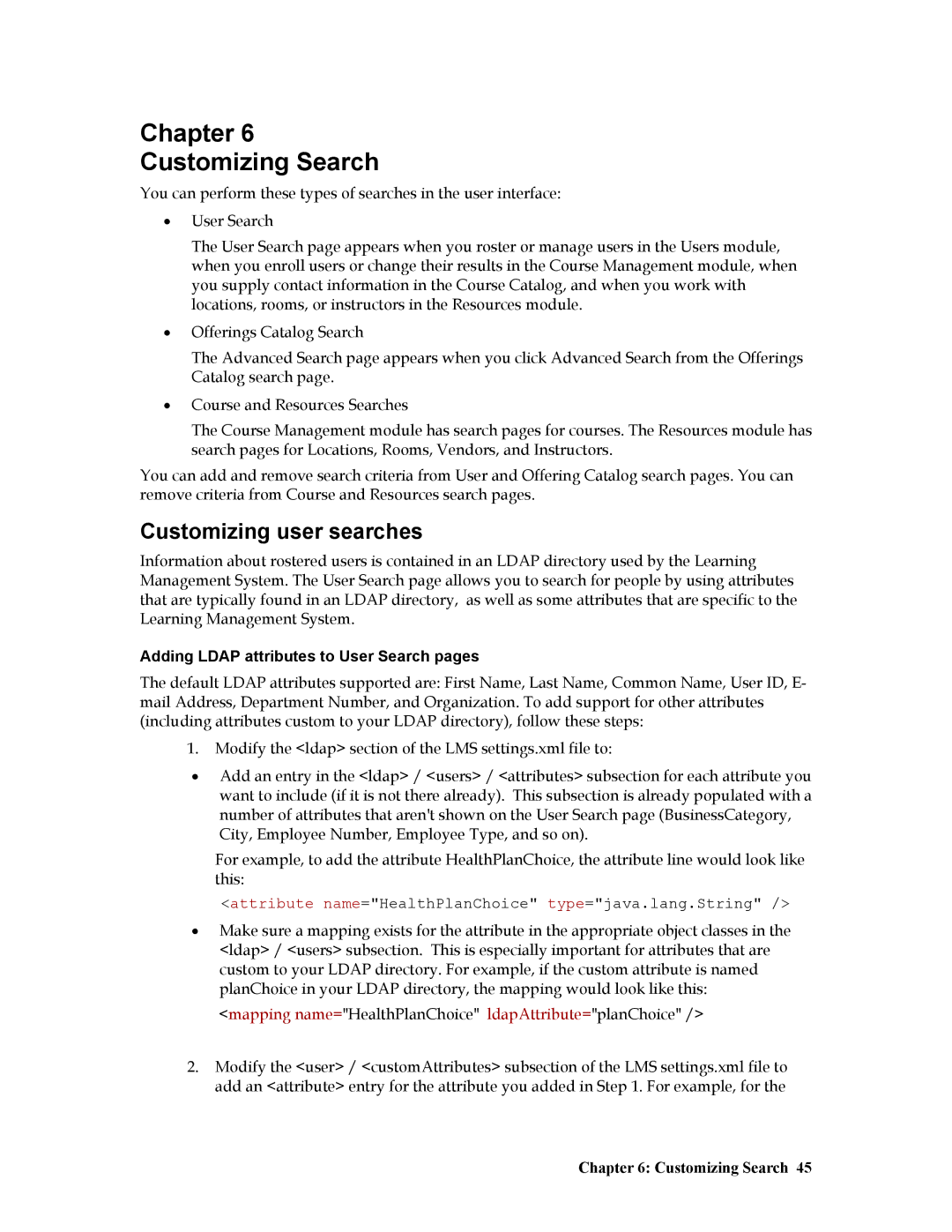Chapter 6
Customizing Search
You can perform these types of searches in the user interface:
•User Search
The User Search page appears when you roster or manage users in the Users module, when you enroll users or change their results in the Course Management module, when you supply contact information in the Course Catalog, and when you work with locations, rooms, or instructors in the Resources module.
•Offerings Catalog Search
The Advanced Search page appears when you click Advanced Search from the Offerings Catalog search page.
•Course and Resources Searches
The Course Management module has search pages for courses. The Resources module has search pages for Locations, Rooms, Vendors, and Instructors.
You can add and remove search criteria from User and Offering Catalog search pages. You can remove criteria from Course and Resources search pages.
Customizing user searches
Information about rostered users is contained in an LDAP directory used by the Learning Management System. The User Search page allows you to search for people by using attributes that are typically found in an LDAP directory, as well as some attributes that are specific to the Learning Management System.
Adding LDAP attributes to User Search pages
The default LDAP attributes supported are: First Name, Last Name, Common Name, User ID, E- mail Address, Department Number, and Organization. To add support for other attributes (including attributes custom to your LDAP directory), follow these steps:
1.Modify the <ldap> section of the LMS settings.xml file to:
•Add an entry in the <ldap> / <users> / <attributes> subsection for each attribute you want to include (if it is not there already). This subsection is already populated with a number of attributes that aren't shown on the User Search page (BusinessCategory, City, Employee Number, Employee Type, and so on).
For example, to add the attribute HealthPlanChoice, the attribute line would look like this:
<attribute name="HealthPlanChoice" type="java.lang.String" />
•Make sure a mapping exists for the attribute in the appropriate object classes in the <ldap> / <users> subsection. This is especially important for attributes that are custom to your LDAP directory. For example, if the custom attribute is named planChoice in your LDAP directory, the mapping would look like this:
<mapping name="HealthPlanChoice" ldapAttribute="planChoice" />
2.Modify the <user> / <customAttributes> subsection of the LMS settings.xml file to add an <attribute> entry for the attribute you added in Step 1. For example, for the