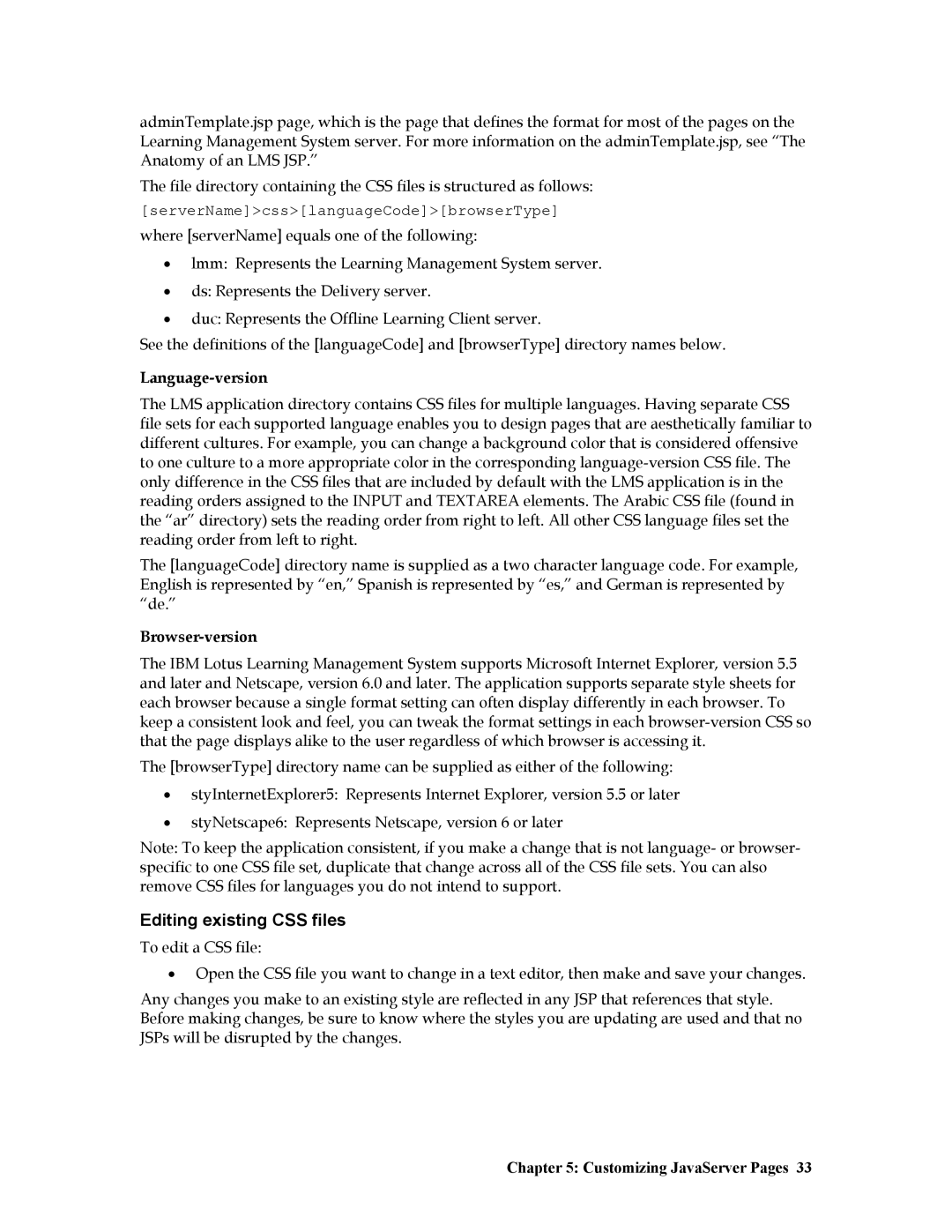adminTemplate.jsp page, which is the page that defines the format for most of the pages on the Learning Management System server. For more information on the adminTemplate.jsp, see “The Anatomy of an LMS JSP.”
The file directory containing the CSS files is structured as follows:
[serverName]>css>[languageCode]>[browserType]
where [serverName] equals one of the following:
•lmm: Represents the Learning Management System server.
•ds: Represents the Delivery server.
•duc: Represents the Offline Learning Client server.
See the definitions of the [languageCode] and [browserType] directory names below.
Language-version
The LMS application directory contains CSS files for multiple languages. Having separate CSS file sets for each supported language enables you to design pages that are aesthetically familiar to different cultures. For example, you can change a background color that is considered offensive to one culture to a more appropriate color in the corresponding
The [languageCode] directory name is supplied as a two character language code. For example, English is represented by “en,” Spanish is represented by “es,” and German is represented by “de.”
Browser-version
The IBM Lotus Learning Management System supports Microsoft Internet Explorer, version 5.5 and later and Netscape, version 6.0 and later. The application supports separate style sheets for each browser because a single format setting can often display differently in each browser. To keep a consistent look and feel, you can tweak the format settings in each
The [browserType] directory name can be supplied as either of the following:
•styInternetExplorer5: Represents Internet Explorer, version 5.5 or later
•styNetscape6: Represents Netscape, version 6 or later
Note: To keep the application consistent, if you make a change that is not language- or browser- specific to one CSS file set, duplicate that change across all of the CSS file sets. You can also remove CSS files for languages you do not intend to support.
Editing existing CSS files
To edit a CSS file:
•Open the CSS file you want to change in a text editor, then make and save your changes.
Any changes you make to an existing style are reflected in any JSP that references that style. Before making changes, be sure to know where the styles you are updating are used and that no JSPs will be disrupted by the changes.