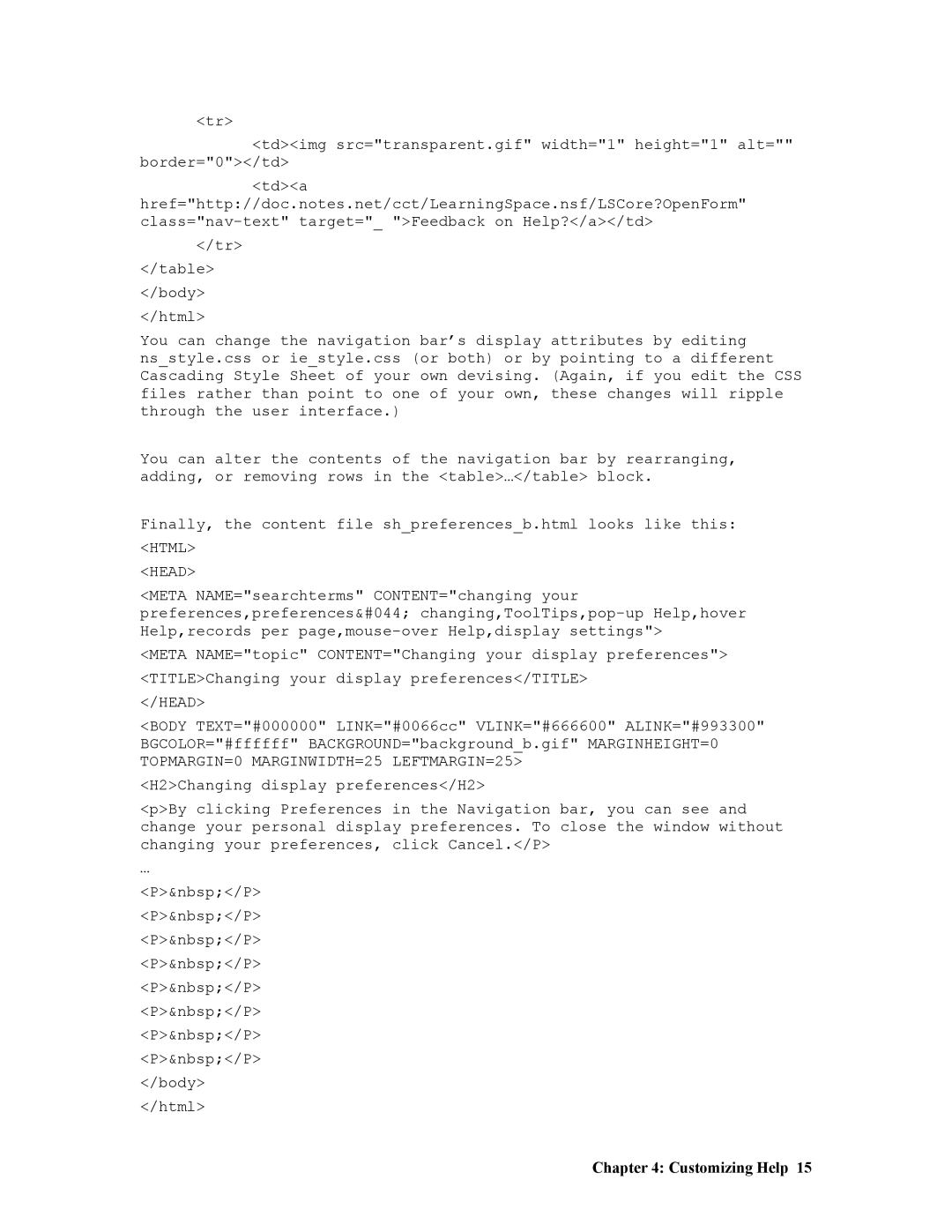<tr>
<td><img src="transparent.gif" width="1" height="1" alt="" border="0"></td>
<td><a
href="http://doc.notes.net/cct/LearningSpace.nsf/LSCore?OpenForm"
</tr>
</table>
</body>
</html>
You can change the navigation bar’s display attributes by editing ns_style.css or ie_style.css (or both) or by pointing to a different Cascading Style Sheet of your own devising. (Again, if you edit the CSS files rather than point to one of your own, these changes will ripple through the user interface.)
You can alter the contents of the navigation bar by rearranging, adding, or removing rows in the <table>…</table> block.
Finally, the content file sh_preferences_b.html looks like this: <HTML>
<HEAD>
<META NAME="searchterms" CONTENT="changing your preferences,preferences,
<META NAME="topic" CONTENT="Changing your display preferences"> <TITLE>Changing your display preferences</TITLE>
</HEAD>
<BODY TEXT="#000000" LINK="#0066cc" VLINK="#666600" ALINK="#993300" BGCOLOR="#ffffff" BACKGROUND="background_b.gif" MARGINHEIGHT=0 TOPMARGIN=0 MARGINWIDTH=25 LEFTMARGIN=25>
<H2>Changing display preferences</H2>
<p>By clicking Preferences in the Navigation bar, you can see and change your personal display preferences. To close the window without changing your preferences, click Cancel.</P>
…
<P> </P>
<P> </P>
<P> </P>
<P> </P>
<P> </P>
<P> </P>
<P> </P>
<P> </P>
</body>
</html>