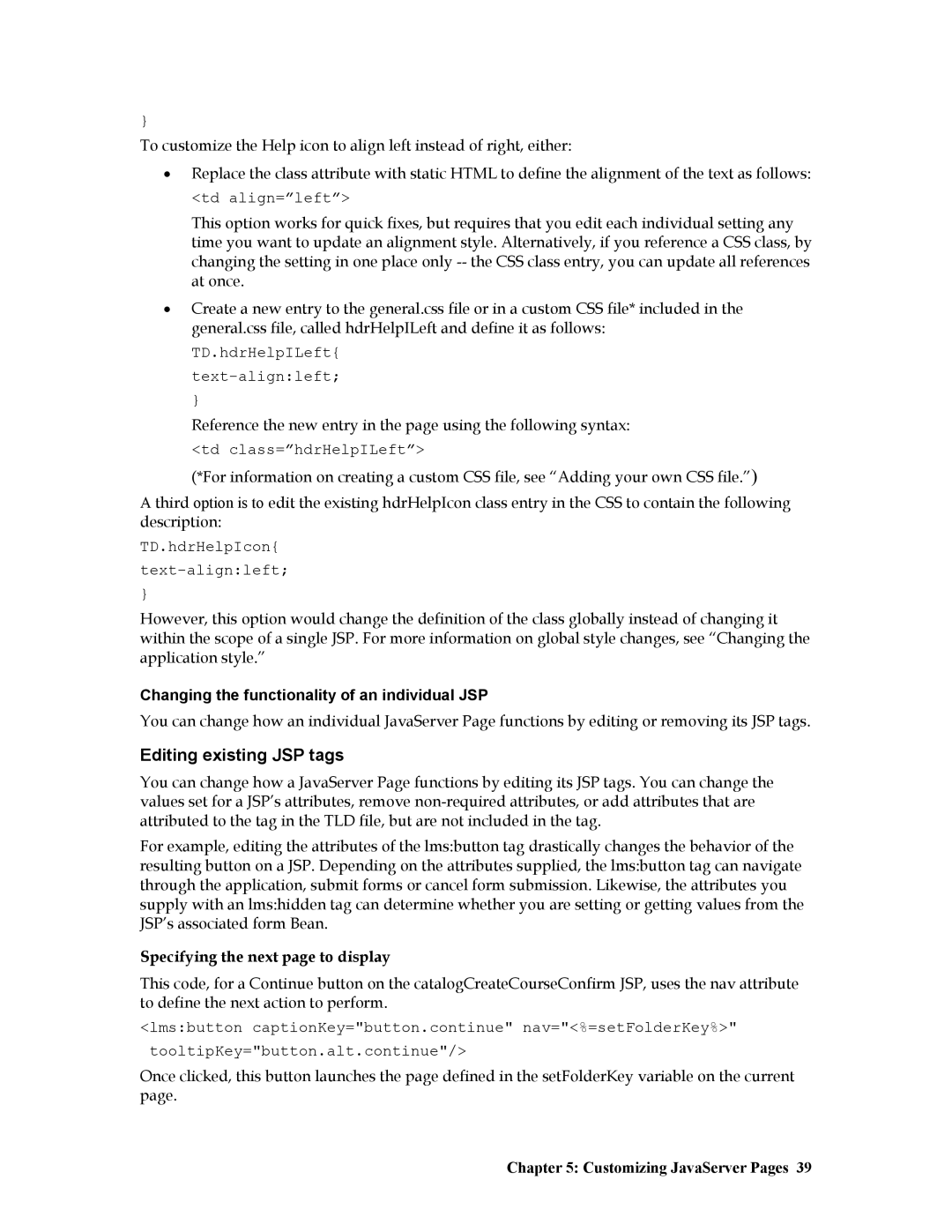}
To customize the Help icon to align left instead of right, either:
•Replace the class attribute with static HTML to define the alignment of the text as follows:
<td align=”left”>
This option works for quick fixes, but requires that you edit each individual setting any time you want to update an alignment style. Alternatively, if you reference a CSS class, by changing the setting in one place only
•Create a new entry to the general.css file or in a custom CSS file* included in the general.css file, called hdrHelpILeft and define it as follows:
TD.hdrHelpILeft{
}
Reference the new entry in the page using the following syntax:
<td class=”hdrHelpILeft”>
(*For information on creating a custom CSS file, see “Adding your own CSS file.”)
A third option is to edit the existing hdrHelpIcon class entry in the CSS to contain the following description:
TD.hdrHelpIcon{ text-align:left;
}
However, this option would change the definition of the class globally instead of changing it within the scope of a single JSP. For more information on global style changes, see “Changing the application style.”
Changing the functionality of an individual JSP
You can change how an individual JavaServer Page functions by editing or removing its JSP tags.
Editing existing JSP tags
You can change how a JavaServer Page functions by editing its JSP tags. You can change the values set for a JSP’s attributes, remove
For example, editing the attributes of the lms:button tag drastically changes the behavior of the resulting button on a JSP. Depending on the attributes supplied, the lms:button tag can navigate through the application, submit forms or cancel form submission. Likewise, the attributes you supply with an lms:hidden tag can determine whether you are setting or getting values from the JSP’s associated form Bean.
Specifying the next page to display
This code, for a Continue button on the catalogCreateCourseConfirm JSP, uses the nav attribute to define the next action to perform.
<lms:button captionKey="button.continue" nav="<%=setFolderKey%>" tooltipKey="button.alt.continue"/>
Once clicked, this button launches the page defined in the setFolderKey variable on the current page.