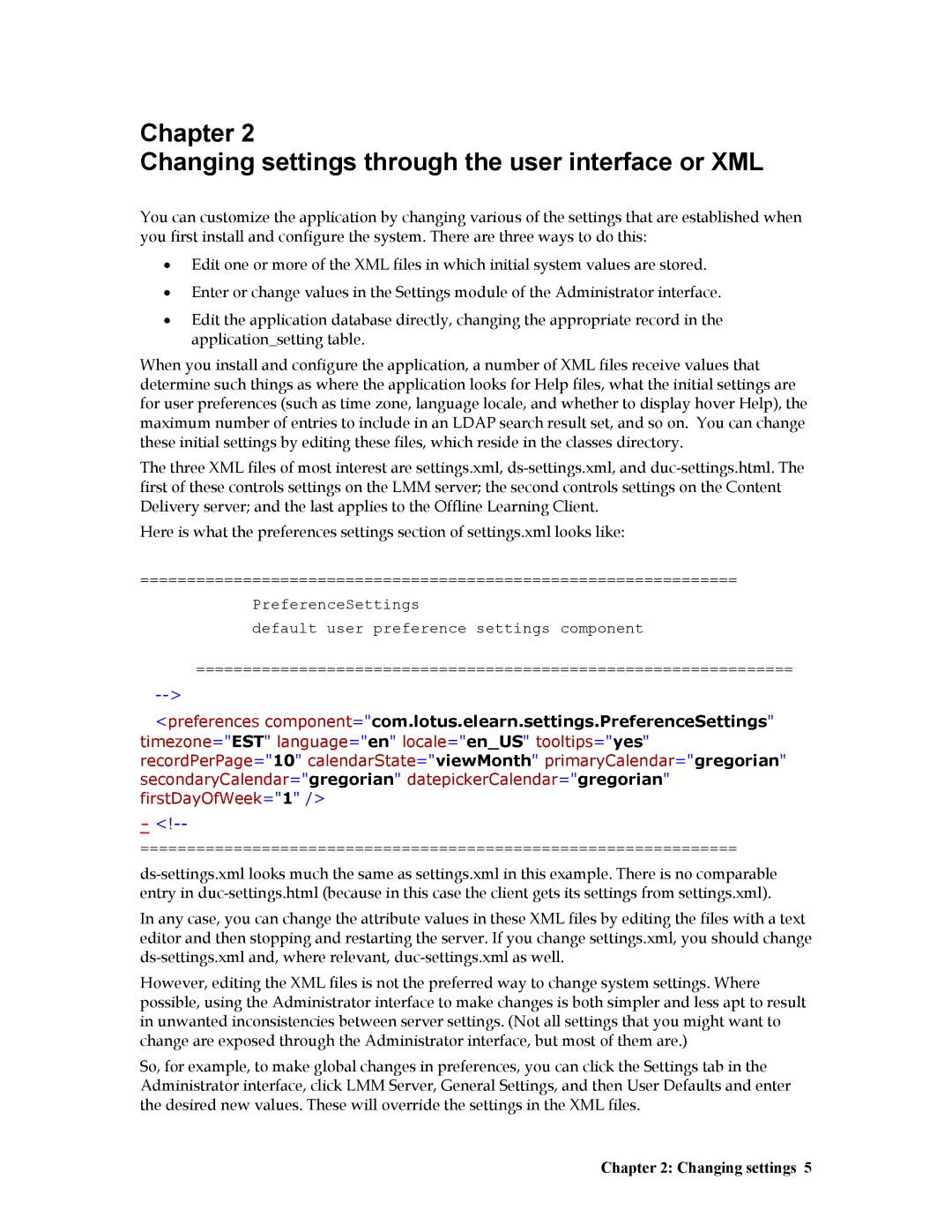Chapter 2
Changing settings through the user interface or XML
You can customize the application by changing various of the settings that are established when you first install and configure the system. There are three ways to do this:
•Edit one or more of the XML files in which initial system values are stored.
•Enter or change values in the Settings module of the Administrator interface.
•Edit the application database directly, changing the appropriate record in the application_setting table.
When you install and configure the application, a number of XML files receive values that determine such things as where the application looks for Help files, what the initial settings are for user preferences (such as time zone, language locale, and whether to display hover Help), the maximum number of entries to include in an LDAP search result set, and so on. You can change these initial settings by editing these files, which reside in the classes directory.
The three XML files of most interest are settings.xml,
Here is what the preferences settings section of settings.xml looks like:
================================================================
PreferenceSettings
default user preference settings component
================================================================
<preferences component="com.lotus.elearn.settings.PreferenceSettings" timezone="EST" language="en" locale="en_US" tooltips="yes" recordPerPage="10" calendarState="viewMonth" primaryCalendar="gregorian" secondaryCalendar="gregorian" datepickerCalendar="gregorian" firstDayOfWeek="1" />
-
================================================================
In any case, you can change the attribute values in these XML files by editing the files with a text editor and then stopping and restarting the server. If you change settings.xml, you should change
However, editing the XML files is not the preferred way to change system settings. Where possible, using the Administrator interface to make changes is both simpler and less apt to result in unwanted inconsistencies between server settings. (Not all settings that you might want to change are exposed through the Administrator interface, but most of them are.)
So, for example, to make global changes in preferences, you can click the Settings tab in the Administrator interface, click LMM Server, General Settings, and then User Defaults and enter the desired new values. These will override the settings in the XML files.