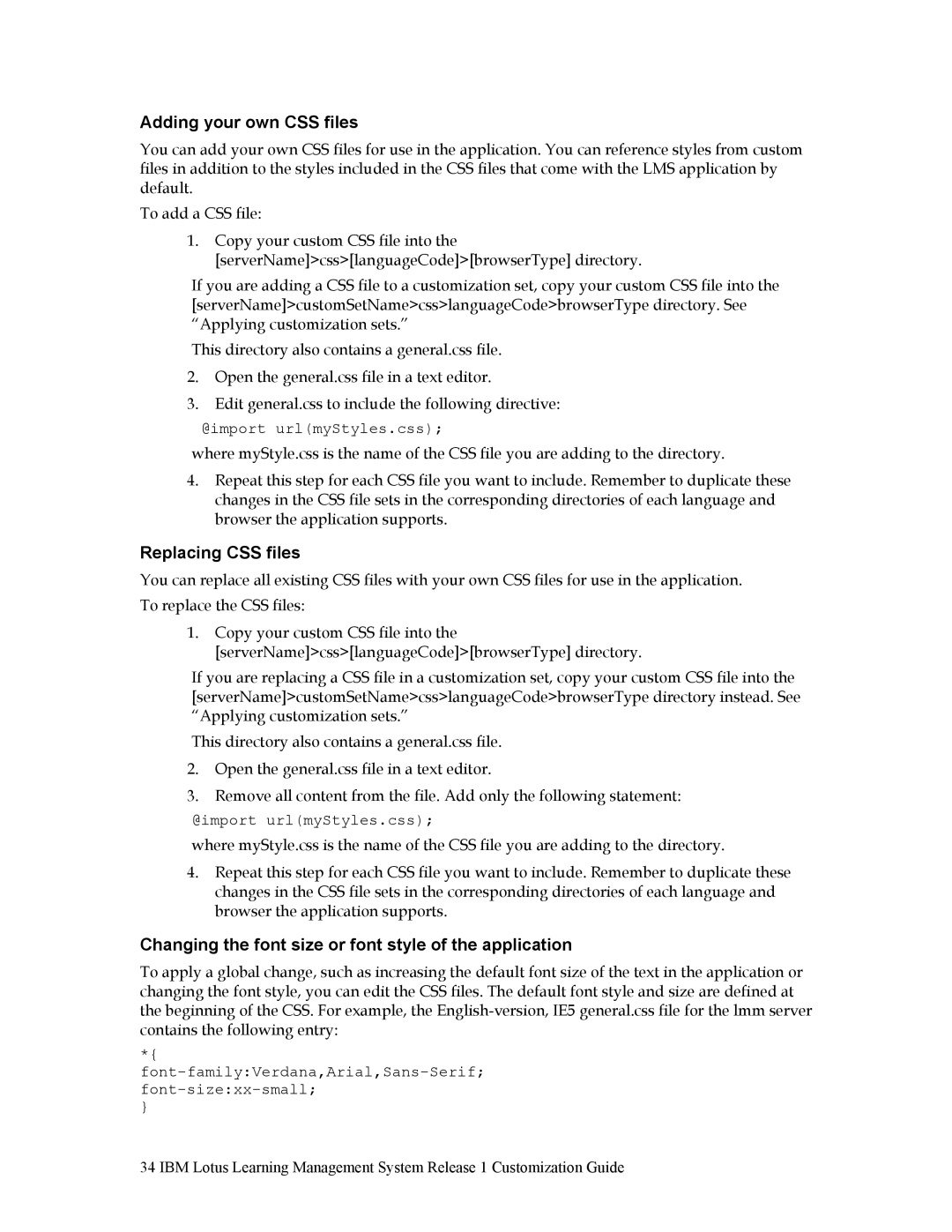Adding your own CSS files
You can add your own CSS files for use in the application. You can reference styles from custom files in addition to the styles included in the CSS files that come with the LMS application by default.
To add a CSS file:
1.Copy your custom CSS file into the [serverName]>css>[languageCode]>[browserType] directory.
If you are adding a CSS file to a customization set, copy your custom CSS file into the [serverName]>customSetName>css>languageCode>browserType directory. See “Applying customization sets.”
This directory also contains a general.css file.
2.Open the general.css file in a text editor.
3.Edit general.css to include the following directive:
@import url(myStyles.css);
where myStyle.css is the name of the CSS file you are adding to the directory.
4.Repeat this step for each CSS file you want to include. Remember to duplicate these changes in the CSS file sets in the corresponding directories of each language and browser the application supports.
Replacing CSS files
You can replace all existing CSS files with your own CSS files for use in the application. To replace the CSS files:
1.Copy your custom CSS file into the [serverName]>css>[languageCode]>[browserType] directory.
If you are replacing a CSS file in a customization set, copy your custom CSS file into the [serverName]>customSetName>css>languageCode>browserType directory instead. See “Applying customization sets.”
This directory also contains a general.css file.
2.Open the general.css file in a text editor.
3.Remove all content from the file. Add only the following statement:
@import url(myStyles.css);
where myStyle.css is the name of the CSS file you are adding to the directory.
4.Repeat this step for each CSS file you want to include. Remember to duplicate these changes in the CSS file sets in the corresponding directories of each language and browser the application supports.
Changing the font size or font style of the application
To apply a global change, such as increasing the default font size of the text in the application or changing the font style, you can edit the CSS files. The default font style and size are defined at the beginning of the CSS. For example, the
*{ font-family:Verdana,Arial,Sans-Serif; font-size:xx-small;
}
34 IBM Lotus Learning Management System Release 1 Customization Guide