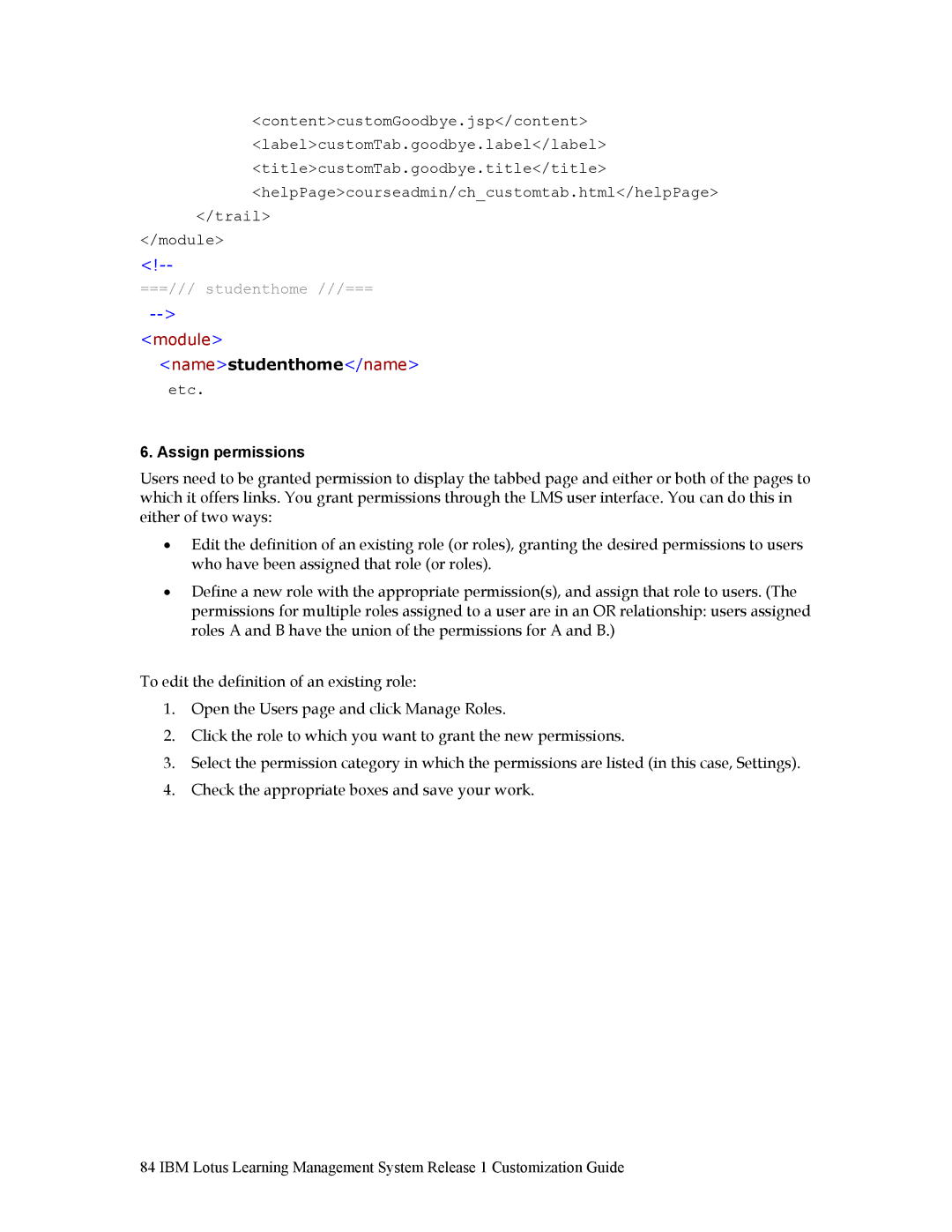<content>customGoodbye.jsp</content>
<label>customTab.goodbye.label</label>
<title>customTab.goodbye.title</title> <helpPage>courseadmin/ch_customtab.html</helpPage>
</trail>
</module>
===/// studenthome ///===
<name>studenthome</name>
etc.
6. Assign permissions
Users need to be granted permission to display the tabbed page and either or both of the pages to which it offers links. You grant permissions through the LMS user interface. You can do this in either of two ways:
•Edit the definition of an existing role (or roles), granting the desired permissions to users who have been assigned that role (or roles).
•Define a new role with the appropriate permission(s), and assign that role to users. (The permissions for multiple roles assigned to a user are in an OR relationship: users assigned roles A and B have the union of the permissions for A and B.)
To edit the definition of an existing role:
1.Open the Users page and click Manage Roles.
2.Click the role to which you want to grant the new permissions.
3.Select the permission category in which the permissions are listed (in this case, Settings).
4.Check the appropriate boxes and save your work.
84 IBM Lotus Learning Management System Release 1 Customization Guide