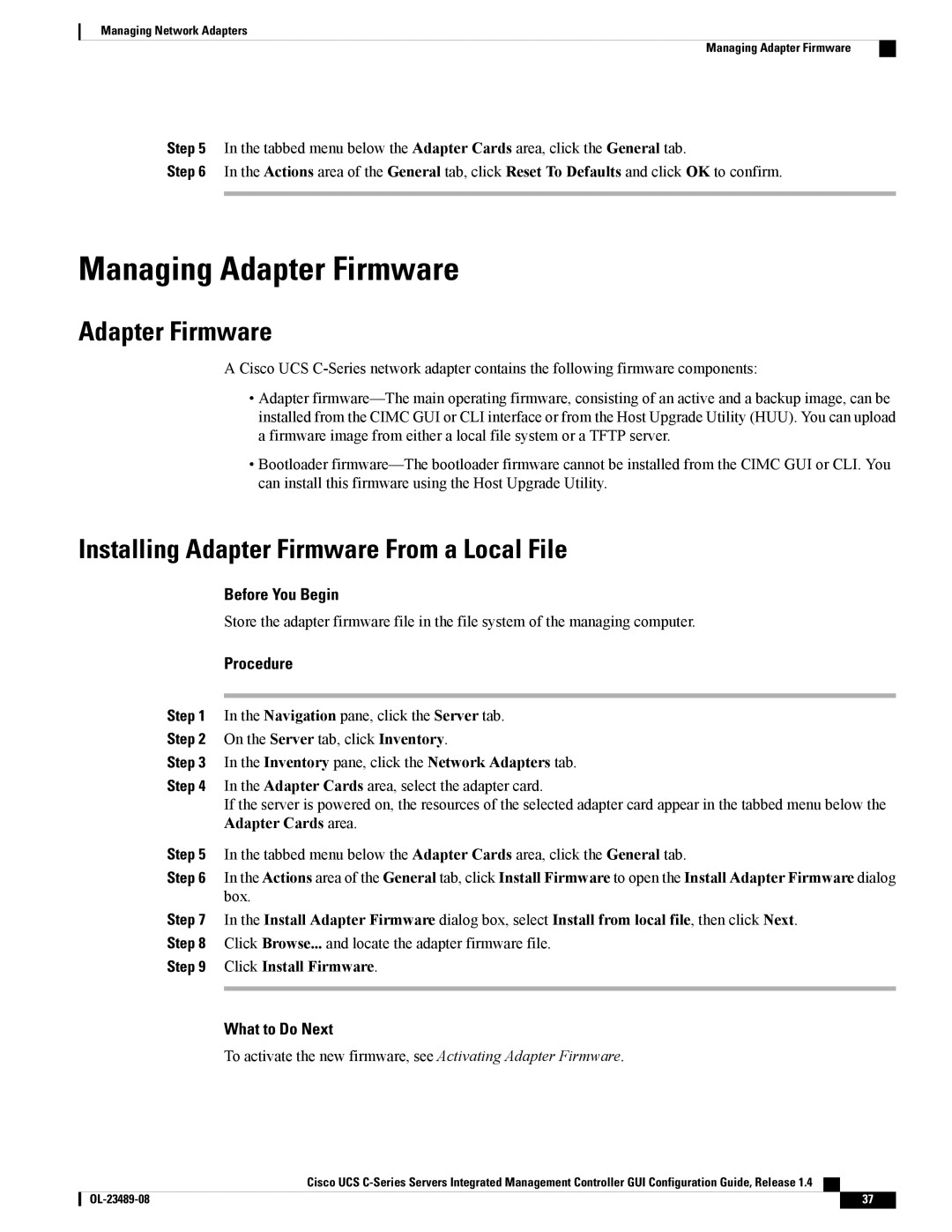Managing Network Adapters
Managing Adapter Firmware
Step 5 In the tabbed menu below the Adapter Cards area, click the General tab.
Step 6 In the Actions area of the General tab, click Reset To Defaults and click OK to confirm.
Managing Adapter Firmware
Adapter Firmware
A Cisco UCS
•Adapter
•Bootloader
Installing Adapter Firmware From a Local File
Before You Begin
Store the adapter firmware file in the file system of the managing computer.
Procedure
Step 1 In the Navigation pane, click the Server tab.
Step 2 On the Server tab, click Inventory.
Step 3 In the Inventory pane, click the Network Adapters tab.
Step 4 In the Adapter Cards area, select the adapter card.
If the server is powered on, the resources of the selected adapter card appear in the tabbed menu below the Adapter Cards area.
Step 5 In the tabbed menu below the Adapter Cards area, click the General tab.
Step 6 In the Actions area of the General tab, click Install Firmware to open the Install Adapter Firmware dialog box.
Step 7 In the Install Adapter Firmware dialog box, select Install from local file, then click Next. Step 8 Click Browse... and locate the adapter firmware file.
Step 9 Click Install Firmware.
What to Do Next
To activate the new firmware, see Activating Adapter Firmware.
Cisco UCS
37 |