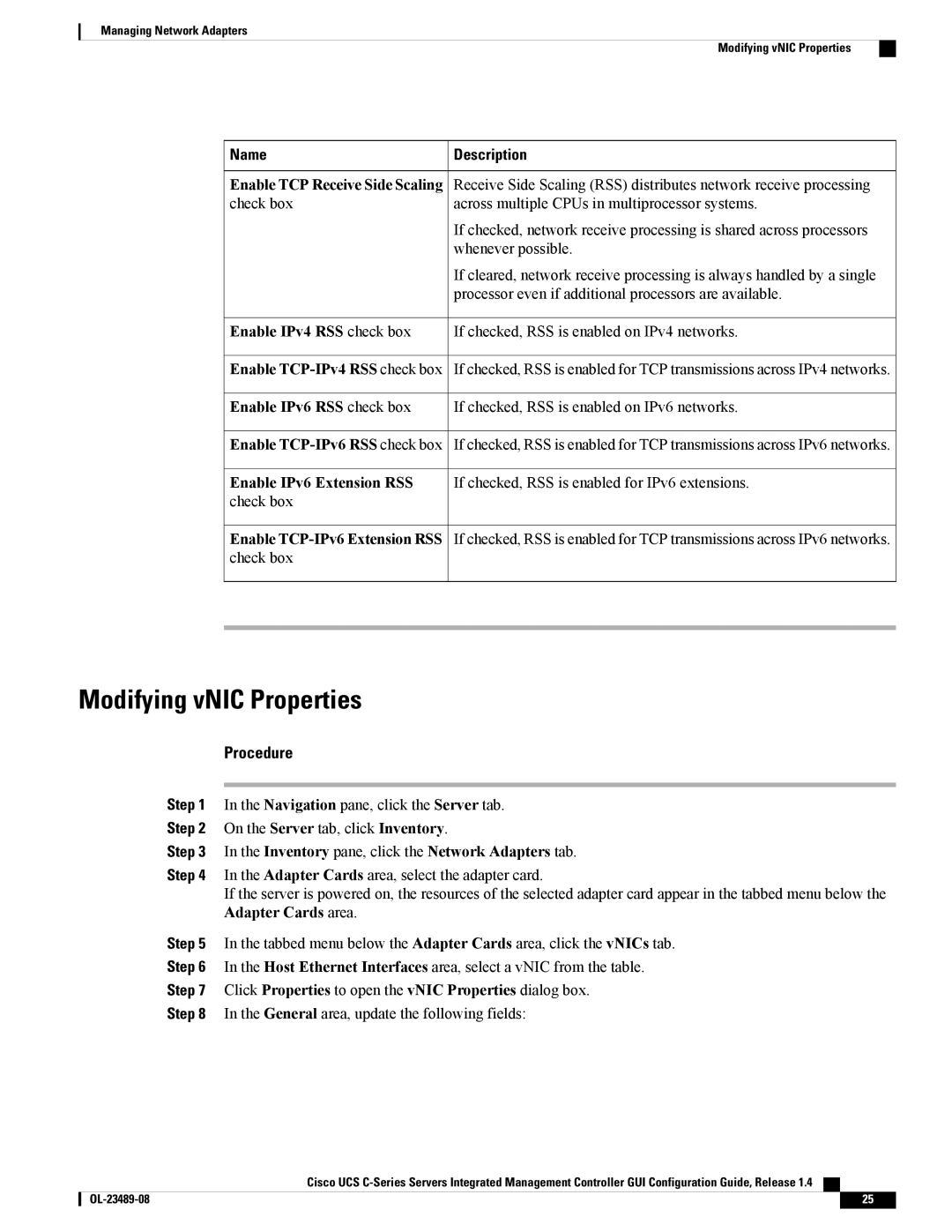Managing Network Adapters
Modifying vNIC Properties
Name | Description |
Enable TCP Receive Side Scaling check box
Enable IPv4 RSS check box
Enable
Enable IPv6 RSS check box
Enable
Enable IPv6 Extension RSS
check box
Enable TCP-IPv6 Extension RSS
check box
Receive Side Scaling (RSS) distributes network receive processing across multiple CPUs in multiprocessor systems.
If checked, network receive processing is shared across processors whenever possible.
If cleared, network receive processing is always handled by a single processor even if additional processors are available.
If checked, RSS is enabled on IPv4 networks.
If checked, RSS is enabled for TCP transmissions across IPv4 networks.
If checked, RSS is enabled on IPv6 networks.
If checked, RSS is enabled for TCP transmissions across IPv6 networks.
If checked, RSS is enabled for IPv6 extensions.
If checked, RSS is enabled for TCP transmissions across IPv6 networks.
Modifying vNIC Properties
Procedure
Step 1 In the Navigation pane, click the Server tab.
Step 2 On the Server tab, click Inventory.
Step 3 In the Inventory pane, click the Network Adapters tab.
Step 4 In the Adapter Cards area, select the adapter card.
If the server is powered on, the resources of the selected adapter card appear in the tabbed menu below the Adapter Cards area.
Step 5 In the tabbed menu below the Adapter Cards area, click the vNICs tab.
Step 6 In the Host Ethernet Interfaces area, select a vNIC from the table.
Step 7 Click Properties to open the vNIC Properties dialog box.
Step 8 In the General area, update the following fields:
Cisco UCS
25 |