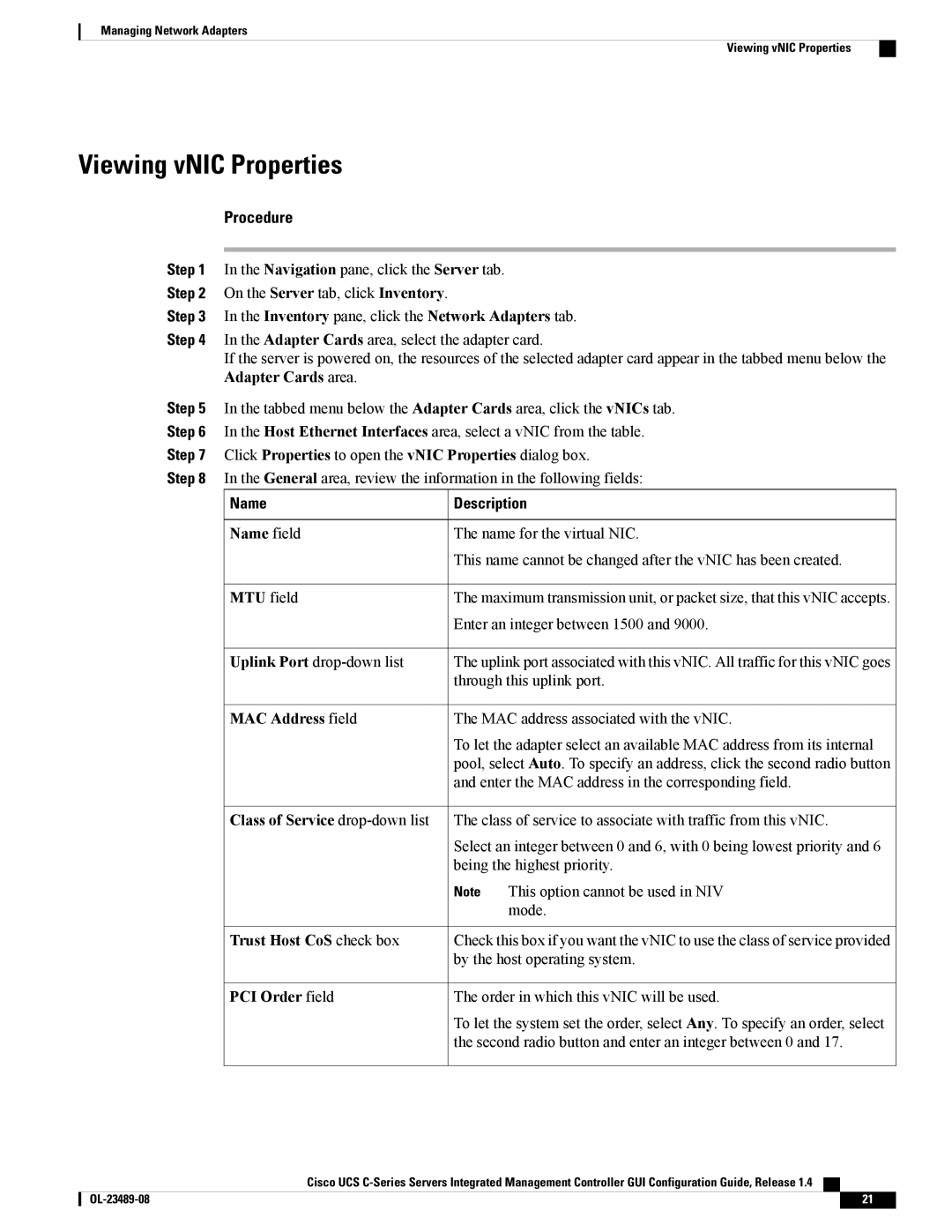Managing Network Adapters
Viewing vNIC Properties
Viewing vNIC Properties
Procedure
Step 1 In the Navigation pane, click the Server tab.
Step 2 On the Server tab, click Inventory.
Step 3 In the Inventory pane, click the Network Adapters tab.
Step 4 In the Adapter Cards area, select the adapter card.
If the server is powered on, the resources of the selected adapter card appear in the tabbed menu below the Adapter Cards area.
Step 5 In the tabbed menu below the Adapter Cards area, click the vNICs tab.
Step 6 In the Host Ethernet Interfaces area, select a vNIC from the table.
Step 7 Click Properties to open the vNIC Properties dialog box.
Step 8 In the General area, review the information in the following fields:
Name | Description |
Name field | The name for the virtual NIC. |
This name cannot be changed after the vNIC has been created.
MTU field | The maximum transmission unit, or packet size, that this vNIC accepts. | |
| Enter an integer between 1500 and 9000. | |
Uplink Port | The uplink port associated with this vNIC. All traffic for this vNIC goes | |
| through this uplink port. | |
MAC Address field | The MAC address associated with the vNIC. | |
| To let the adapter select an available MAC address from its internal | |
| pool, select Auto. To specify an address, click the second radio button | |
| and enter the MAC address in the corresponding field. | |
Class of Service | The class of service to associate with traffic from this vNIC. | |
| Select an integer between 0 and 6, with 0 being lowest priority and 6 | |
| being the highest priority. | |
| Note | This option cannot be used in NIV |
|
| mode. |
Trust Host CoS check box | Check this box if you want the vNIC to use the class of service provided | |
| by the host operating system. | |
PCI Order field | The order in which this vNIC will be used. | |
| To let the system set the order, select Any. To specify an order, select | |
| the second radio button and enter an integer between 0 and 17. | |
Cisco UCS
21 |