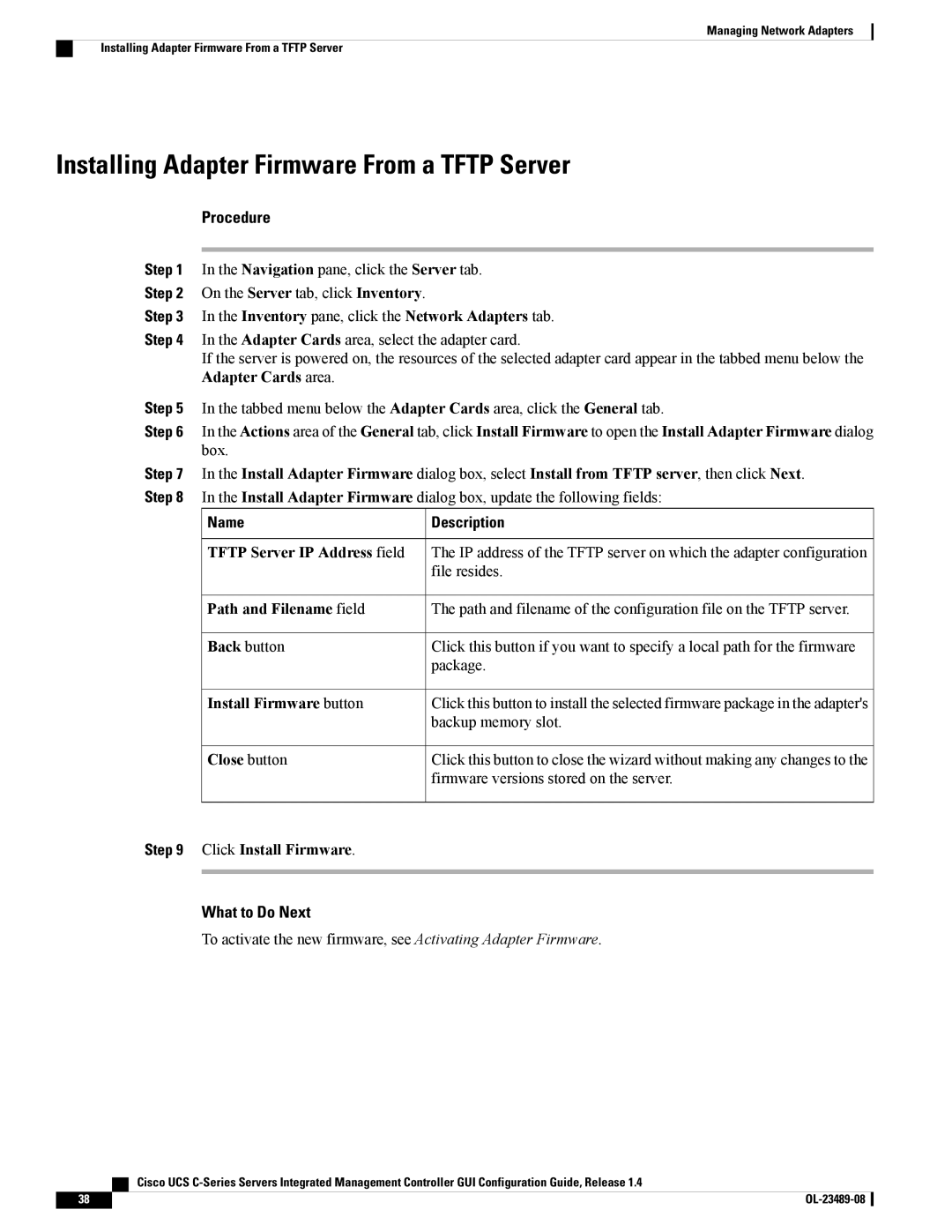Managing Network Adapters
Installing Adapter Firmware From a TFTP Server
Installing Adapter Firmware From a TFTP Server
Procedure
Step 1 In the Navigation pane, click the Server tab.
Step 2 On the Server tab, click Inventory.
Step 3 In the Inventory pane, click the Network Adapters tab.
Step 4 In the Adapter Cards area, select the adapter card.
If the server is powered on, the resources of the selected adapter card appear in the tabbed menu below the Adapter Cards area.
Step 5 In the tabbed menu below the Adapter Cards area, click the General tab.
Step 6 In the Actions area of the General tab, click Install Firmware to open the Install Adapter Firmware dialog box.
Step 7 In the Install Adapter Firmware dialog box, select Install from TFTP server, then click Next. Step 8 In the Install Adapter Firmware dialog box, update the following fields:
| Name | Description |
| TFTP Server IP Address field | The IP address of the TFTP server on which the adapter configuration |
|
| file resides. |
| Path and Filename field | The path and filename of the configuration file on the TFTP server. |
| Back button | Click this button if you want to specify a local path for the firmware |
|
| package. |
| Install Firmware button | Click this button to install the selected firmware package in the adapter's |
|
| backup memory slot. |
| Close button | Click this button to close the wizard without making any changes to the |
|
| firmware versions stored on the server. |
Step 9 Click Install Firmware. |
| |
|
|
|
What to Do Next
To activate the new firmware, see Activating Adapter Firmware.
| Cisco UCS |
38 |