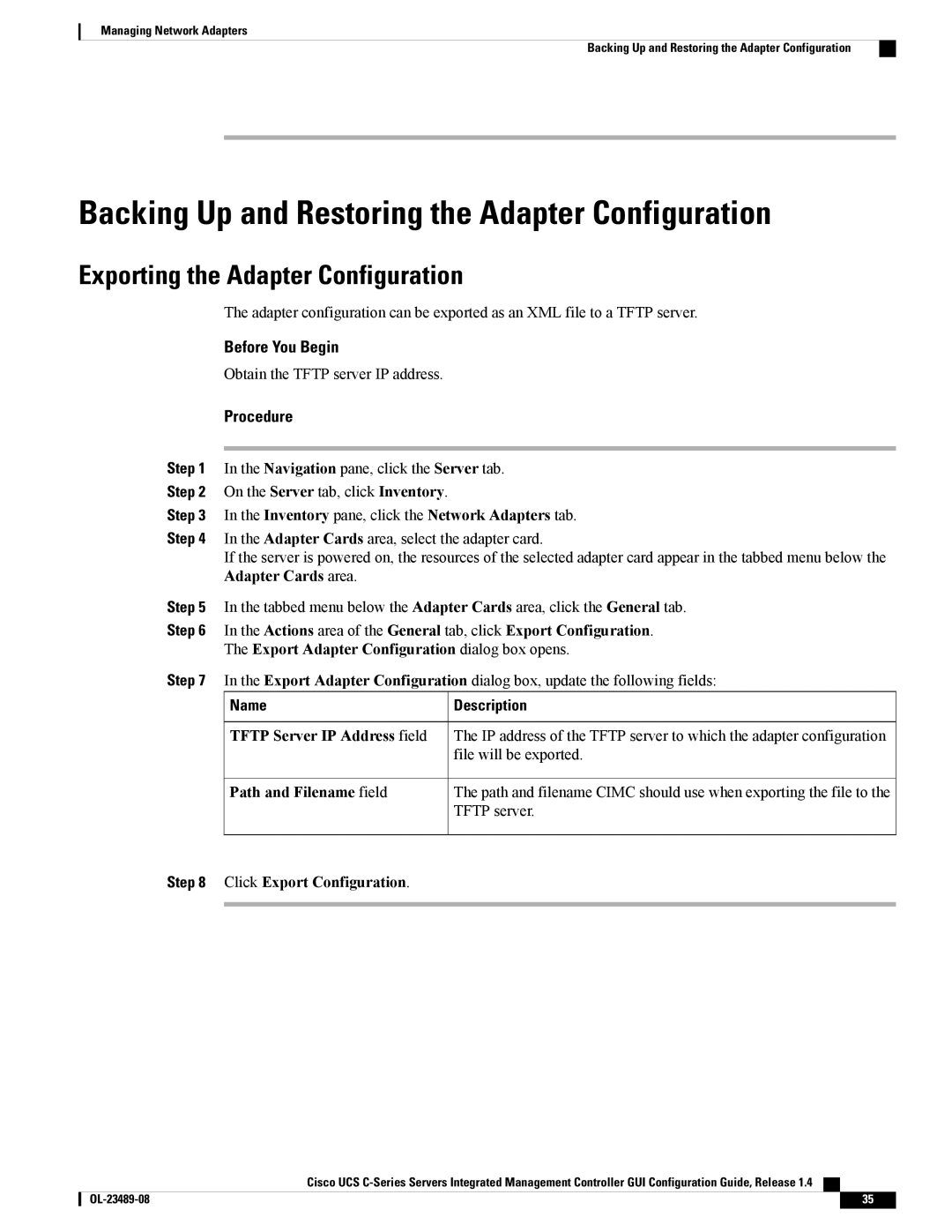Managing Network Adapters
Backing Up and Restoring the Adapter Configuration
Backing Up and Restoring the Adapter Configuration
Exporting the Adapter Configuration
The adapter configuration can be exported as an XML file to a TFTP server.
Before You Begin
Obtain the TFTP server IP address.
Procedure
Step 1 In the Navigation pane, click the Server tab.
Step 2 On the Server tab, click Inventory.
Step 3 In the Inventory pane, click the Network Adapters tab.
Step 4 In the Adapter Cards area, select the adapter card.
If the server is powered on, the resources of the selected adapter card appear in the tabbed menu below the Adapter Cards area.
Step 5 In the tabbed menu below the Adapter Cards area, click the General tab.
Step 6 In the Actions area of the General tab, click Export Configuration.
The Export Adapter Configuration dialog box opens.
Step 7 In the Export Adapter Configuration dialog box, update the following fields:
| Name | Description |
| TFTP Server IP Address field | The IP address of the TFTP server to which the adapter configuration |
|
| file will be exported. |
| Path and Filename field | The path and filename CIMC should use when exporting the file to the |
|
| TFTP server. |
Step 8 Click Export Configuration. |
| |
|
|
|
Cisco UCS
35 |