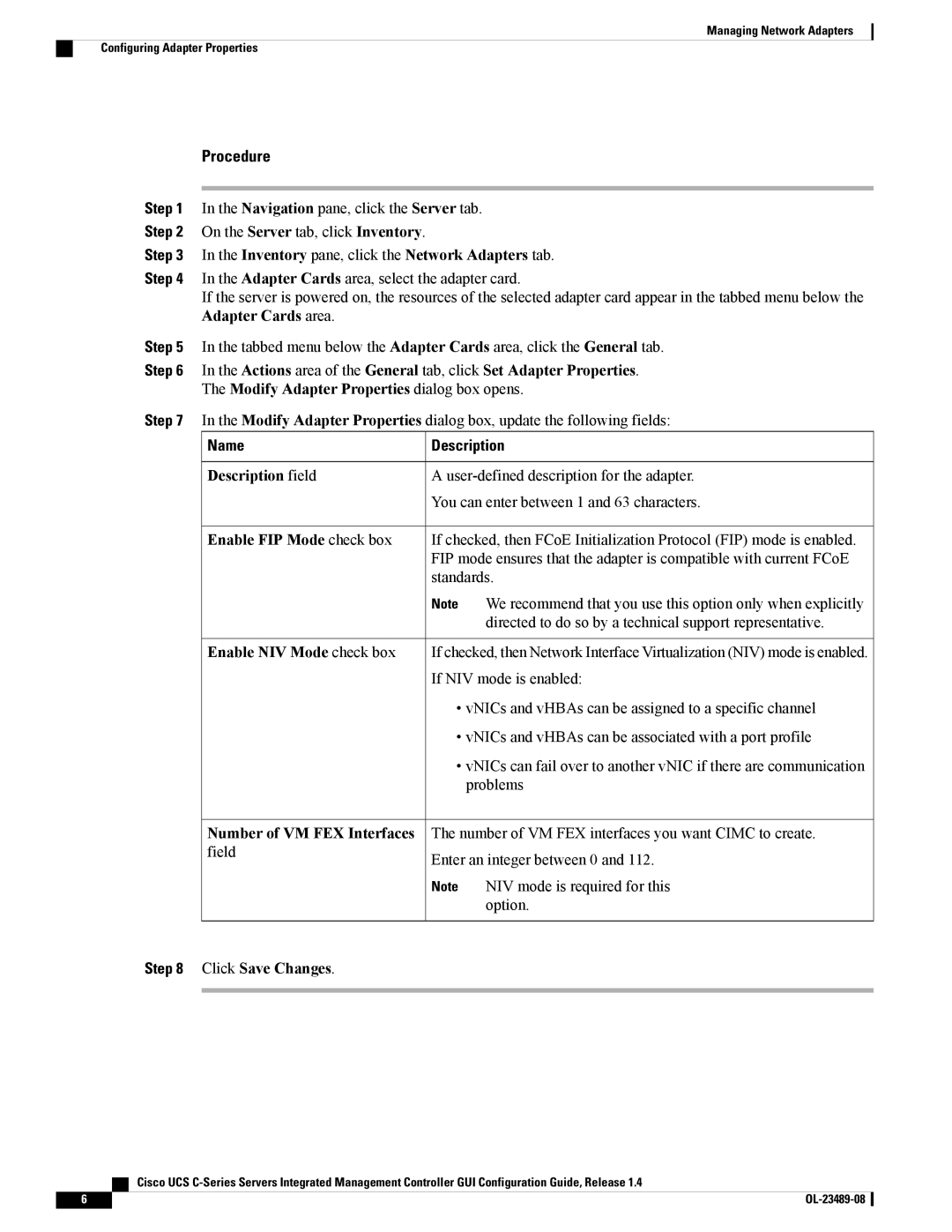Managing Network Adapters
Configuring Adapter Properties
Procedure
Step 1 In the Navigation pane, click the Server tab.
Step 2 On the Server tab, click Inventory.
Step 3 In the Inventory pane, click the Network Adapters tab.
Step 4 In the Adapter Cards area, select the adapter card.
If the server is powered on, the resources of the selected adapter card appear in the tabbed menu below the Adapter Cards area.
Step 5 In the tabbed menu below the Adapter Cards area, click the General tab.
Step 6 In the Actions area of the General tab, click Set Adapter Properties.
The Modify Adapter Properties dialog box opens.
Step 7 In the Modify Adapter Properties dialog box, update the following fields:
Name | Description |
Description field | A |
You can enter between 1 and 63 characters.
Enable FIP Mode check box | If checked, then FCoE Initialization Protocol (FIP) mode is enabled. | |
| FIP mode ensures that the adapter is compatible with current FCoE | |
| standards. | |
| Note | We recommend that you use this option only when explicitly |
|
| directed to do so by a technical support representative. |
Enable NIV Mode check box
Number of VM FEX Interfaces
field
If checked, then Network Interface Virtualization (NIV) mode is enabled.
If NIV mode is enabled:
•vNICs and vHBAs can be assigned to a specific channel
•vNICs and vHBAs can be associated with a port profile
•vNICs can fail over to another vNIC if there are communication problems
The number of VM FEX interfaces you want CIMC to create.
Enter an integer between 0 and 112.
Note NIV mode is required for this option.
Step 8 Click Save Changes.
| Cisco UCS |
6 |