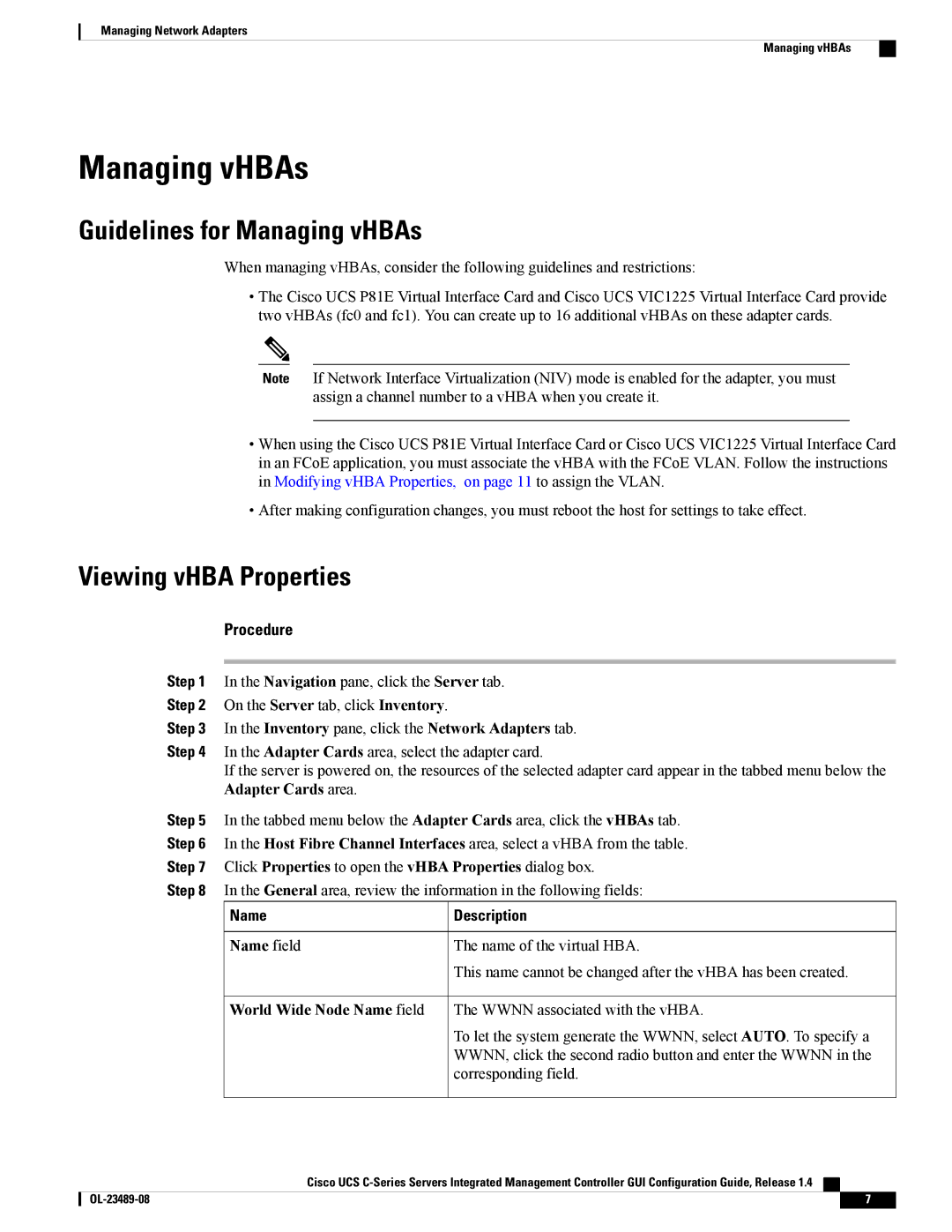Managing Network Adapters
Managing vHBAs
Managing vHBAs
Guidelines for Managing vHBAs
When managing vHBAs, consider the following guidelines and restrictions:
•The Cisco UCS P81E Virtual Interface Card and Cisco UCS VIC1225 Virtual Interface Card provide two vHBAs (fc0 and fc1). You can create up to 16 additional vHBAs on these adapter cards.
Note If Network Interface Virtualization (NIV) mode is enabled for the adapter, you must assign a channel number to a vHBA when you create it.
•When using the Cisco UCS P81E Virtual Interface Card or Cisco UCS VIC1225 Virtual Interface Card in an FCoE application, you must associate the vHBA with the FCoE VLAN. Follow the instructions in Modifying vHBA Properties, on page 11 to assign the VLAN.
•After making configuration changes, you must reboot the host for settings to take effect.
Viewing vHBA Properties
Procedure
Step 1 In the Navigation pane, click the Server tab.
Step 2 On the Server tab, click Inventory.
Step 3 In the Inventory pane, click the Network Adapters tab.
Step 4 In the Adapter Cards area, select the adapter card.
If the server is powered on, the resources of the selected adapter card appear in the tabbed menu below the Adapter Cards area.
Step 5 In the tabbed menu below the Adapter Cards area, click the vHBAs tab.
Step 6 In the Host Fibre Channel Interfaces area, select a vHBA from the table.
Step 7 Click Properties to open the vHBA Properties dialog box.
Step 8 In the General area, review the information in the following fields:
Name | Description |
Name field | The name of the virtual HBA. |
This name cannot be changed after the vHBA has been created.
World Wide Node Name field The WWNN associated with the vHBA.
To let the system generate the WWNN, select AUTO. To specify a WWNN, click the second radio button and enter the WWNN in the corresponding field.
Cisco UCS
7 |